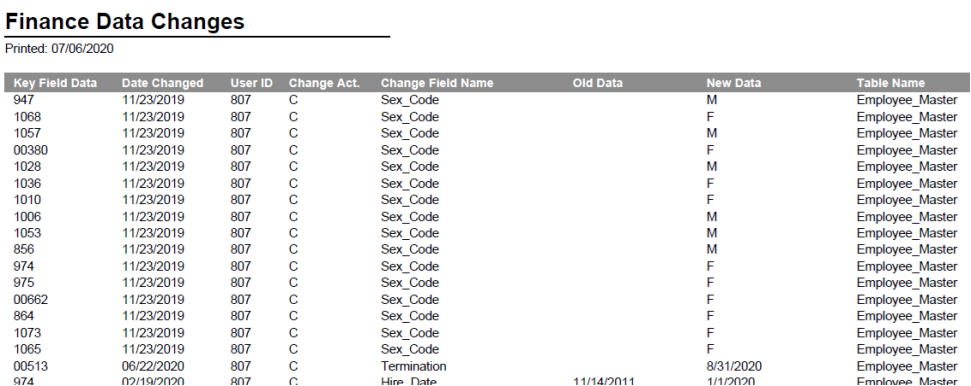Push Plus to Add a New Report
Push Plus to Add a New Report
Revised: 7/2020
If
you would like to run a report that shows when data was changed in your system
you can add the following report swf_dchange.rpt to your reporting
screen.
To add the new report:
1. Select Administrative Utilities
2. Select Control Center
3. Select Add Report to a Report Group
4. 1 Select a Report group: i.e. Other
5.
2  Push Plus to Add a New Report
Push Plus to Add a New Report
a. Determine if you wish to share the report with others.
6. 3 Description for the report menu: Enter in new report title, i.e. Dhange Data Report.
7. 4 type in the Crystal Report name. swf_dchange.rpt
8.
5 Select  Push Disk to Save report.
Push Disk to Save report.
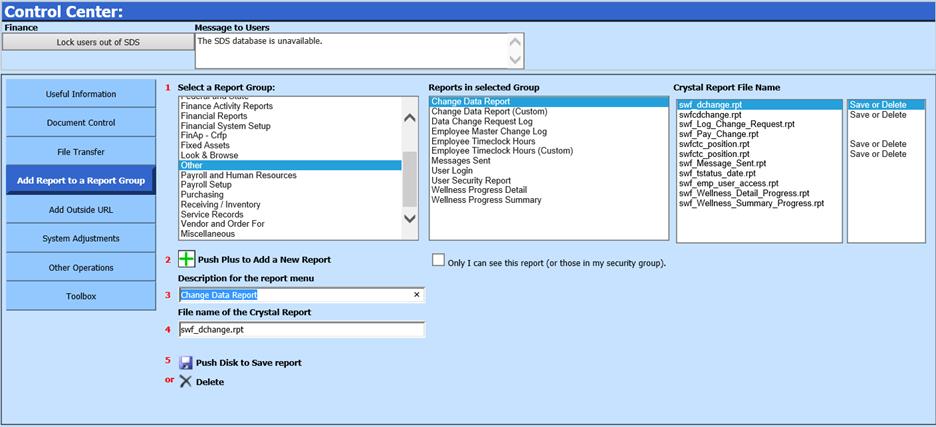
To view and print new Change Data Report:
9. Select Reports
10. Select General Accounting Reports
11. 1 Select a Report Group: Select the Report Group you added the report to; i.e. Other
12. 2 Select a Report: Select the report added; i.e. Change Data Report
13. Auto Answer:
a. Question: Enter Table Name:
b. Answer: Select Table Name from the dropdown list
14. Previwe Report