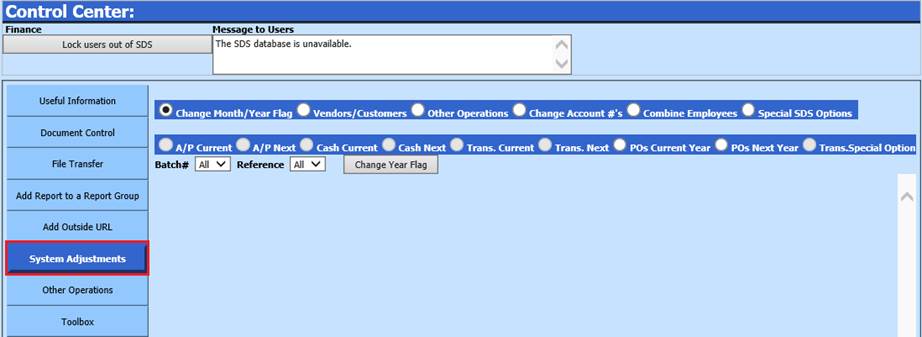
Revised: 4/2021
This area will allow you to move Purchase Orders between current and next fiscal year
1. Select Administrative Utilities
2. Select Control Center
3. Select System Adjustments
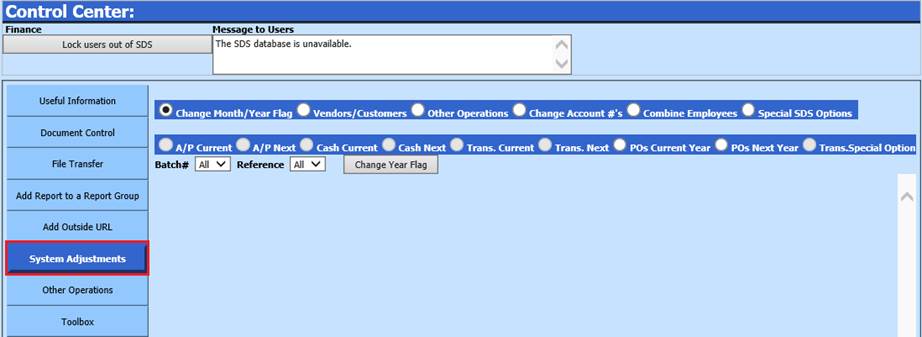
4. Select Change Month/Year Flag

5. Select the if the Requisition/Purchase Order is in “POs Current Year” or “POs Next Year”

6. Select the “Batch #” to work with, from the drop down selection

7. Select a specific “Request Number” to move, from the drop down
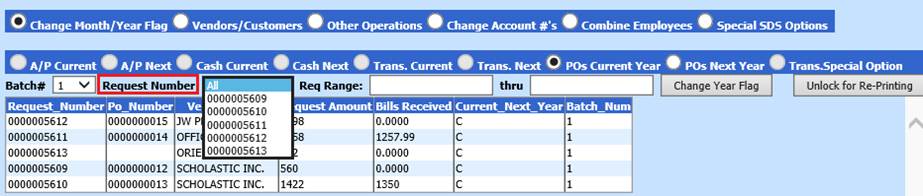
OR
Enter a Req (Request number) Range (you do not need to enter the leading zeros, the system will fill them in for you).

8. Click out of that cell by clicking in the PO grid list or hit Enter on your keyboard. A screen will then display to show the transactions that match your search criteria. Verify that these are the entries to be moved
9. Select “Change Month/Year Flag”

10. You will receive the below message. Read it carefully and then continue.
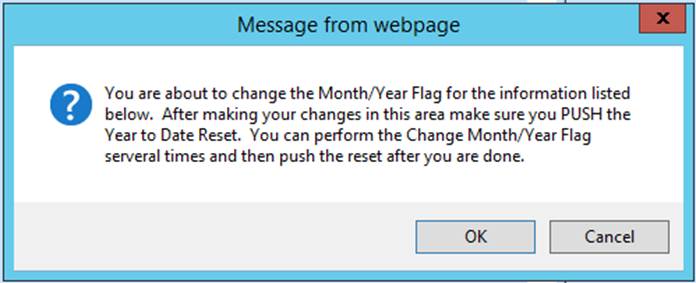
11. Click “OK” if you want the change to take place. Click “Cancel” to not make any changes.
12. You will then receive a second the message in the 2nd box below. Read it and click OK continue.
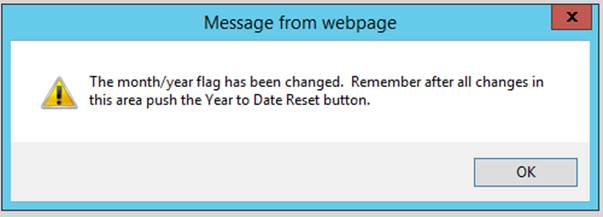
Unlock a Purchase Order for Re-Printing
Allows you to unlock a Purchase Order for re-printing
1. From the Control Center, select “Change Month/Year Flag”

2. Select the if the Requisition/Purchase Order is in “POs Current Year” or “POs Next Year”

3. Select the “Batch #” to work with, from the drop down selection

4. Select a specific “Request Number” to move, from the drop down
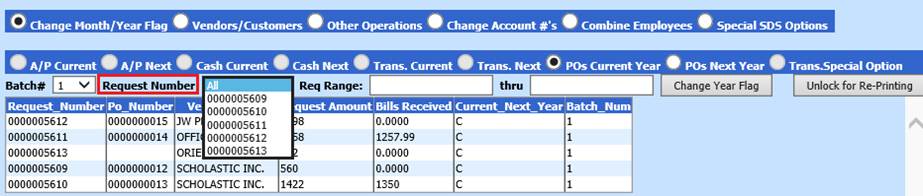
OR
Enter a Req (Request number) Range (you do not need to enter the leading zeros, the system will fill them in for you).

5. Click out of that cell by clicking in the PO grid list or hit Enter on your keyboard. A screen will then display to show the transactions that match your search criteria. Verify that these are the entries to be moved
6. Select “Unlock for Re-Printing”

7. A message from webpage will display, select OK
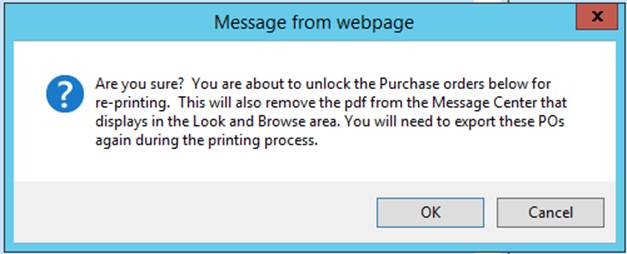
8. A second message from webpage will display, select OK
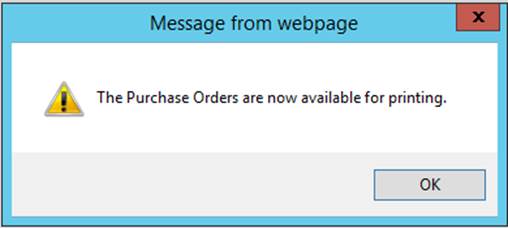
NOTE: Once you have unlocked the Purchase Orders, remember to Make Purchase Order(s) Permanent again, after printing.