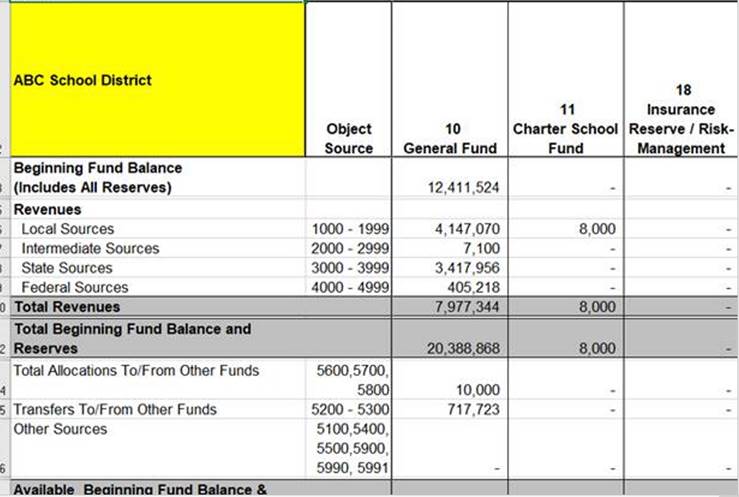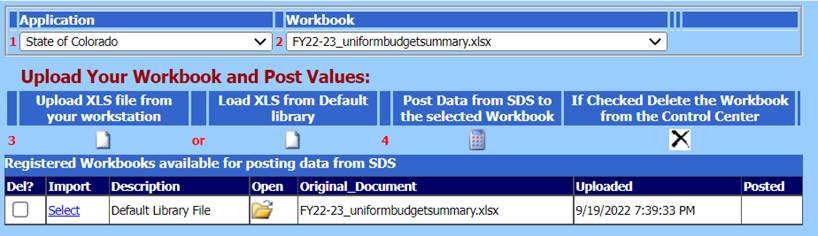
Revised: 9/2022
The Colorado CDE 18 Budget Report is used to create the budget in the format required by the state. This report can then be saved and loaded onto the schools website to meet the transparency requirements from the Colorado Department of Education. The Colorado Department of Education website is www.cde.state.co.us.
How to create the Colorado Uniform Budget Summary report using the current Adopted Operating Budget
1. Select Financial Analysis and Excel Control
2. Select Excel Control Center Reports
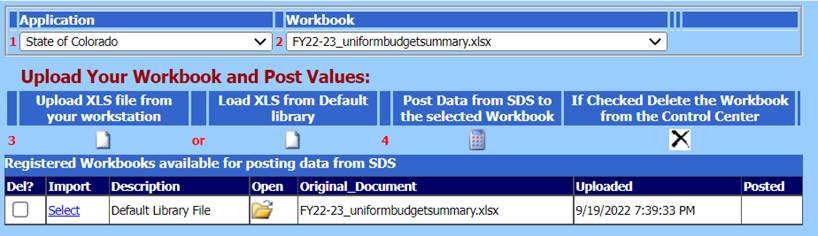
3. 1 Application: Select State of Colorado
4. 2 Workbook: Select 22-23 uniformbudgetsummary.xlsx
5. 3 Load XLS from Default Library: “Upload Your Workbook and Post Values” select the paper icon.
a. A message will appear stating your workbook has been registered/uploaded to the control center. Select the “ok” button.
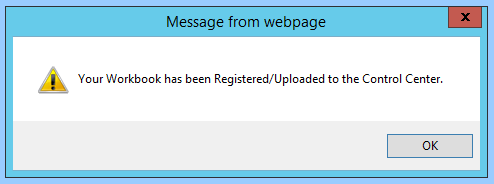
6. 4 Post data from SDS to the selected workbook
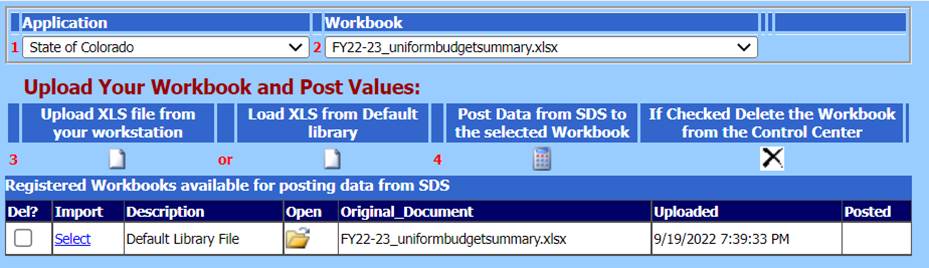
a. Once the process is complete you will get the message that your workbook has been updated. Select the “ok” button.
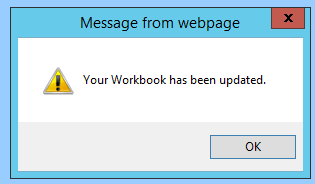
7. Select the folder. This will have the information filled in for your CDE 18 Budget Summary Report.
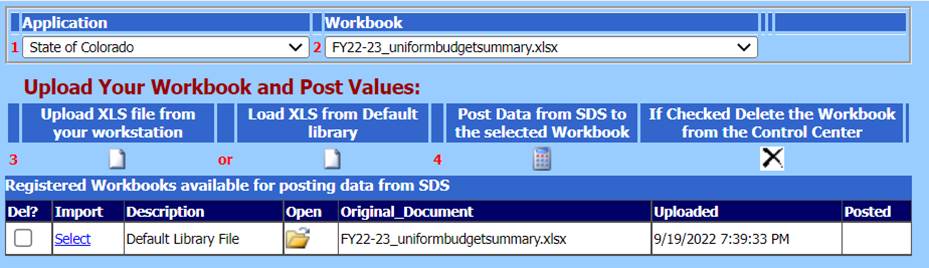
a. The information for this report is using the Adopted Operating Budget Field plus Adjustments to Current Budget field. You can change the name of the report and save it to a folder on your workstation and then upload the report to your website for reporting purposes.
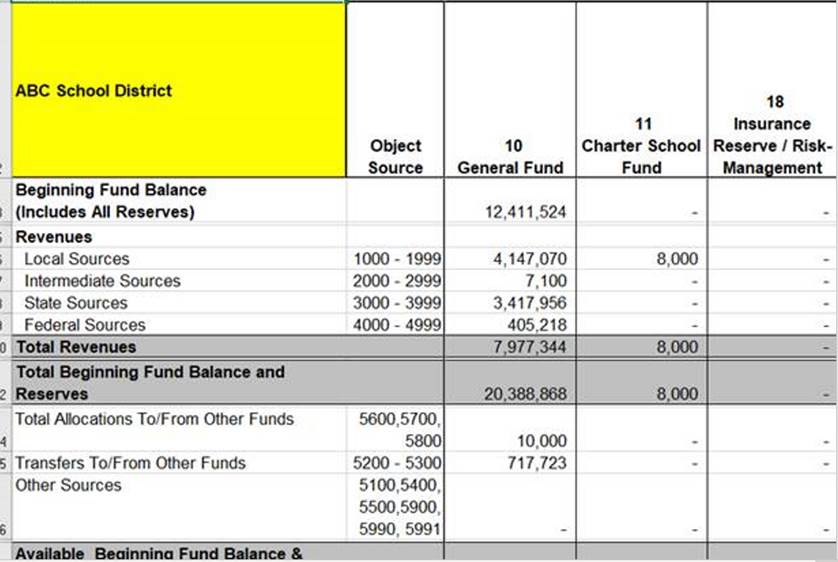
Creating the Colorado Uniform Budget Summary report using Next Year Budget Proposed Column
1. Select Financial Analysis and Excel Control
2. Select Excel Control Center Definitions
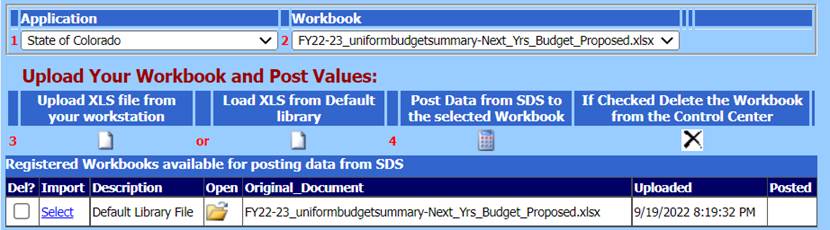
3. 1 Application: Select State of Colorado
4. 2 Workbook: Select 22-23 uniformbudgetsummary-Next-Yrs_Budget_Proposed.xlsx
5. 3 Load XLS from Default Library: “Upload Your Workbook and Post Values” select the paper under” ”.
o A message will appear stati8ng your workbook has been registered/uploaded to the control center. Select the “ok” button.
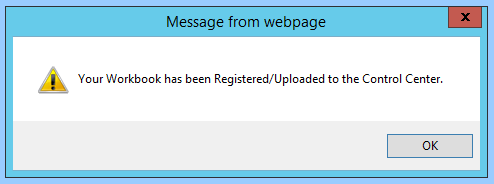
6. 4 Post data from SDS to the selected workbook
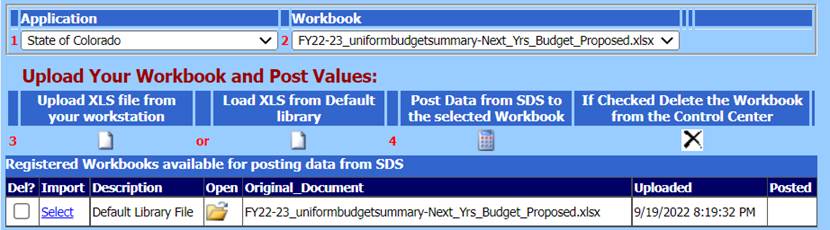
o Once the process is complete you will get the message that your workbook has been updated. Select the “ok” button.
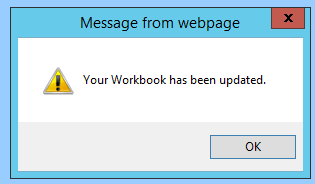
7. Select the folder. This will have the information filled in for your CDE Uniform Budget Summary Report with Next Years Proposed Budget.
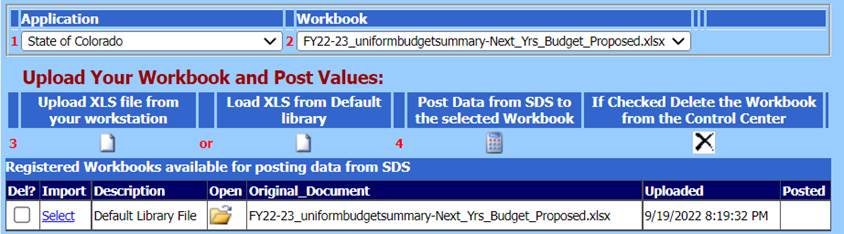
The information for this report is using the Adopted Operating Budget Field plus Adjustments to Current Budget field. You can change the name of the report and save it to a folder on your workstation and then upload the report to your website for reporting purposes.