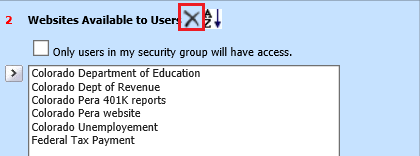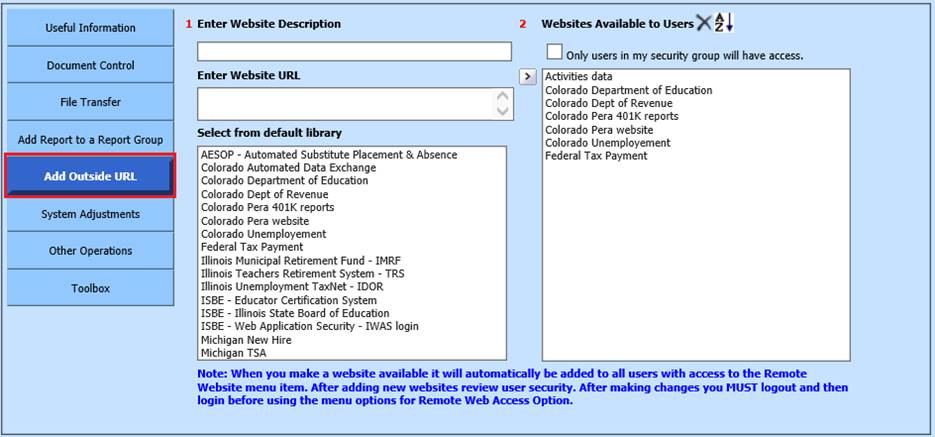
Revised: 4/2021
1. Select Administrative Utilities
2. Select Control Center
3. Select “Add Outside URL”
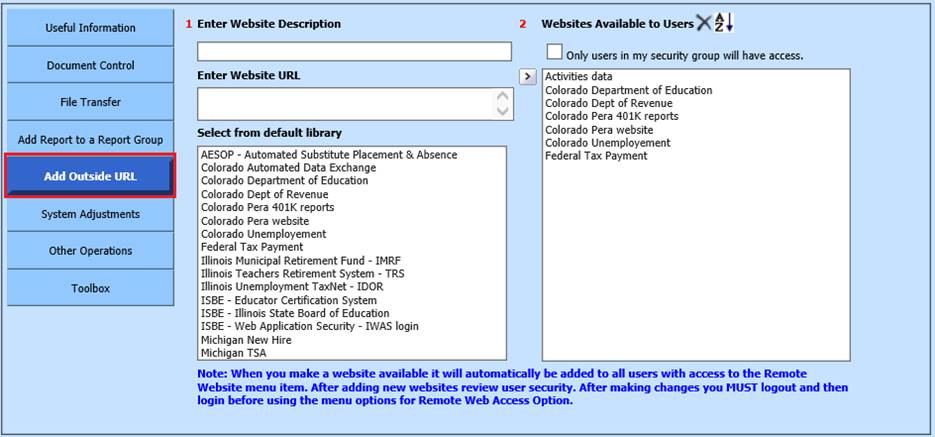
4. Under “Select from default library” choose the site then use the arrow icon to move it over to the “Web Sites Available to Users” box.
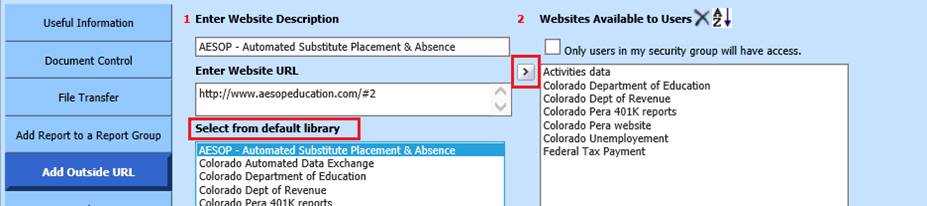
5. To create a site that is not on the list, under the number 1 option “Enter Web Site Description” type in a unique description then enter the URL under the “Enter Web Site URL” area.
6. Select the arrow button to move the new web site over so it will be available to use.
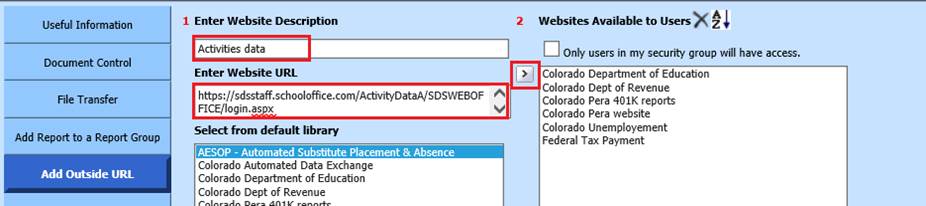
7. You need to log out of the system and then log back in for this new website to show under the Remote Web Site Access on the menu tree.
8. Applying website will add an option at the top of your menu tree “Remote Web Site Access”. Under “(Select an Area)” will be the list of sites that were added

9. To delete a website select the website under the “Web Sites Available to Users” and then select the “X” option.