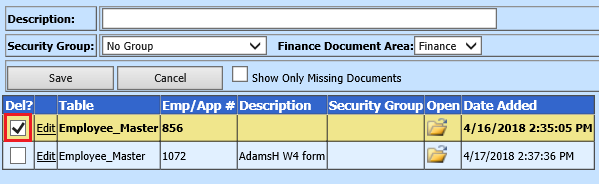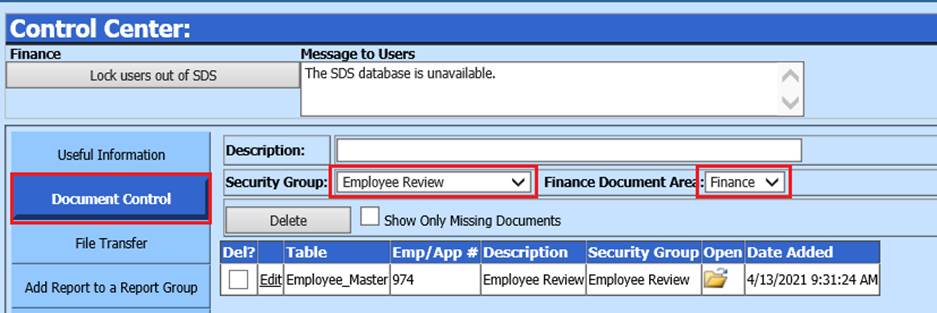
Revised: 2/2020
The Document Control area lists all the documents added to the database. This area allows you to access them in one location to expedite editing or deleting document files from the database.
To Access the Document Control Area:
1. Select Administrative Utilities
2. Select Control Center
3. Select Document Control
4. Select the Security Group and Finance Document Area.
5. The documents associated with your selections will display.
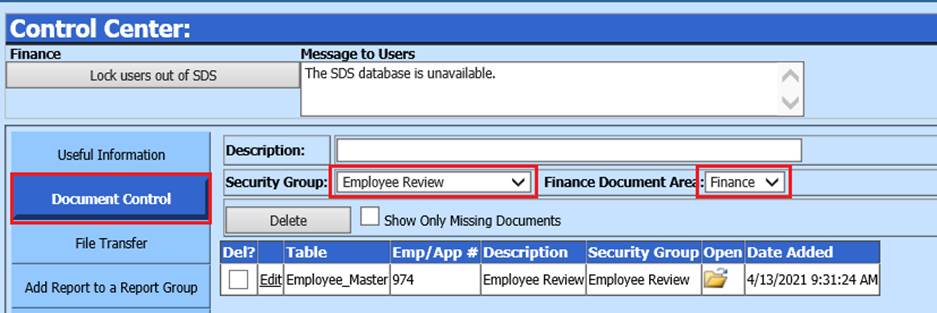
To Make a Change to the Description:
1. Select Edit
2. Adjust Description
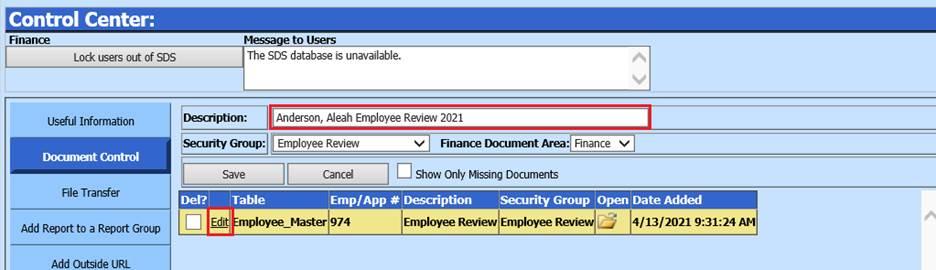
3. Select “Save” or select “Cancel” to abort change
To View a Document:
1. Select the Open file folder associated with the document.
2. Select “Open”
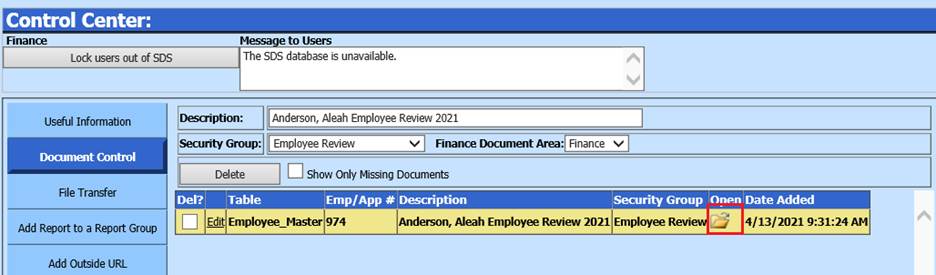
To Show Only Missing Documents:
1. Select Show Only Missing Documents to display documents file names with documents that no longer reside in the database. If you do not want a file name deleted from the database, remove the check mark from the file.
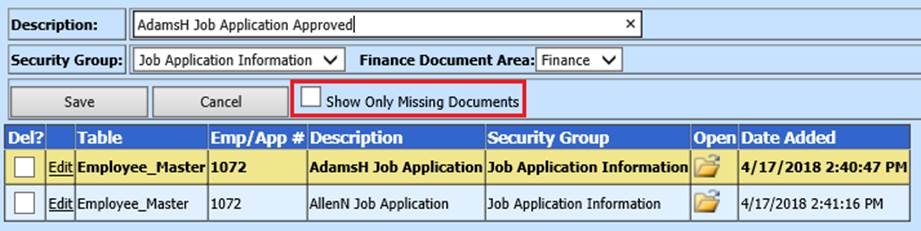
2. Select “Delete” to remove the file names from the database.