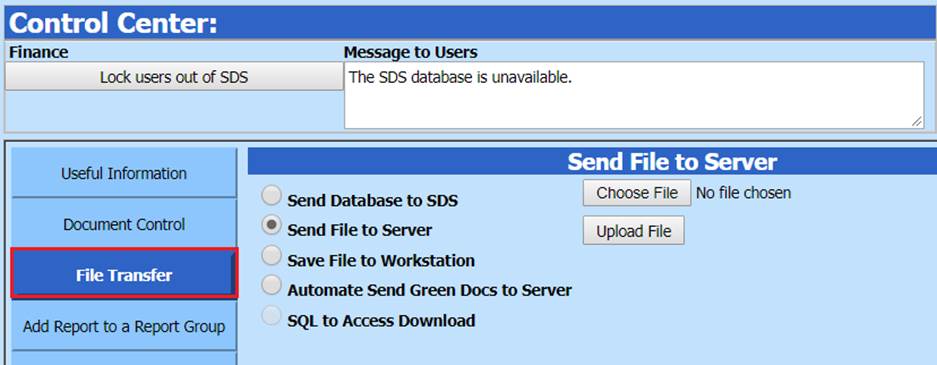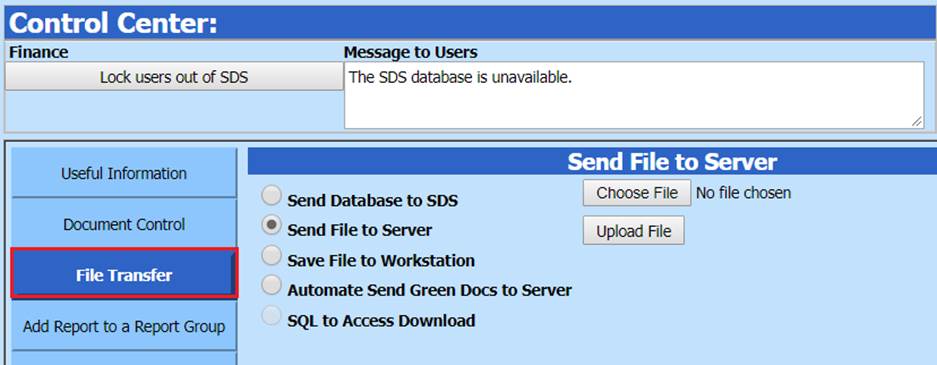
Revised: 2/2021
This option allows you to send a file to the server where your system is located. For example, if you have a custom report you would like to upload to your site so you can add it to your system you would use this option. Another use for this option would be to upload a file that can be imported into SDS. (Refer to Import Data)
1. Select Administrative Utilities
2. Select Control Center
3. Select “File Transfer”
4. Select the radio button next to “Send File to Server”
5. Select Browse to locate your file (i.e. swfcar_invoices.rpt)
6. Select Upload File