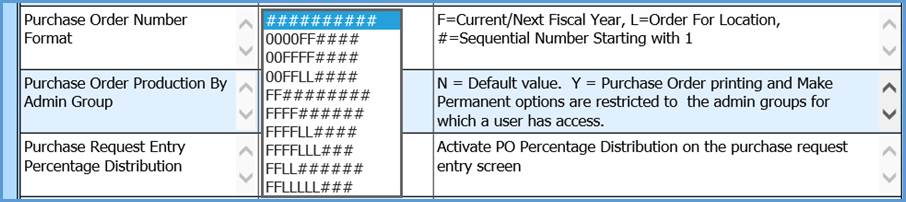
Revised: 4/2021
You can assign a different set of Purchase Order numbers for Current and Next Year utilizing the Fiscal Year as part of your Purchase Order number. The purchase order process will assign the next available number with the appropriate Fiscal Year included for each Current or Next Year Purchase Order.
To activate the Purchase Order Number Format:
1. Select Administrative Utilities
2. Select SDS Web Office Settings
3. Select Purchasing
4. Navigate to Purchase Order Number Format
5. Select the Dropdown arrow to view and select your option for Fiscal Year Purchase Order number format
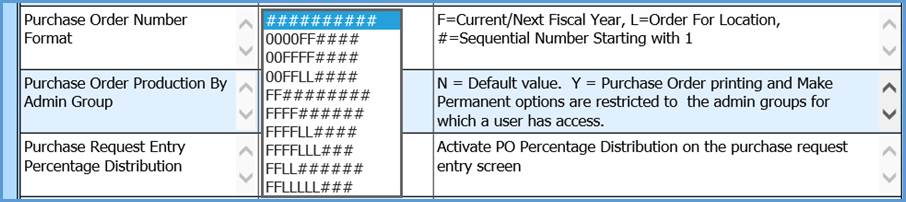
F = Current/Next Fiscal Year
L = Order For Location
# = Sequential Number Starting with 1
Example: 0000FF#### (0000180001 Current Fiscal Year 0000190001 Next Fiscal Year)
0000 Leading Zeros/FF Two Digit Fiscal Year indicating Current or Next Fiscal Year/#### PO number starting with 1
6. Select the Save Changes button located at the top of the display
Note: Some setting options include the Location number (L = Order For Location). To incorporate the Location, each entry in Order For Location (Master File and Code Entry | Master File Vertical Data Entry and Changes |Order For Master) would need a numeric Location number.