
Revised: 4/2021
Your school may use Gmail to handle the email for the staff and employees. If documents are sent to employees via email (i.e. W-2 forms, ACA forms, direct deposit vouchers, contracts), these documents are often sent from the same person using SDS.
Gmail has a setting called “conversation mode” where all emails from the same sender with the same subject line are grouped into a “conversation”. It also shows a count of the number of emails involved in this conversation as shown by the number in the red box.

Although it keeps your inbox organized, the potential problem with using this feature is that it can be difficult to notice a NEW email from the same sender or it’s harder to identify the most recent email from this same sender. If you aren’t aware of this, you might be misled as to what you just received from the sender.
To correct this situation, do the following:
1.
Open your Gmail account and click the settings icon in the upper right hand
corner of the screen. 
2. Uncheck Conversation view (locatd at the bottom of the display)
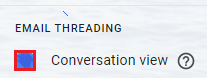
3. Select Reload on the display message
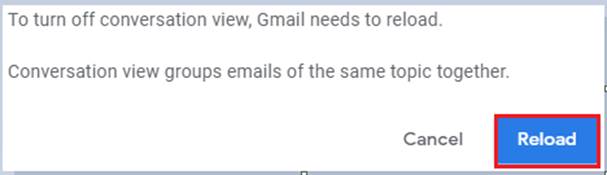
4. Now each email is a separate line on your screen.