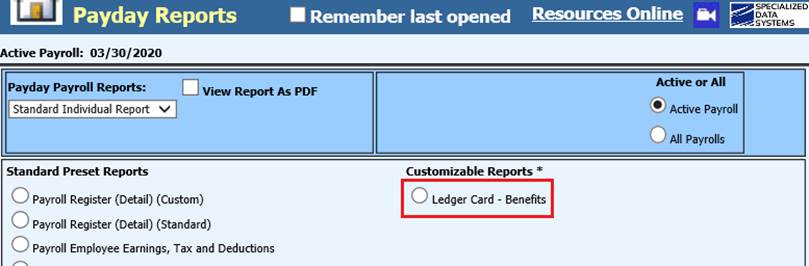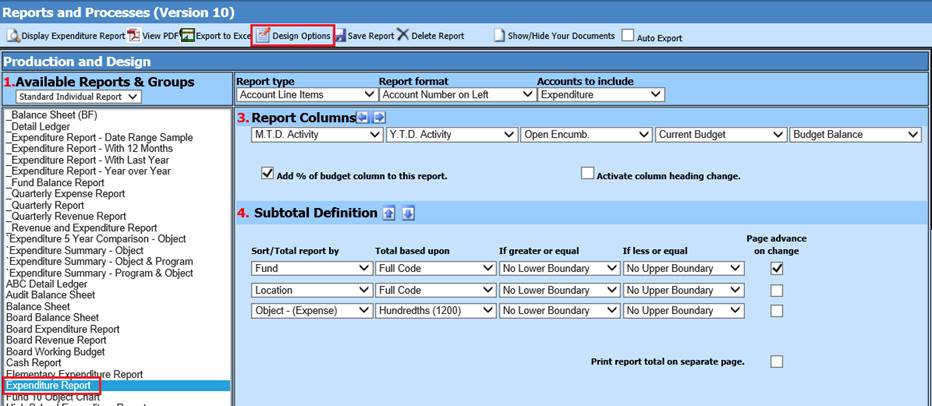
Revised: 10/2020
Below are 4 suggested SDS reports comparable with STI reporting:
•STI Report: Financial Report – SDS Report: Expenditure Report
•STI Report: General Ledger – SDS Report: Expenditure Report
•STI Report: Balance Sheet – SDS Report: Balance Sheet
•STI Report: Ledger Card – SDS Report: General Accounting Reports or Customizable Payroll Reports
STI Report: Financial Report – SDS Report: Expenditure Report
1. Select Reports
2. Select Financial Reports
3. 1 Available Reports & Groups: Select Expenditure Report
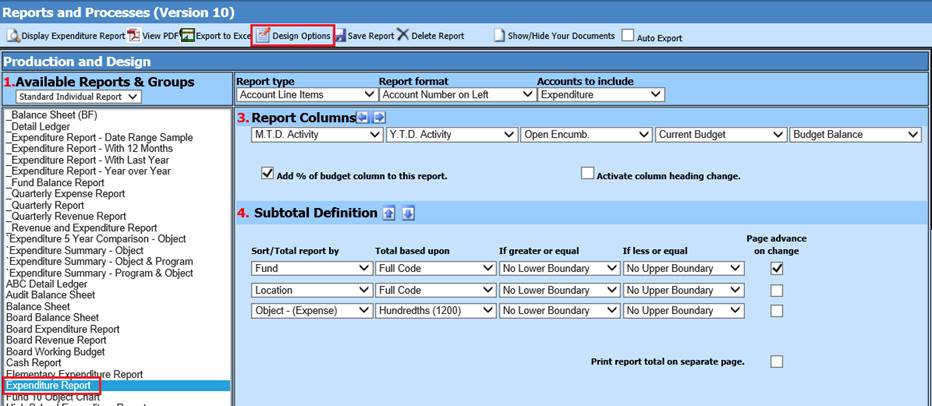
4. Select Design Options, to activate additional field sorting selections

a. Report Type: Select Account Line Items
b. Report Format: Determine the format needed
c. Accounts to include: Expenditure
5. 2 Activity Date Settings: Select date desired
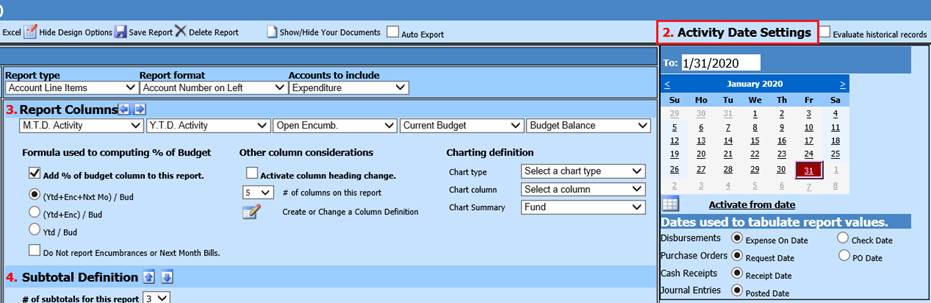
6. 3 Report Columns: # of columns on the report, choose “4”
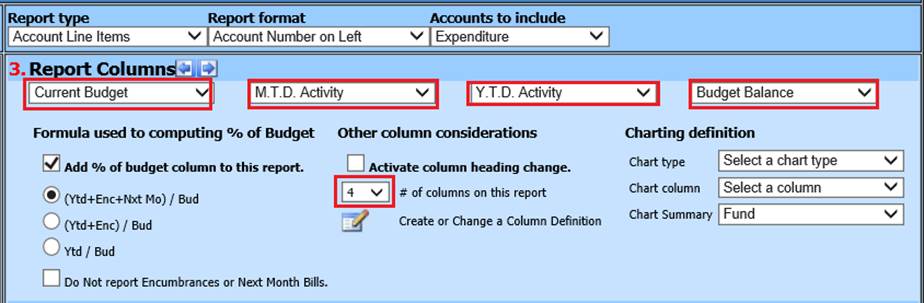
a. First column: Select Current Budget
b. Second column: Select M.T.D. Activity
c. Third column: Select Y.T.D Activity
d. Fourth column: Select Budget Balance
7. 4 Subtotal Definition: Select the field Location or Responsibility Center
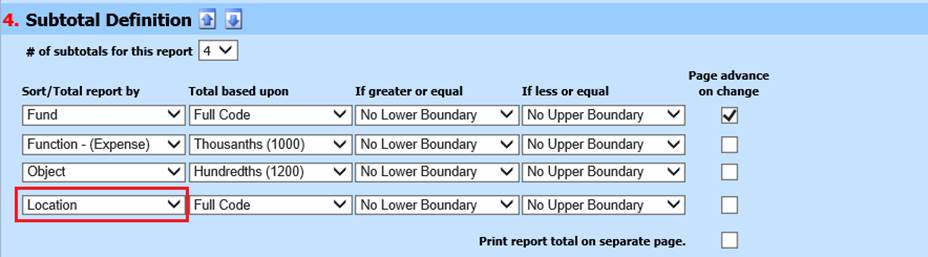
8. Preview Report
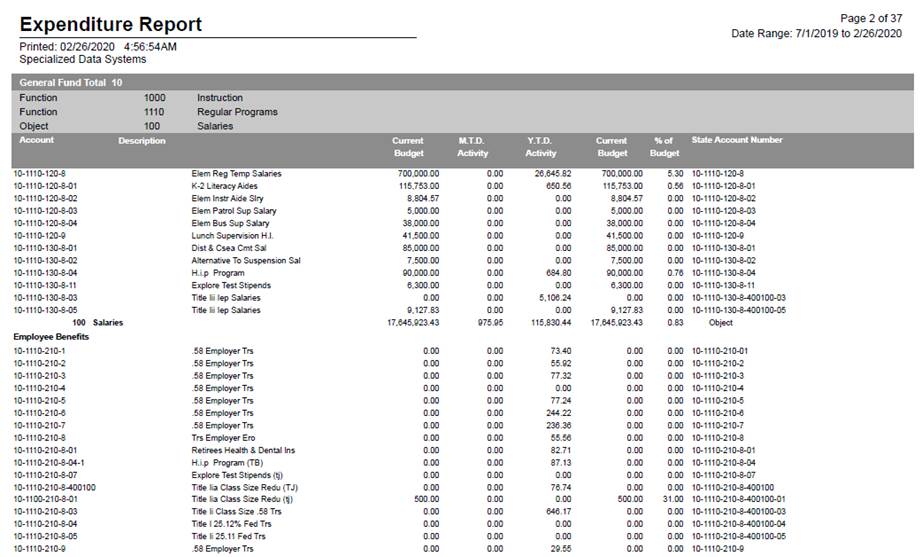
9. Save Report
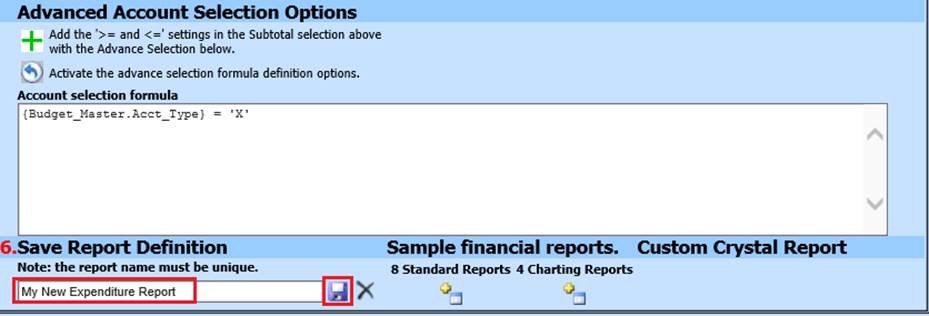
STI Report: General Ledger – SDS Report: Expenditure Report
1. Select Reports
2. Select Financial Reports
3. 1 Available Reports & Groups: Select Expenditure Report
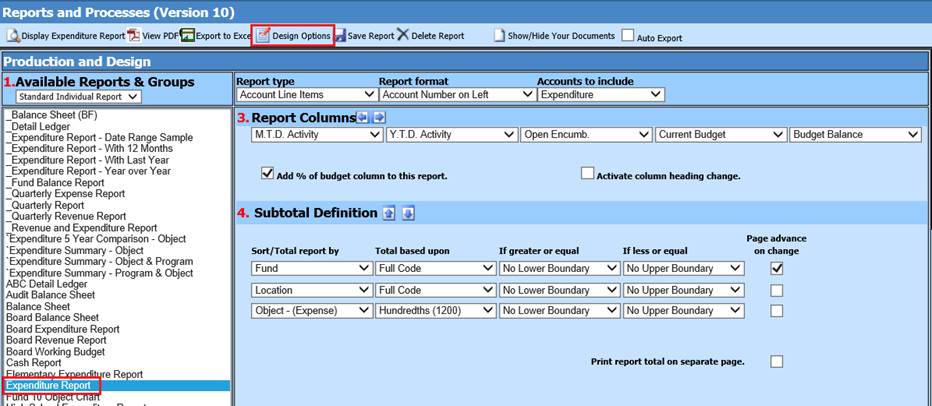
4. Select Design Options, to activate additional field sorting selections
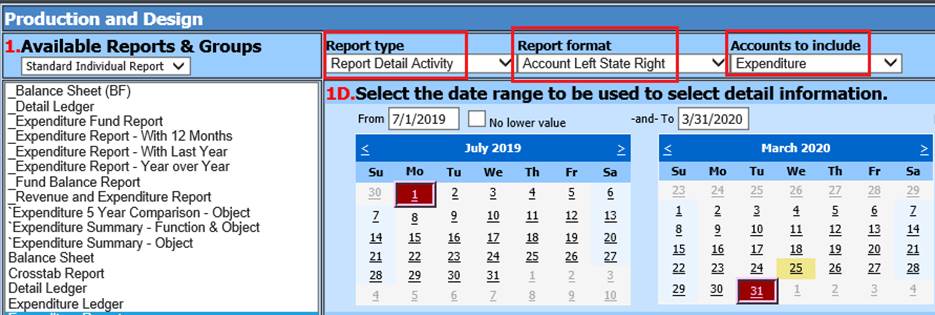
a. Report Type: Select Report Detail Activity
i. 1D Select the date range to be used to select detail information
b. Report Format: Determine the format needed
c. Accounts to include: Select Revenue & Expenditure
5. 2 Activity Date Settings: Select date desired
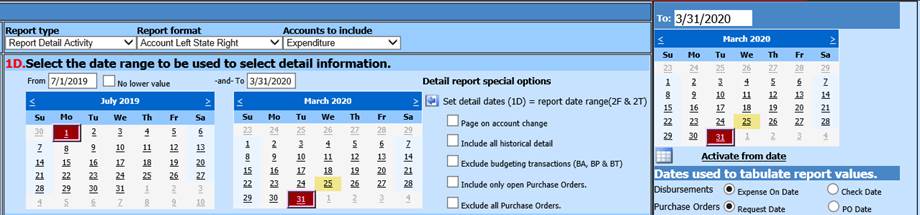
6. 3 Report Columns: # of columns on the report, choose “4”
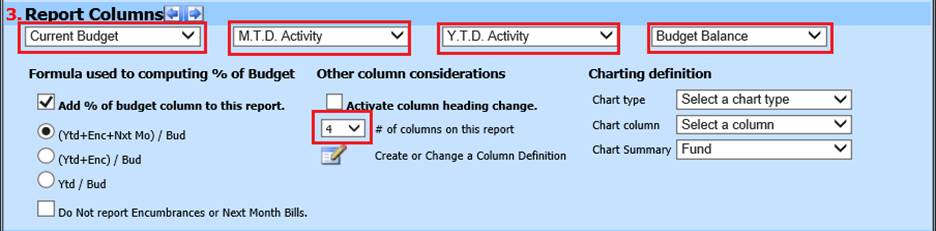
a. First column: Select Current Budget
b. Second column: Select M.T.D. Activity
c. Third column: Select Y.T.D Activity
d. Fourth column: Select Budget Balance
7. 4 Subtotal Definition: Select the field Location or Responsibility Center
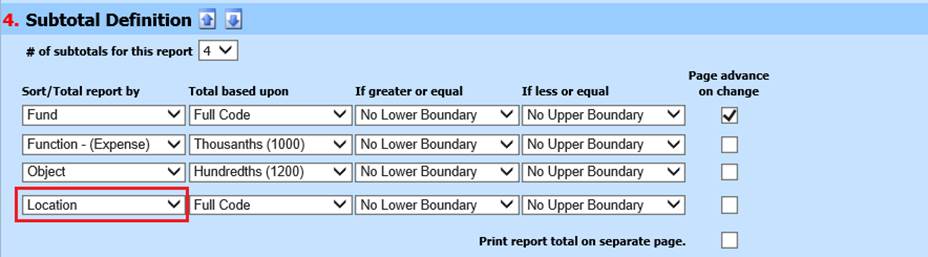
8. Preview Report
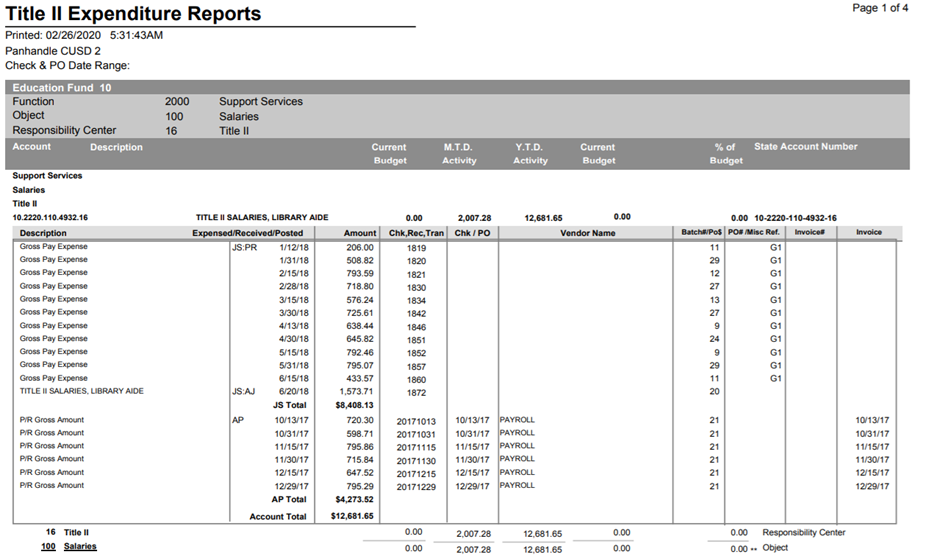
9. Save Report

STI Report: Balance Sheet – SDS Report: Balance Sheet
1. Select Reports
2. Select Financial Reports
3. 1 Available Reports & Groups: Select Balance Sheet
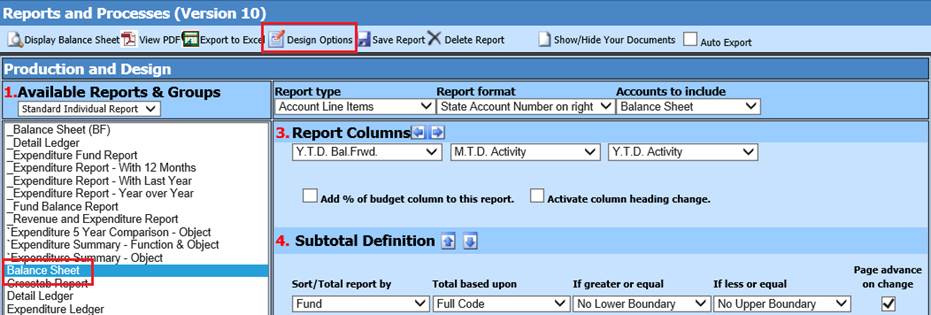
4. Select Design Options, to activate additional field sorting selections

a. Report Type: Select Account Line Items
b. Report Format: Determine the format needed
c. Accounts to include: Balance Sheet
5. 2 Activity Date Settings: Select date desired
6. 3 Report Columns: Leave as is
7. 4 Subtotal Definition:
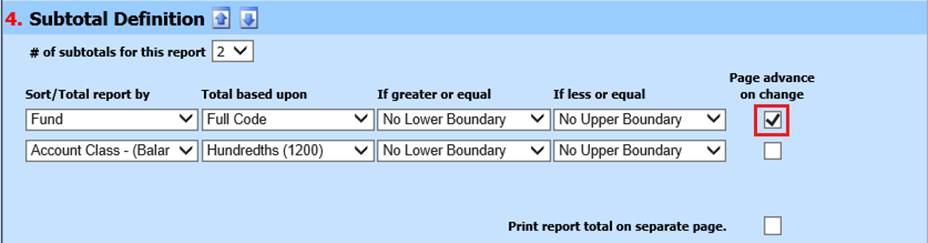
a. Page advance on change:
i. Checked: One Fund per page will be displayed
ii. Uncheck: To view a continuous report
8. Preview Report
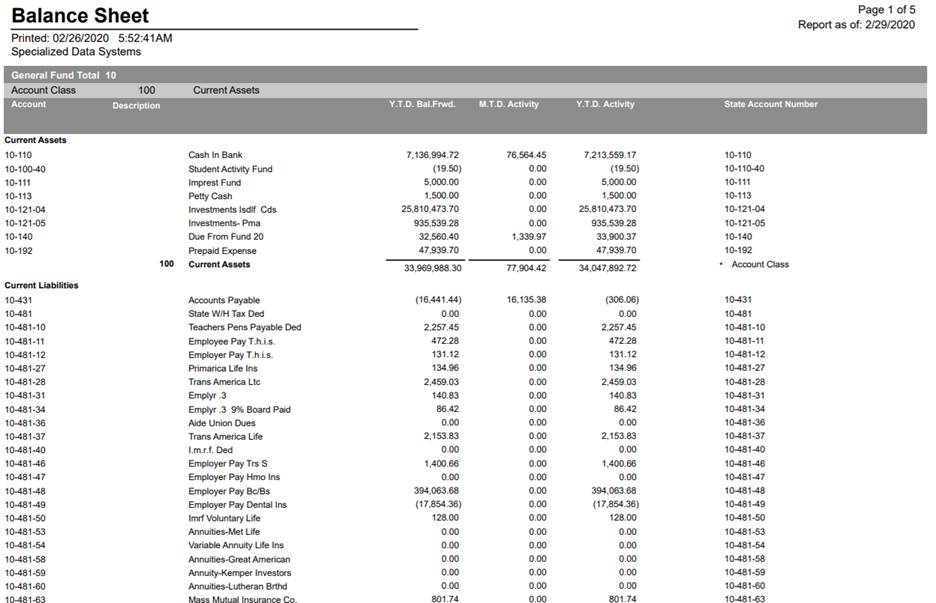
STI Report: Ledger Card – SDS Report: Customizable Payroll Reports
This default report can be found under General Accounting Reports or a custom one can be created under Customizable Reports.
General Accounting Reports:
1. Select Reports
2. Select General Accounting Reports
3. 1 Selct a Reports Group: Select Payroll and Human Resources
4. 2 Select a Report: Payroll Ledger Card by Date Range and Account
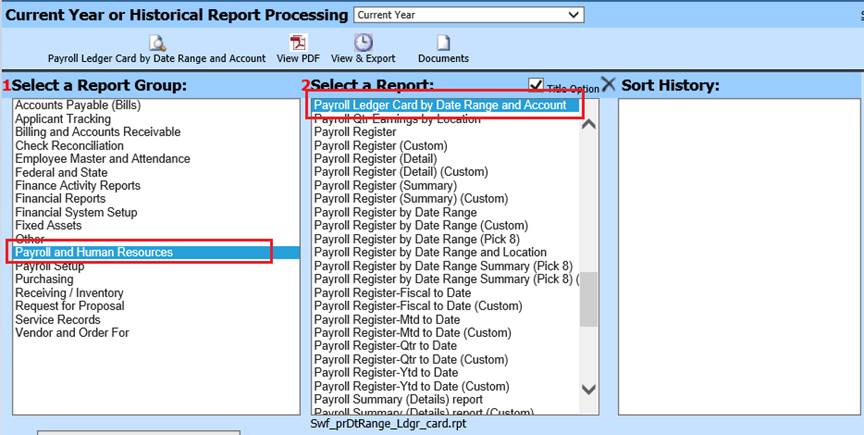
5. Select Date Range
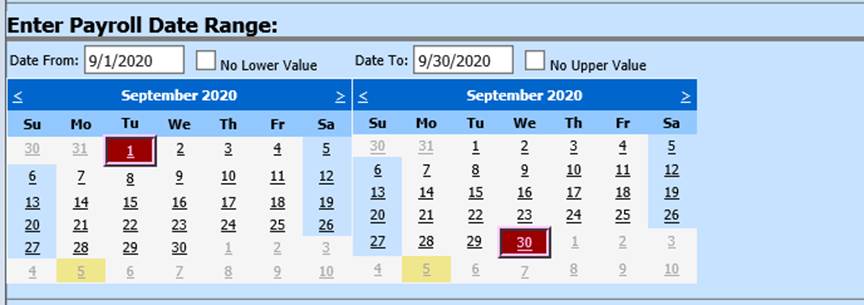
6. Select up to 10 codes
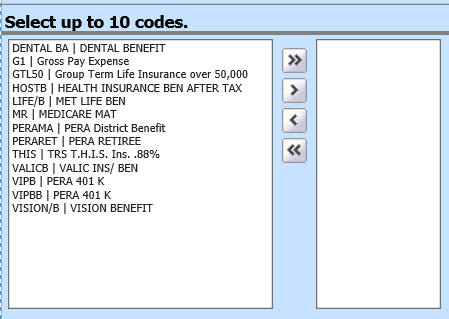
7. Use arrows to add or remove codes
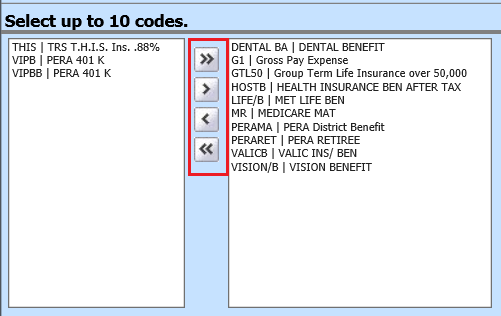
8. Preview Report
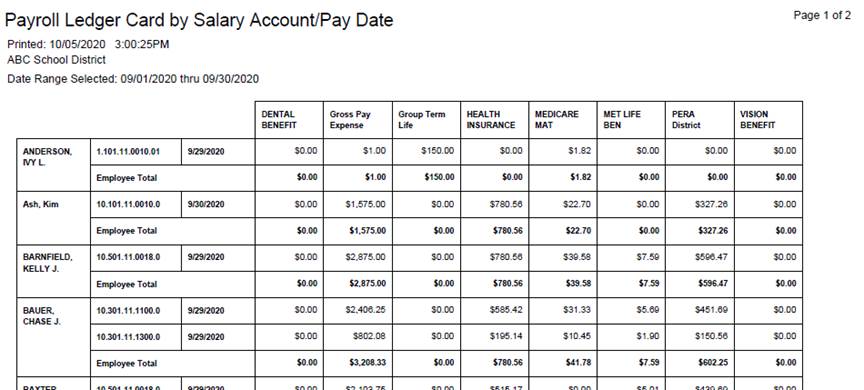
Customizable Reports:
1. Select Payroll Processing
2. Select Customizable Reports
3. 1 Select a Report Field Group: Select Gross Pay/Tax’s
Choose the following fields:

a. Gross Pay
b. Federal Tax
c. IL State Tax
d. Ret-T Gross (TRS)
e. Ret-I Gross (IMRF)
4. Use the  to move selections into 2 Report Fields
to move selections into 2 Report Fields
5. 1 Select a Report Field Group: Select Benefits
6. Use the  to move selections into 2 Report Fields
to move selections into 2 Report Fields
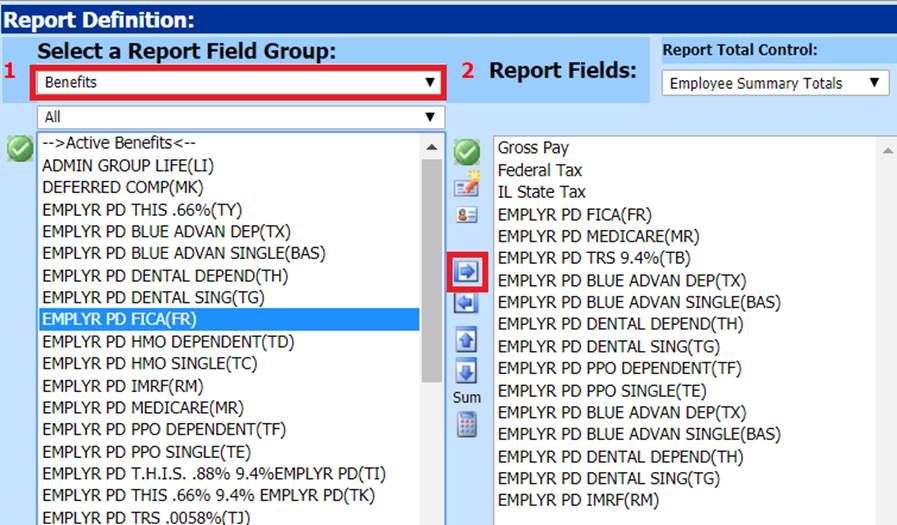
7. 1 Select a Report Field Group: Employee Master & Other Fields
8. Use the  to move selections into 2 Report Fields
to move selections into 2 Report Fields
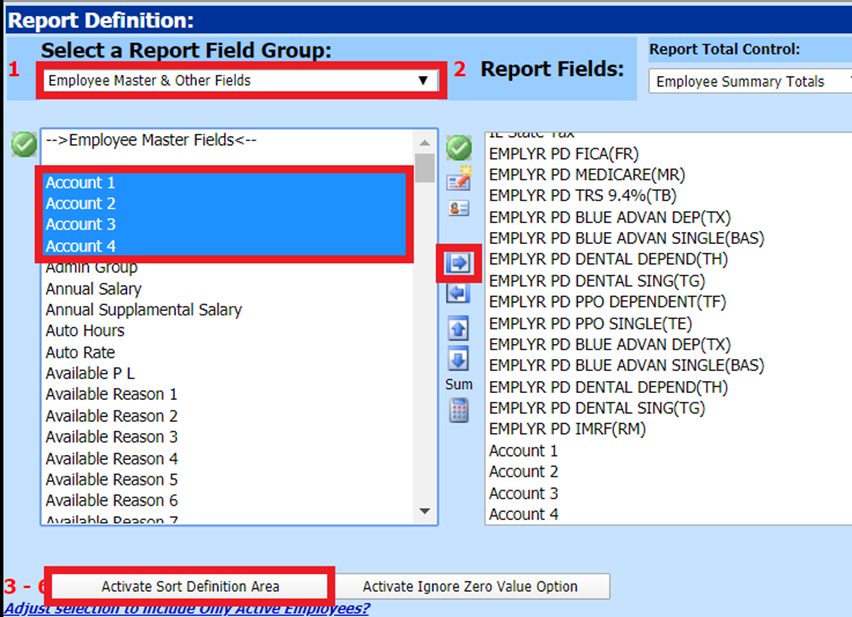
9. 3-6 Activate Sort Definition Area: Use this option to select specific employees
10. Enter Payroll Date Range
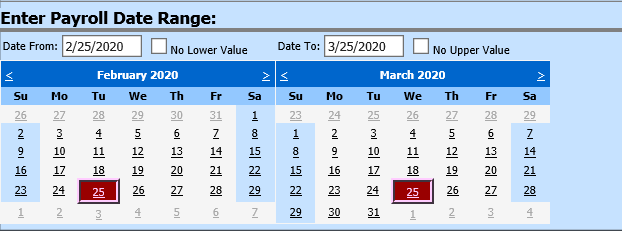
11. Preview Report
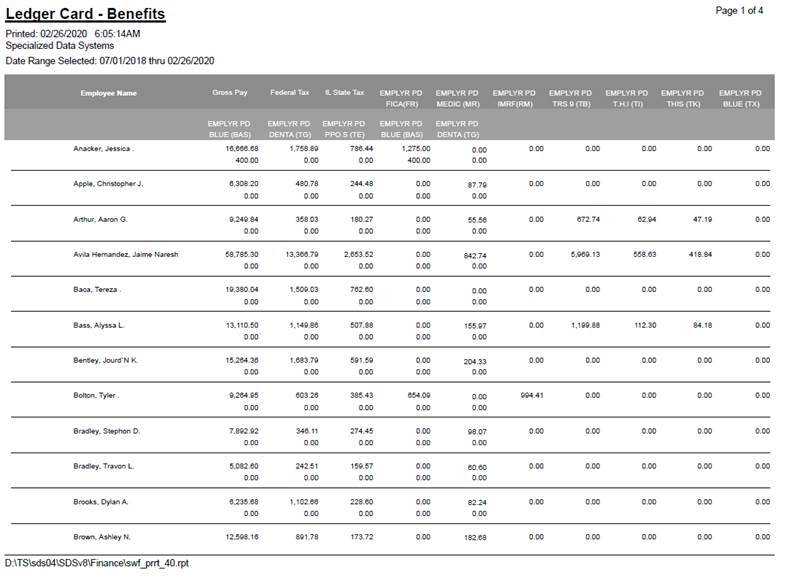
12. Report Name: Change report name to new title
13. Select Save

14. This report will be also available in this section and also under:
a. Payroll Processing
b. Payday Reports