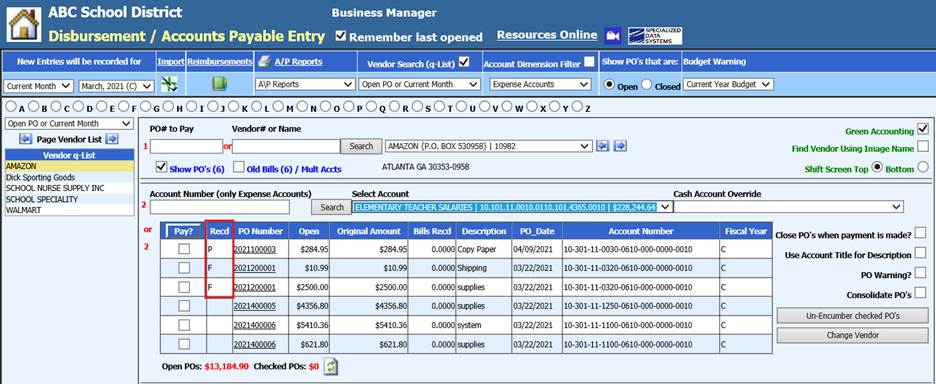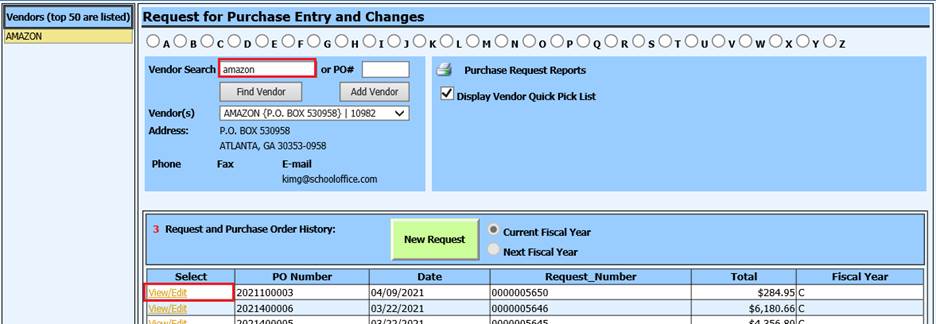
Revised: 4/2021
The Record Received Merchandise section allows the tracking of items that have been received. When an item is received and recorded in this section, it will show as a received item in the Purchase Order section of the Accounts Payable screen indicating that the item is received and is ready for payment.
1. From the Purchasing Application, select Record Received Merchandise
2. 1 Vendor Name Search. You can use either the bullets or search field.
3. 2 Select the Vendor Merchandise was received from
4. 3 Request and Purchase Order History: Select the View/Edit next to the PO Number
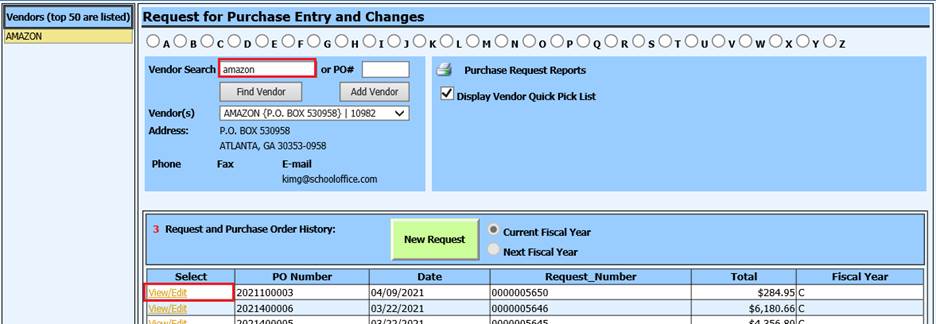
Enter Received information
PO Received in Full:
1. Select PO Received in Full for all quantities to be recorded at once. All fields will be completed but received by name.

2. Enter Received By Name
3. Select Save and Return.

PO Partially Received:
1. If an order is incomplete
2. Receoved Qty: Enter quantity received
3. Received Code: Enter “P” for partial
4. Received Date: Enter date received
5. Received By Name: Enter name
6. Select Save and Return

7. These records will be seen on the Accounts Payable Disbursement screen when the Purchase Order is viewed.