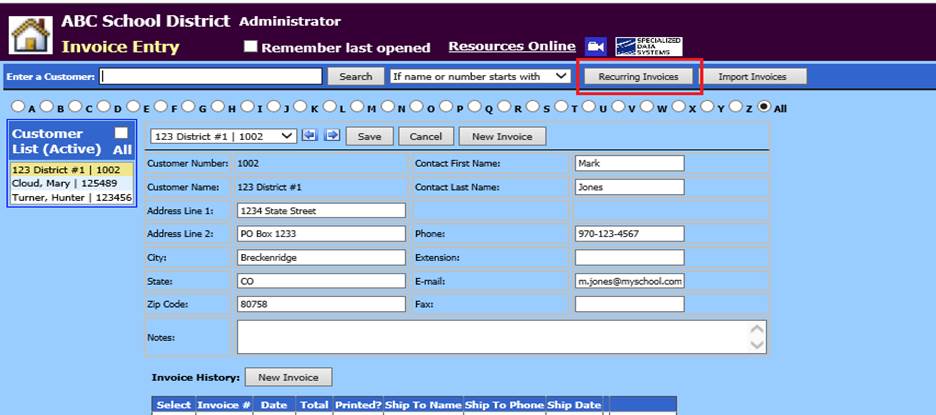
Revised: 4/2021
Recurring Entry processing allows for efficient entry of
accounts receivable entry items that are entered each month or on a consistent
basis. The system utilizes a separate storage space in each data entry
area for recurring entries. These recurring entries can be accessed at any
time and posted to the data entry areas to be included in the current month’s
processing.
To begin using Recurring Accounts Receivable Invoices, you will need to first enter an A/R Invoice item that can be copied to Recurring Entries.
To Create a Recurring Invoice
The steps below are based upon A/R Invoices having been initially entered.
1. Select Accounts Receivable.
2. Select Invoice Entry
3. Select Recurring Invoices
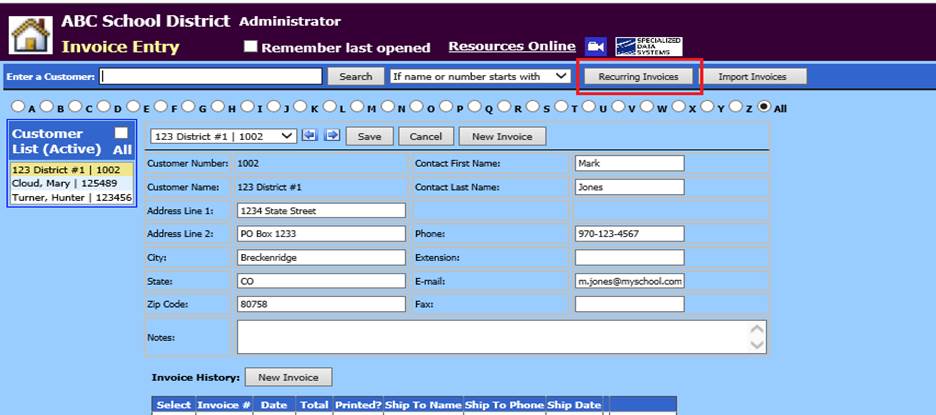
4. Select “Copy Existing Invoices to Recurring”
5. Select the date range on the calendars to display the A/R invoices that will be available for copy to Recurring Entries.
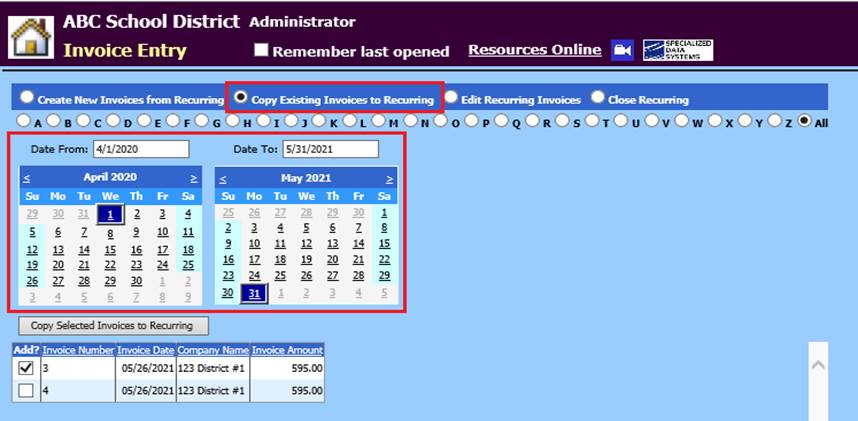
6. To Copy an A/R Invoice(s) to Recurring, place a check mark under the “Add?” option next to each line item to be copied.
7. Select “Copy Selected Invoices to Recurring” (below the calendar grids)
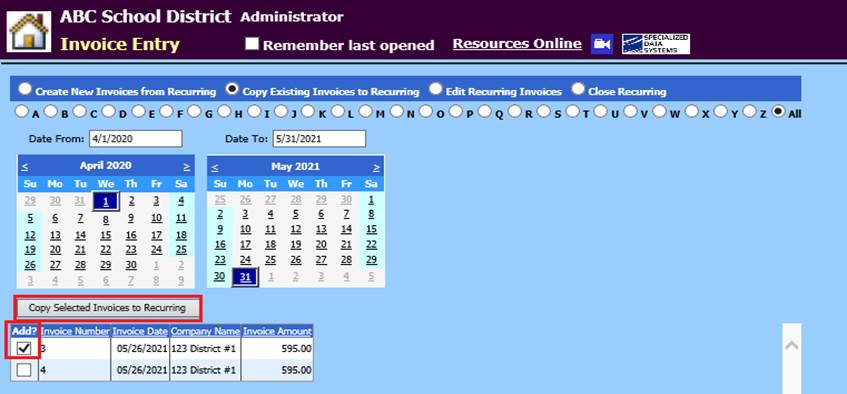
8. A message from webpage will display, select OK
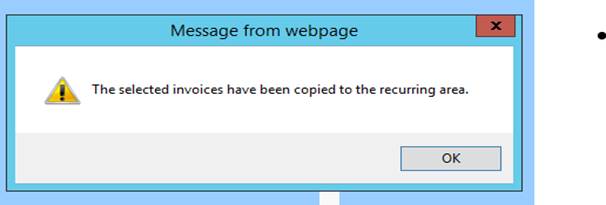
To Create a New Invoice from Recurring
Once an A/R Invoice has been copied to the Recurring Entry area, a new invoice can now be created.
1. Select Create New Invoices from Recurring
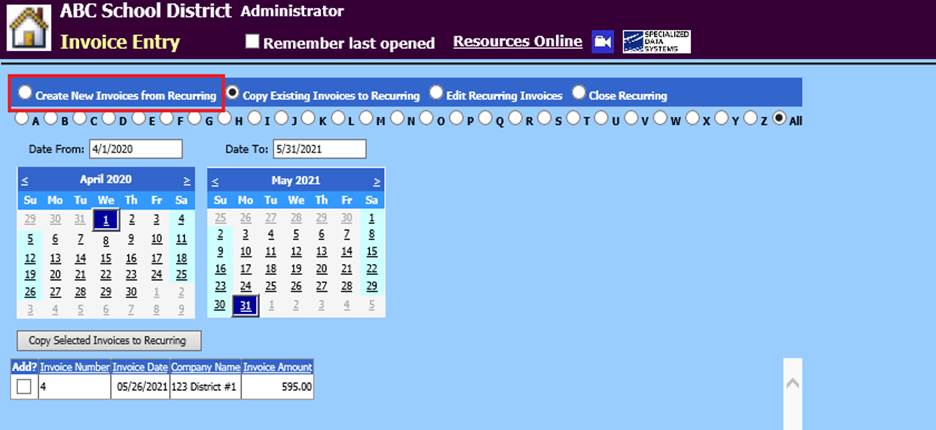
2. Locate the invoice to create
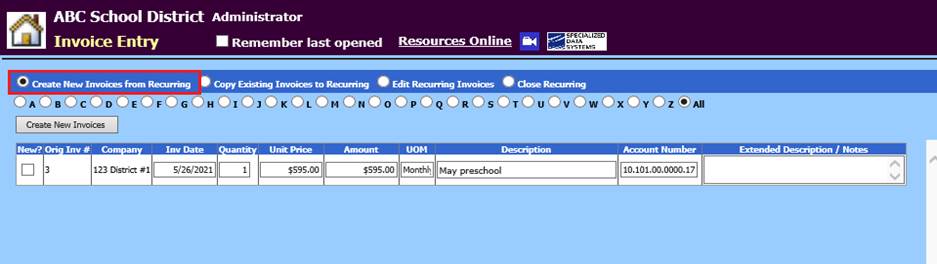
3. Place a check mark in the “New?” option and make any changes needed.
4. Select Create New Invoices
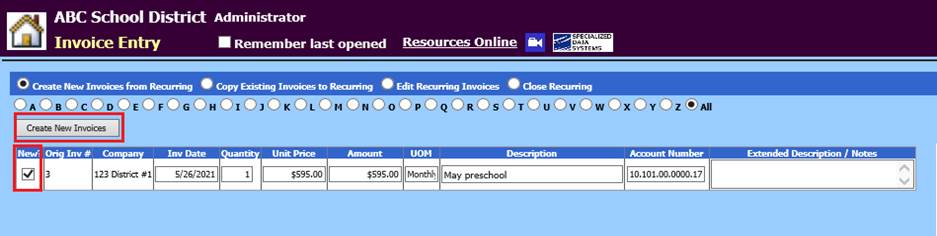
5. A message from webpage will display, select OK
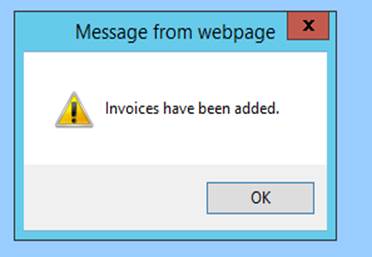
To Edit or Remove Recurring Invoices
Invoices which have been saved as Recurring items can be edited and saved. Invoices can also be removed from the Recurring entry area.
1. To edit recurring invoices select Edit Recurring Invoices
2. Edit any items on the listed invoice items. A notes field is available for adding additional information, as needed.
3. Select Save Changes
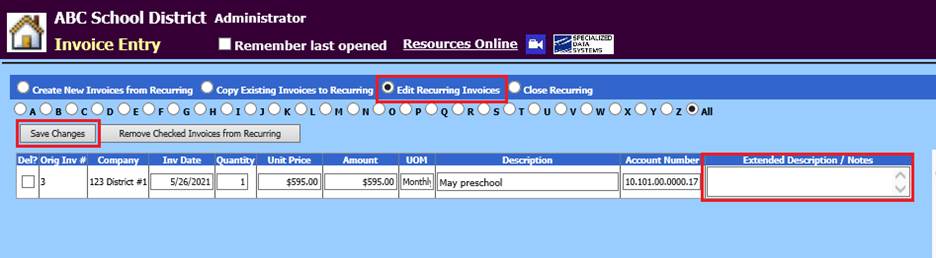
4. If you wish to remove any Recurring Invoice items, check the “Del” box on the line item(s) to be deleted and select “Remove Checked Invoices from Recurring”.
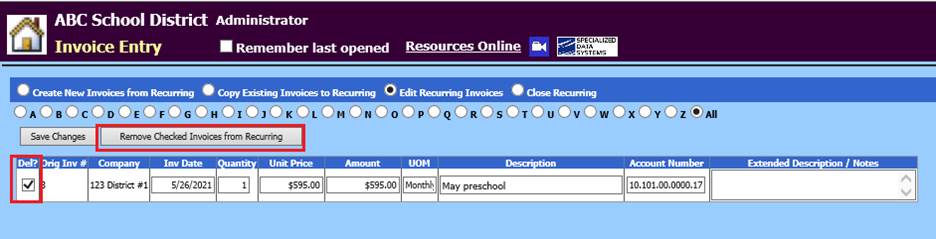
5. Select Close Recurring when all operations are complete.
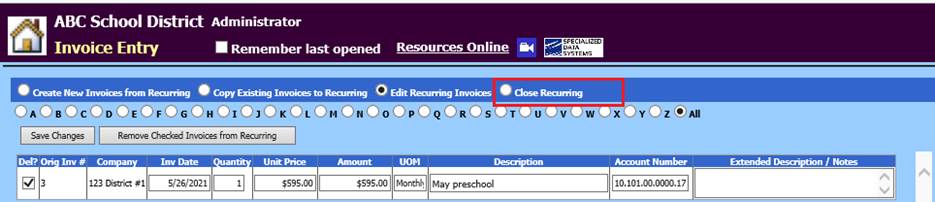
Printing an Invoice
1. Select Reports/General Accounting Reports
2. Report Groups: Select Billing and Accounts Receivable
3. Select a Report: Invoice Production
4. Select your invoices under Select Invoice Dates to Print
5. Print invoices or send to message center for electronic delivery