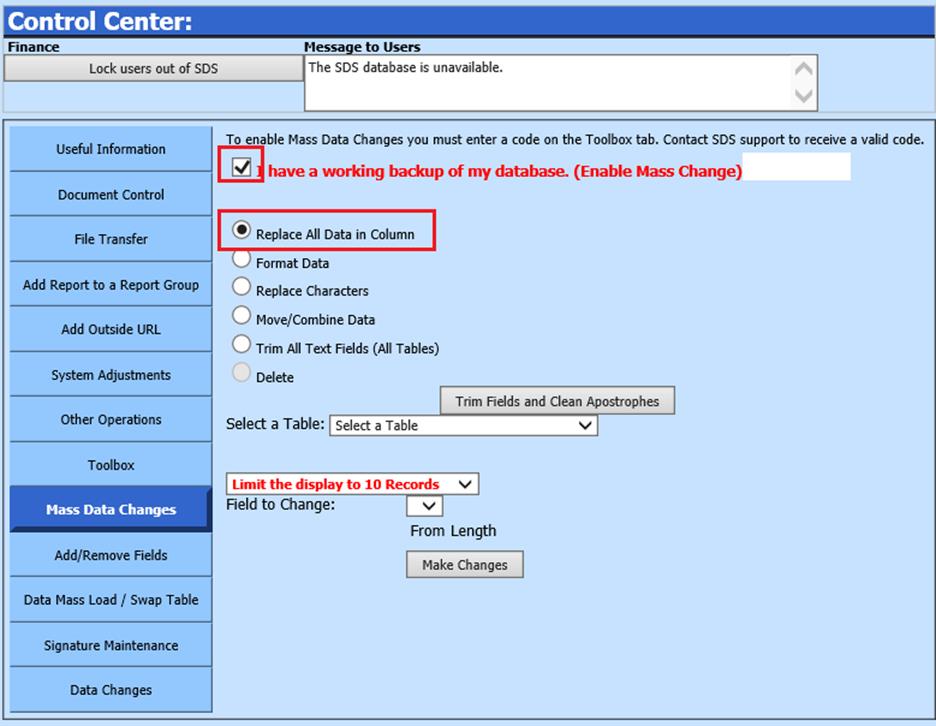
Revised: 4/2021
This option will replace all data in a column for the selected field and will be changed to the value you enter.
1. Place a Checkmark in “I have a working backup of my data base.”
2. Select Replace All Data in Column
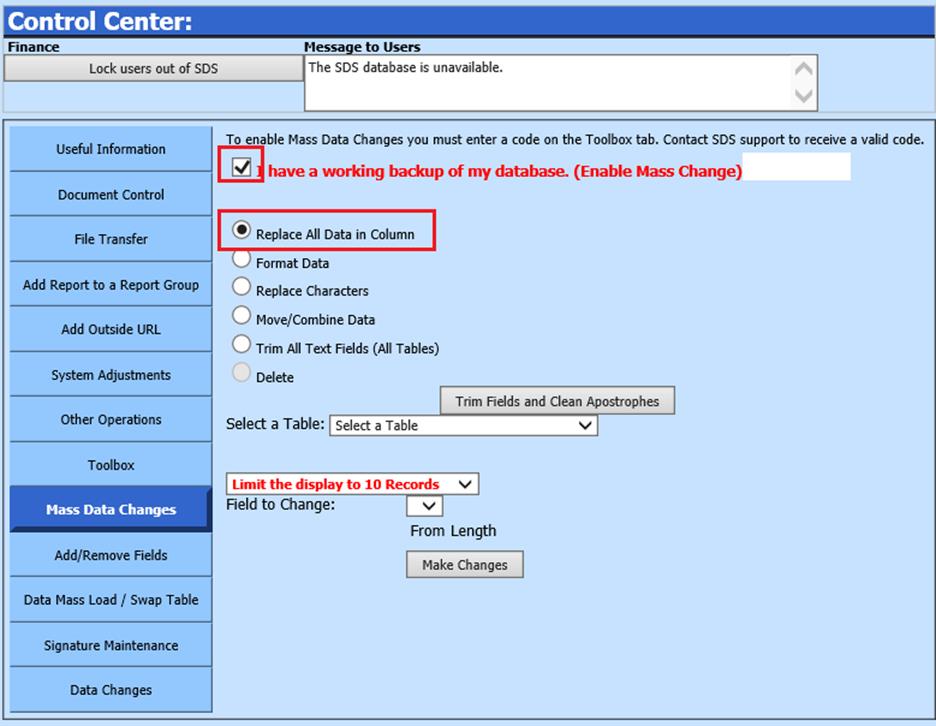
3. Select a Table to edit from the drop down.
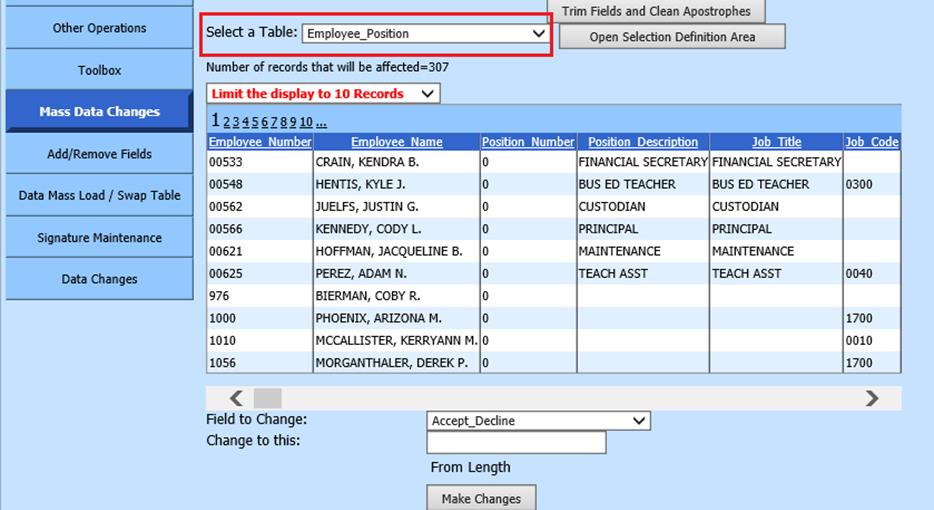
4. Optional: Click the “Open Selection Definition Area” button to choose only certain employees. Follow steps 1 – 6 if using this option. When Finished is selected, you will return to the main screen. Or to leave the screen without a sort, the green arrow will return you to the previous screen.
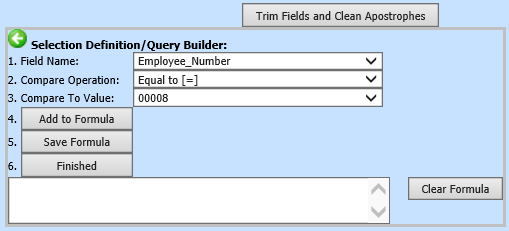
5. Field to Change: Choose the field with the data to be changed in the dropdown selection.
6. Change to this: Enter the new data to enter for all employees.

7. Select “Make Changes”.