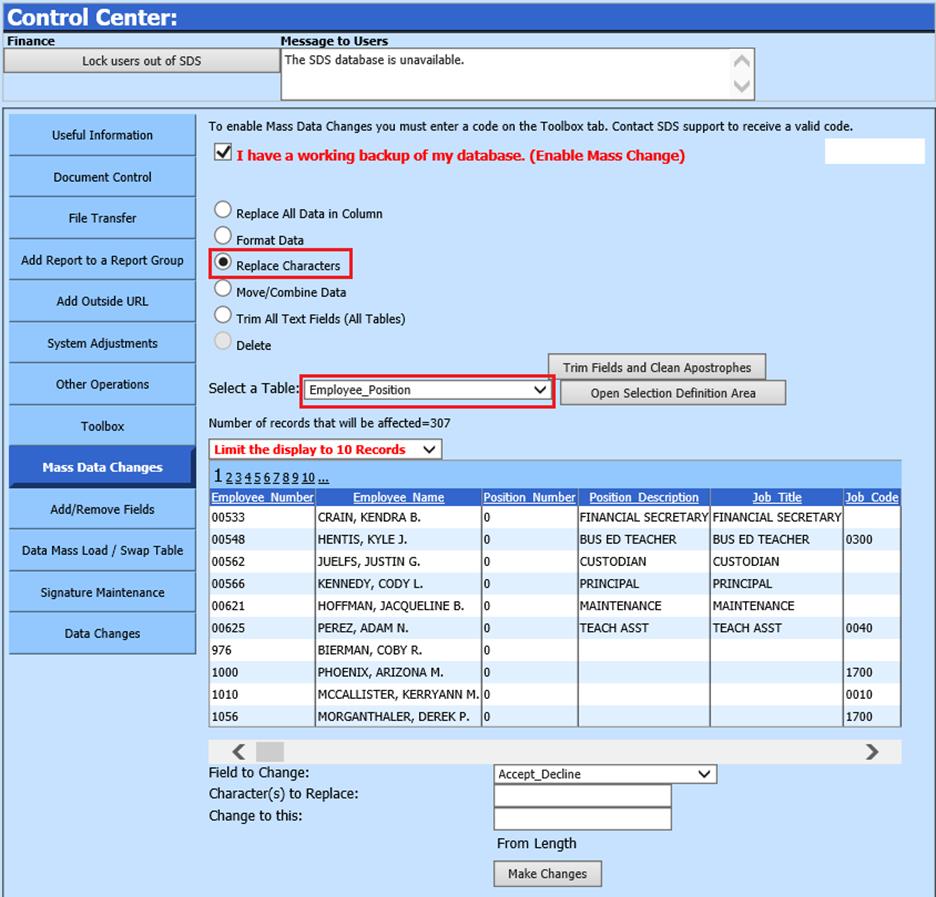
Revised: 4/2021
This option will replace
characters for all data in the selected field.
1. Place a Checkmark in “I have a working backup of my data base.”
2. Select Replace Characters.
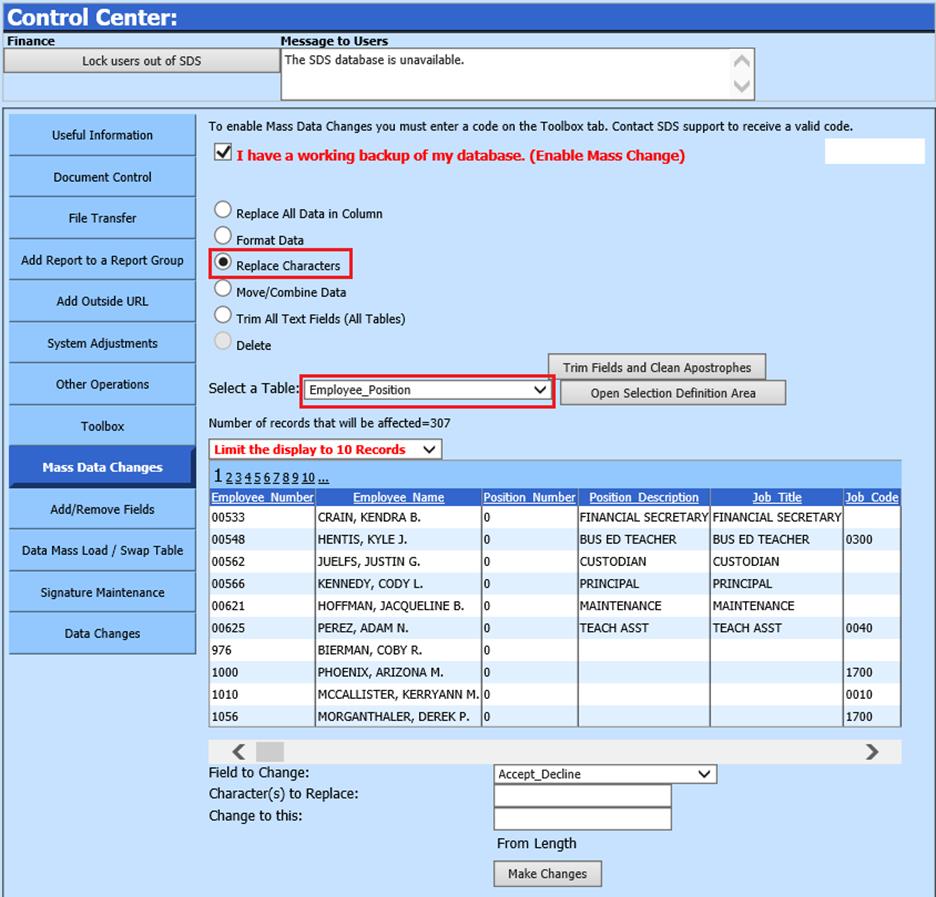
3. Select a Table to edit from the drop down.
4. Optional: Click the “Open Selection Definition Area” button to choose only certain employees. Follow steps 1 – 6 if using this option. When Finished is selected, you will return to the main screen. Or to leave the screen without a sort, the green arrow will return you to the previous screen.
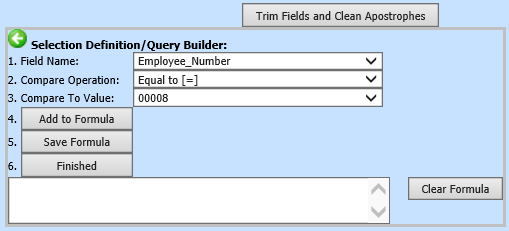
5. Field to Change: Choose the field with the data to be changed in the dropdown selection.
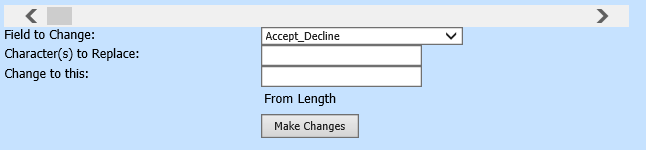
6. Character(s) to Replace: Enter in the Characters to replace
7. Change to this: Enter in the new characters
8. Select “Make Changes”