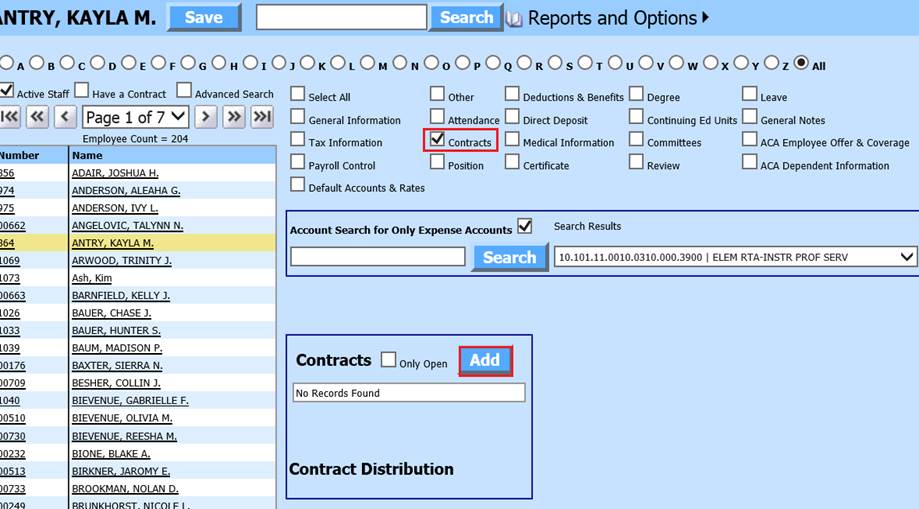
Revised: 10/2023
The Contracts View is used for adding, adjusting, and viewing of current and historical employee contracts. The information in this document is detailed specifically for Illinois Employee Contract Setup.
1. Select Human Resources or Payroll Processing
2. Select Add Change Employee Information
3. Select Contracts
4. Select the Employee from the employee list at the left side of the screen
5. Under the Contracts, select “Add”
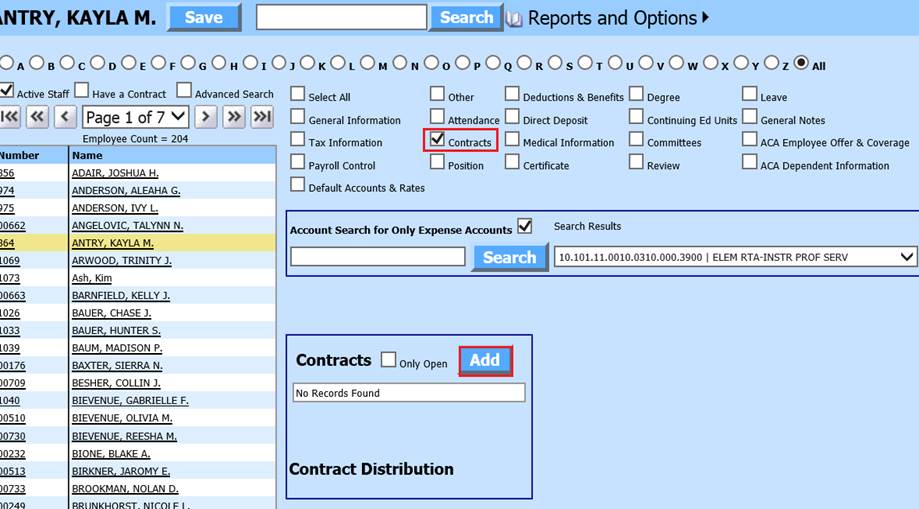
The Fields listed below must be completed when creating Employee Contracts. If an employee has multiple contracts, there will need to be one contract line entry for each contract.
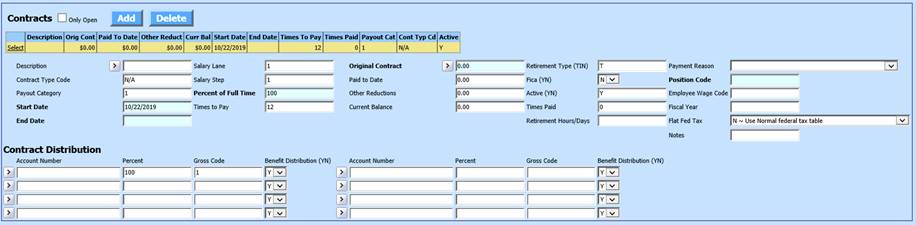
•Description: Enter a Description of the Employee Contract
•Contract Type Code: Define a code for ease of selecting contracts or creating reports: i.e. Teacher Contract – Teach21; Administrator Contract – Admin21; Maintenance – Maint21
•Payout Category: Leave as 1, unless you are running multiple payrolls each pay period, then you can use 2 – 9, as needed.
•Start Date: Enter the Employee Contract Start Date
•End Date: Enter the Employee Contract End Date
•Salary Lane: If you are using a Salary Schedule, enter the Employee Salary Lane
•Salary Step: If you are using a Salary Schedule, enter the Employee Salary Step
•Percent of Full Time: Enter the employee percentage for this contract: i.e. 100
•Times to Pay: Enter the number of times the employee contract will be paid. i.e. 12, 24, 26, etc.
•Original Contract: Employee Original Contract amount
•Paid to Date: Enter the amount, if any, that has been paid to date on the contract.
•Other Reductions: If there have been any adjustments to the contract, enter the amount. Reductions are considered to be negative. An adjustment to increase a contract would be entered as a negative value.
•Current Balance: The amount remaining to be paid on the Employee Contract
•Retirement Type (T/I/N): Enter the Retirement Selector for the contract.
o T: TRS
o I: IMRF
o N: No Retirement
•Fica (YN): If the Employee Contract is subject to FICA, select “Y”
•Active (YN): “Y” = Activate or “N” = Inactive
•Times Paid: Enter the number of times, if any the employee has been paid on the contract
•Fiscal Year: Enter the current fiscal year. i.e. 2024
•Notes: Enter any notes needed for the Employee Contract.
•Contract Distribution
o Account Number: Employee Salary account to expense
o Percent: Enter 1 or 100 for 100% if the contract is being paid out of one account number.
•Work Location: This field is specific to schools that use the SDS program for EIS reporting. It was added to the Employee Contracts to allow you to enter the RCDTS work location number, IF it is different from the employer’s RCDTS number. This only applies to certain positions. Please review the lates ISBE EIS Data Elements document.
Link to document: ISBE EIS Data Elements, approved codes and indicators
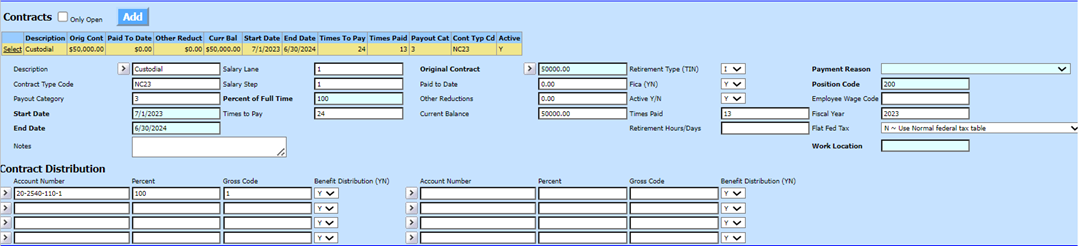
If an employee has one contract that will be paid out of multiple accounts, only one contract line entry will be needed with the percentage broken out for each salary account expensed. i.e. 25 for 25%, 75 for 75%, etc. The total distribution percentages for each contract line entry must total 100%.
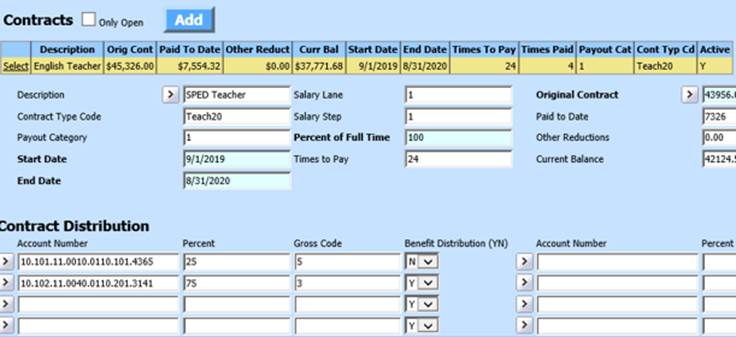
o Gross Code: If your district utilizes gross codes, enter the Gross Code indicator associated with the contract. Below are suggested Gross Code definitions:
§ 0-1: Non-certified employee or IMRF only
§ 2: Administration
§ 3: Teachers
§ 4: Extra Duty/Sub
§ 5: Federal TRS
§ 6: No Extra Duty/Sub
o Benefit Distribution (YN): If the employee benefit(s) should be distributed to this salary account, enter “Y”
6. When the contract entry is complete, select the “Save” option at the top center of the screen.
Print Employee Contracts reports
To print a report with all Open Contracts entered:
1. Select Reports
2. Select General Accounting Reports
3. 1 Select a Report Group: Employee Master and Attendance
4. 2 Select a Report: There are three default Employee Open Contract Reports to choos from.
5. 3-6 Select “Adjust selection to include Only Active Employees?”. This will add a formula to the report to include Active Employees only.
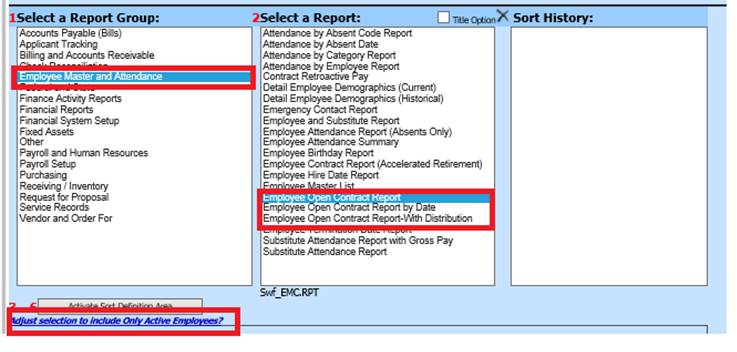
6. Preview report for verification of contract entry