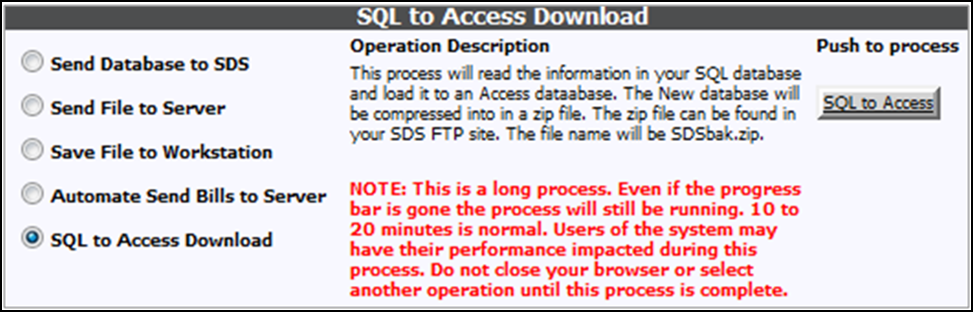SQL to Access Download
The option is intended for use by users who have their
data stored in a SQL server. It can however be used by those who use Access as
the database which stores their SDS administrative data.
The reason for
the process is to assist with moving data from one SQL server to another, which
usually requires some technical intervention. The portability of an access
database is without question much easier than that of SQL server. It requires
little or no technical knowledge to be moved from one machine to another. The
downloaded database can be used for report customizations with Crystal Reports
and as a data repository for legacy systems that had been designed to work with
an access database on a local machine.
What does the process do?
•
The program opens the database that houses the SDS administrative data
and transfers the data and database structure to a blank master Access database.
•
To create a blank Master database a new database is being distributed
with our updates. ModelF22.mdb is the file for finance. During the process these
blank databases are copied to MastF22.mdb for finance. The data is then place in
the respective master database.
•
After the master database is loaded it is copied to a new name
SdsxFinBak.mdb.
•
A zip file (SDSbak.zip) is created with the new database.
•
Custom reports and the SDS control database (sdscplan.mdb) are added to
the new zip file.
•
The zip file is then copied to the FTP site on the server which contains
your custom reports and control database. The process assumed that the FTP site
is a directory called FTP and is one level below the directory which contains
the clients control database. This directory could be something like
C:\SdsAdmin\fiancne\FTP.
The process will take approximately 10 to 20 minutes and
the status bar at the bottom of the web page may not last as long as the
process. Once the button is pushed to start the process the user must leave the
web browser open and may not start another operation. At the end of the process
a message will display along with a technical informational screen. At this
point you can continue with other work including the download the new Zip file.
Note: If there is a recent (30 minutes) time-stamp on mastf22,
the button will be disabled.
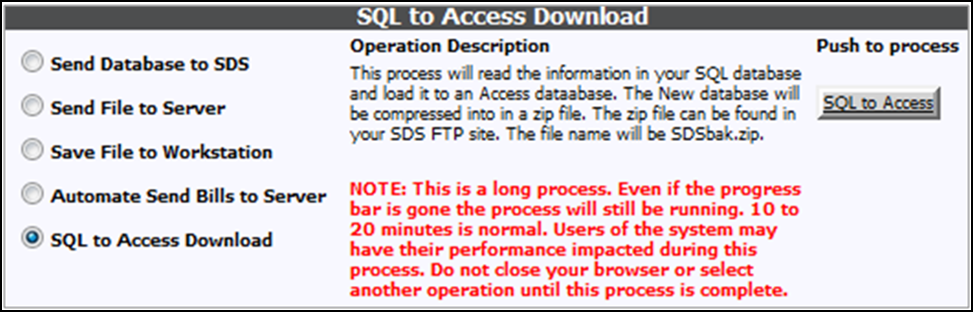
To use the database with the SDS
system on a local machine the user should do the following:
•
Download the file SDSbak.zip to a temporary directory on their system.
•
Unzip the file.
•
The file name is SdsXFinBak.mdb and should be renamed to SdsXFin.mdb and
copied to the directory with the SDS system it will be recognized SDS programs.
It is recommended that you also copy the other files that where in the zip file
to update the SDS system on their local machine.
•
As with any operation backup any file that will be replace during the
process. Custom reports, control database and database in the SDS system before
starting the process.