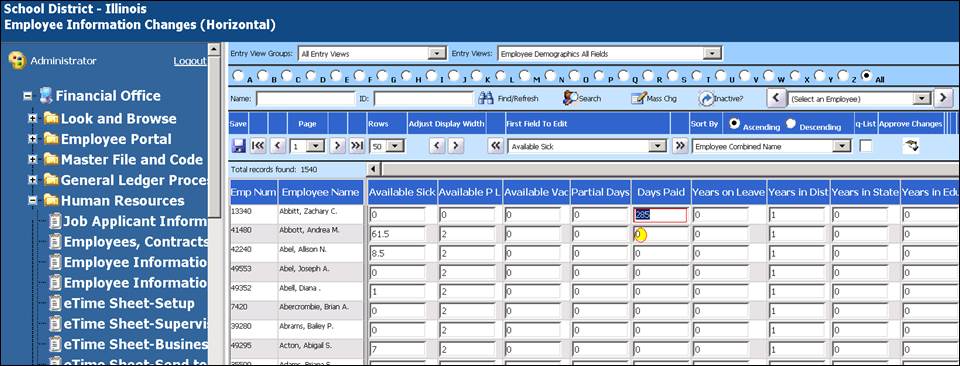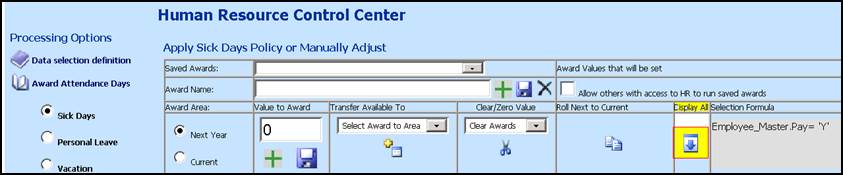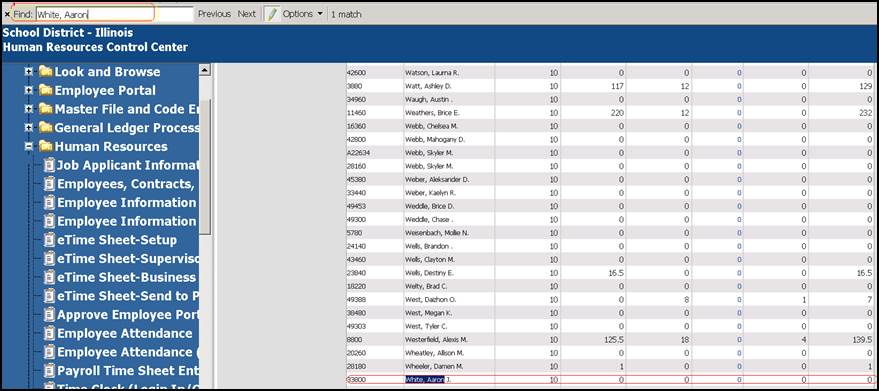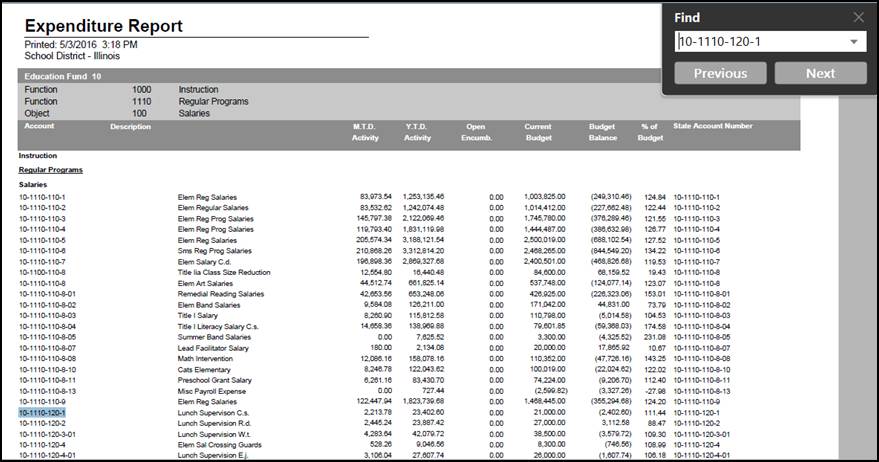Using CTRL keys to help in Web Finance Office
Did you know that you can use shortcut keys within WFO? There
are 3 shortcut keys that are used quite a bit in WFO to save you time. The
following are just a few examples of how to use the CTRL key functionality.
Note: if using an Apple computer the Command key is used for this
functionality.
Copy and Pasting
Whenever you need
to copy and paste the same information you can use CTRL+C and CTRL+V
shortcut keys together.
Select Human Resources/Employee Information
Changes (Horizontal) - when you are in the horizontal screen adding information,
highlight the field you want to copy and use CTRL+C keys to copy the text, using
your down arrow key to move down one field you are now ready to use the CTRL+V
keys to paste the same information that you copied to that field.
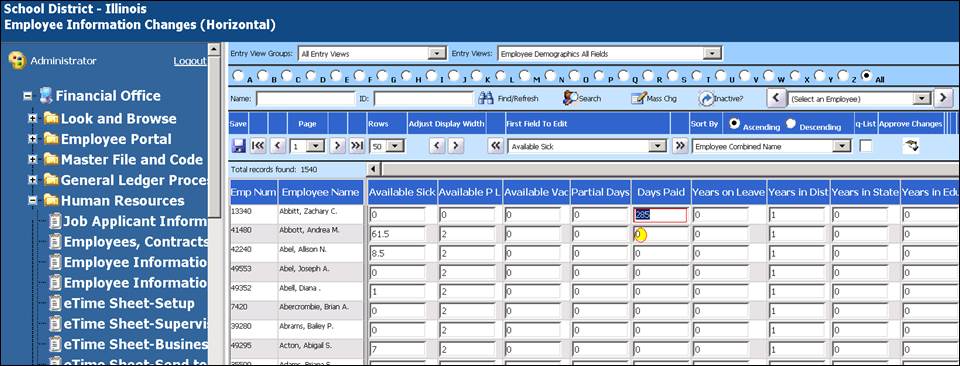
Finding Text Quickly
CTRL+F shortcut key
function helps you search or find text quickly. Below is an example on how
to use it.
1.
Click Human Resources/Human Resource Control Center
2.
Click Award Attendance Days
3.
Down at the bottom are a list of all your employees
4.
Select the blue down arrow to display all
5.
Using the keyboard press control + F keys at the
same time. This will put the Find option at the top of your screen above your
Web Finance Office
6.
Enter a name.
You can type in last name or the complete name (e.g. White) it
will find all instances of White in the list.
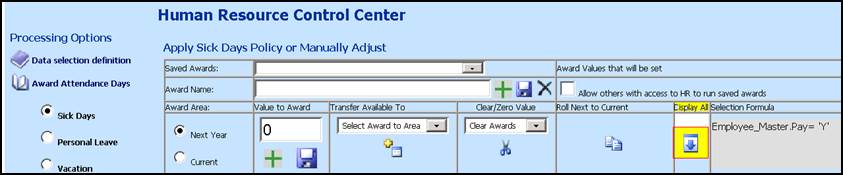

7.
Typing in a specific name (White, Aaron) and it will go directly to that
employee.
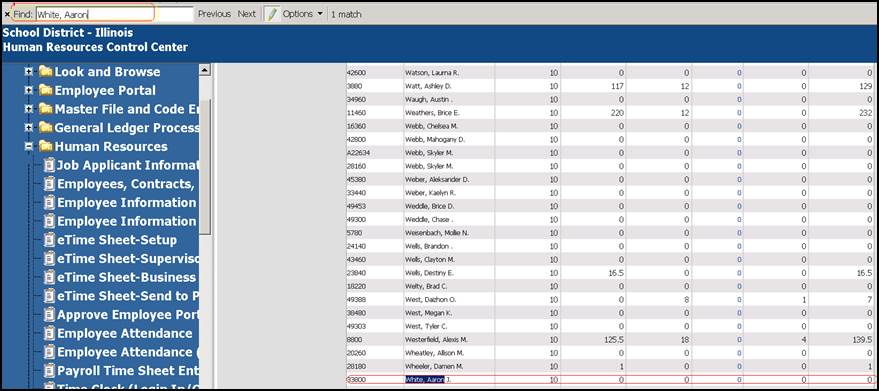
This enables you to search for an employee
easily and award their attendance days for just one person at a time.
Another example using CTRL+F can be used in hunting for a specific
dollar figure on a report. As you start typing in the specific dollar amount as
it appears on the report it will follow you as you type in finding the number:
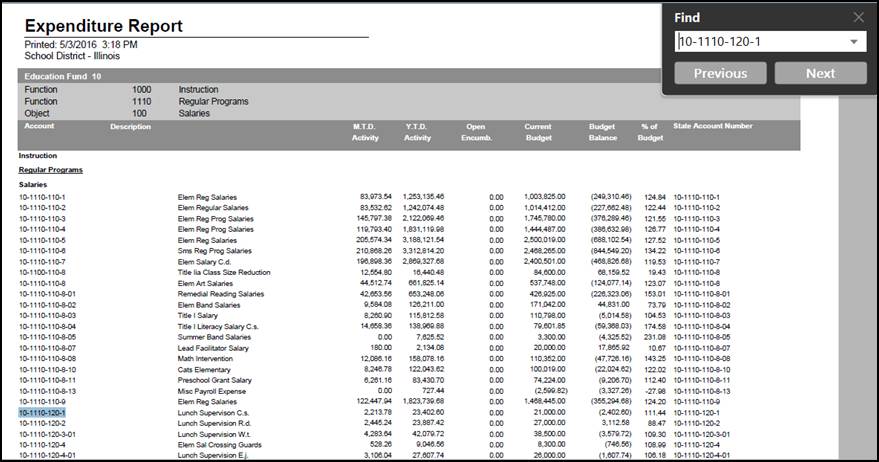
Using the CTRL keys can save you a lot
of time. Try it out and you can put this information on a sticky note and attach
it to your monitor for a reminder till you get used to using this functionality
with WFO.