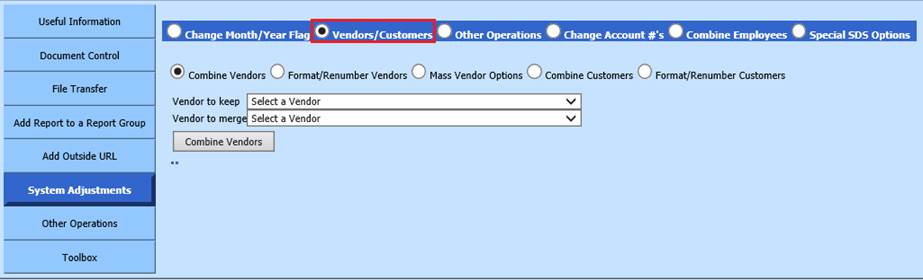
Revised: 4/2021
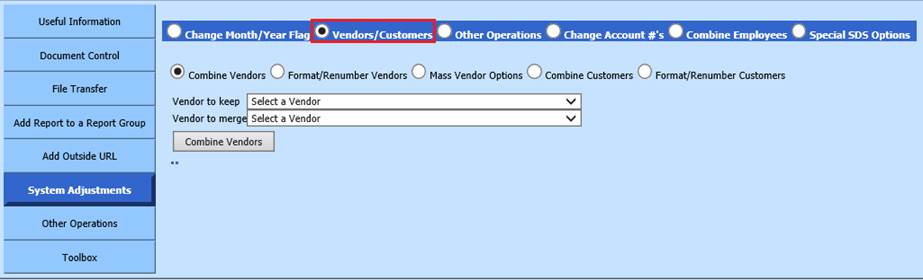
Combining Vendors
Revised: 4/2021
This will allow you to combine two vendors into
one vendor record. Two vendors, which are actually the same vendor, can be
combined into one vendor in this option.
1. From the System Adjustments, select “Vendors/Customers”
2. Select “Combine Vendors”

3. Select the “Vendor to keep” and the “Vendor to merge”
4. The Vendors information will display.
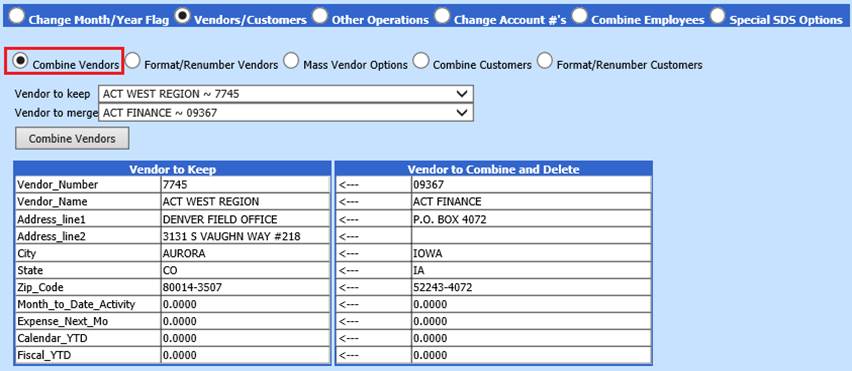
5. Select the button “Combine Vendors” This process will merge the two vendors into one vendor
6. A message from webpage will display, select OK
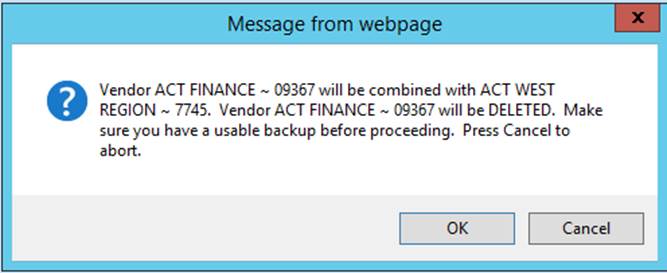
7. A second message from webpage will display, select OK
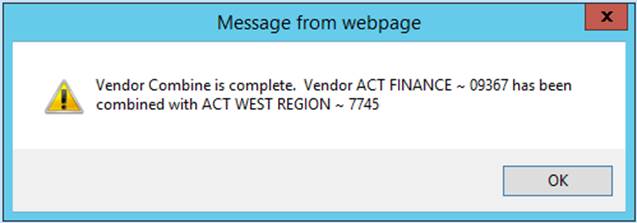
Mass Change Active Field Flag in Vendor Table for Inactive Vendors
Revised: 4/2021
A mass change utility is provided for cleaning up the
vendor list for vendors that should no longer retain their active status.
You may run this utility by selecting the following from your Menu
Tree:
1. Select Administrative Utilities
2. Select Control Center
3. Select “System Adjustment”
From the System Adjustment Screen select the following:
1. Select “Vendors/Customers”
2. Select “Mass Vendor Options”
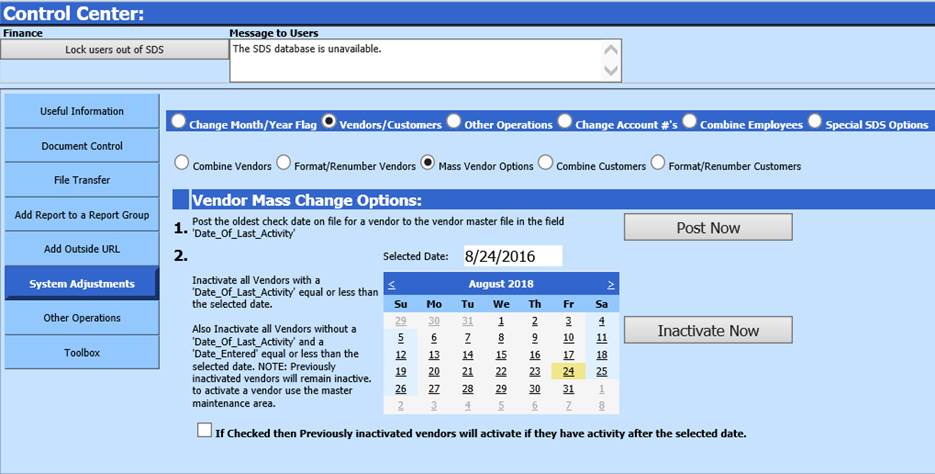
Vendor Mass Change Options:
1. Post the oldest check date on file for the vendor to the vendor master file in the field “Date of Last Activity” select : Select “Post Now”
2. Chose the “Selected Date” you wish to use, date of last activity to be equal or less than the selected date. Select: “Inactivate Now”
*Note: This will also inactivate all vendors without a
Date of last activity and a date entered equal or less than the date you
selected. Previously Inactive vendors will remain Inactive. To Re-Activate a
vendor you may change their active status in the Vendor Master Area.