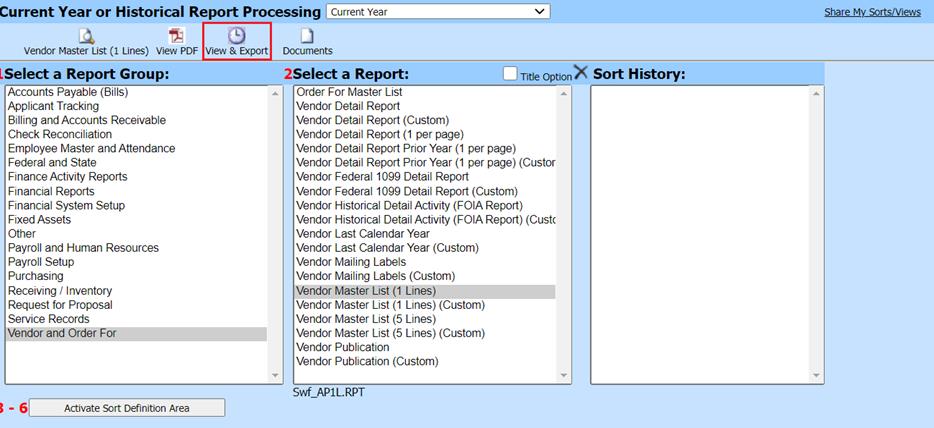
Revised: 7/2020
1. Select Reports
2. Select General Accounting Reports
3. 1 Select a Report Group: i.e. Vendor and Order For
4. 2 Select a Report: i.e. Vendor Master List (1 Lines)
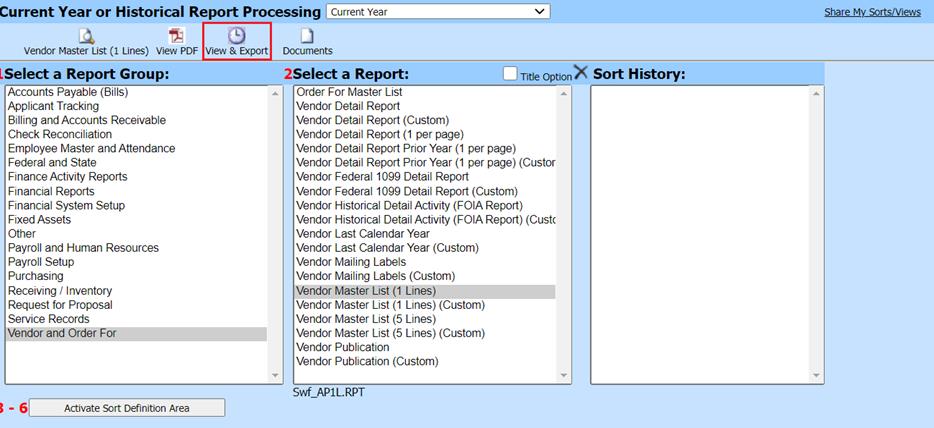
5. Select View & Export
6. A new window will display
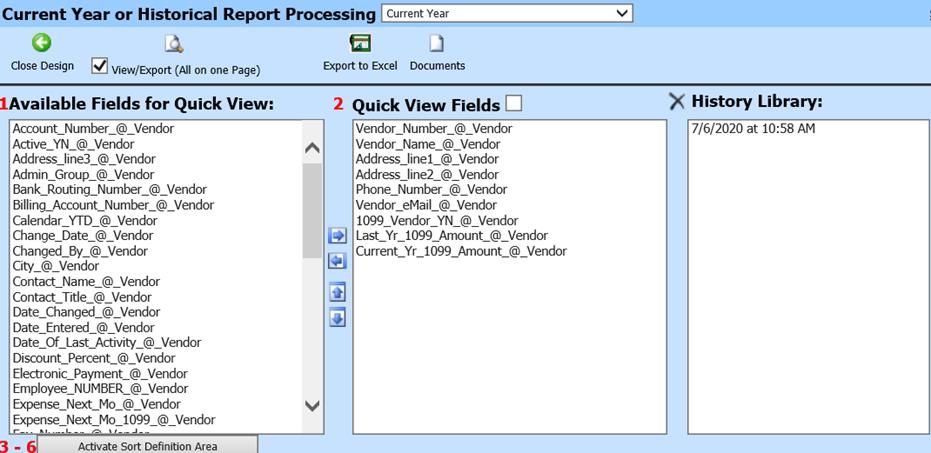
a. 1 Available Fields for Quick View:
i. All specific fields available to choose from for the report needed
NOTE: the “@_Vendor” indicates what table contains the field
b. 2 Quick View Fields
i. Fields to be listed on the report
c. History Library:
i. Reports previously created
7. Under 1 Available Fields for Quick View: Select Fields to add into report
8.
Use  to move selected field
into 2 Quick View Fields
column
to move selected field
into 2 Quick View Fields
column
9.
If you wish to remove any fields from the standard report; highlight fields, and
then use  to move into
1 Available Fields for Quick
View.
to move into
1 Available Fields for Quick
View.
10. Select View/Export (20 per Page) to view All detail lines on one page
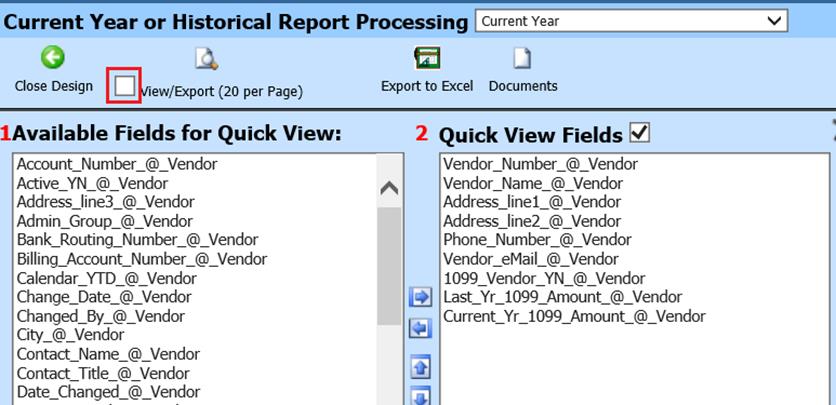
a. If unchecked, will display 20 detail lines per page
11. Preview Report
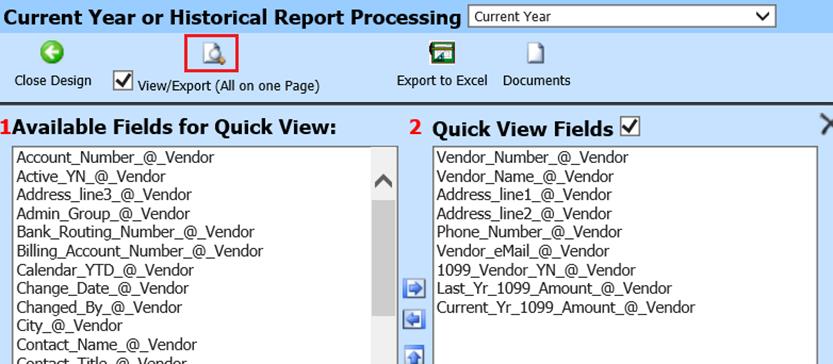
12. Select + Quick View Export to save new report

a. Determine the format you wish to save the new report
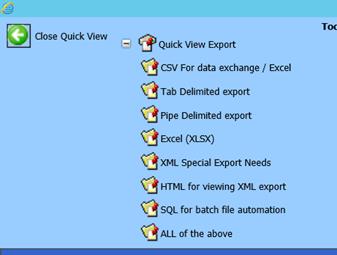
i. CSV For data exchange/Excel
ii. Tab Delimited export
iii. Pipe Delimited export
iv. Excel (XLSX)
v. XML Special Export Needs
vi. HTML for Viewing XML export
vii. SQL for batch file automation
viii. All of the above
13. Once you have selected the format needed, you will be taken back to the main page.
14. Select Documents
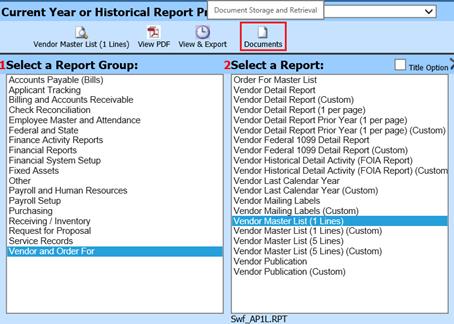
15. The report folders will be available to select from and save as needed.
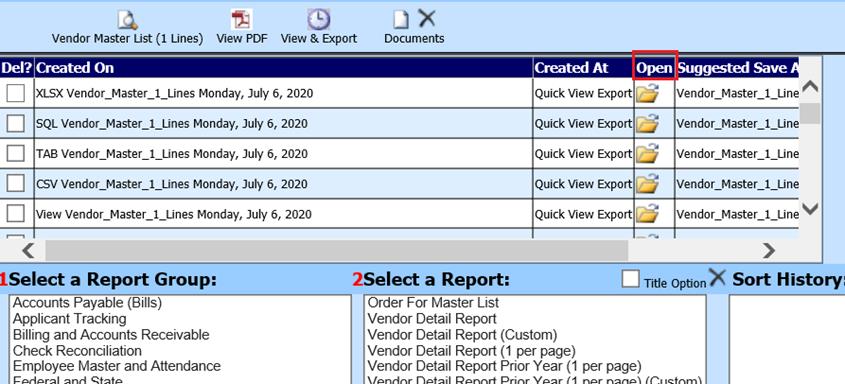
a. These folders will be available, unless you choose to Delete the report.
i. To delete report: Select “Del?” next to the report
ii. Select X
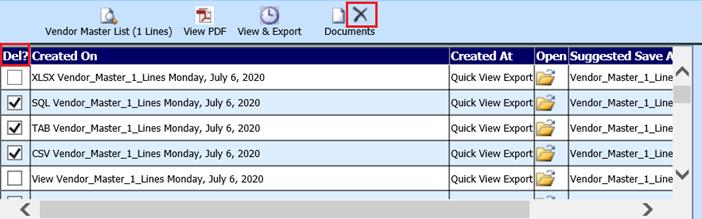
Sharing a Saved Sort
1. Select Share My Sort/View: To share your report with another staff member

2. A new screen will populate:
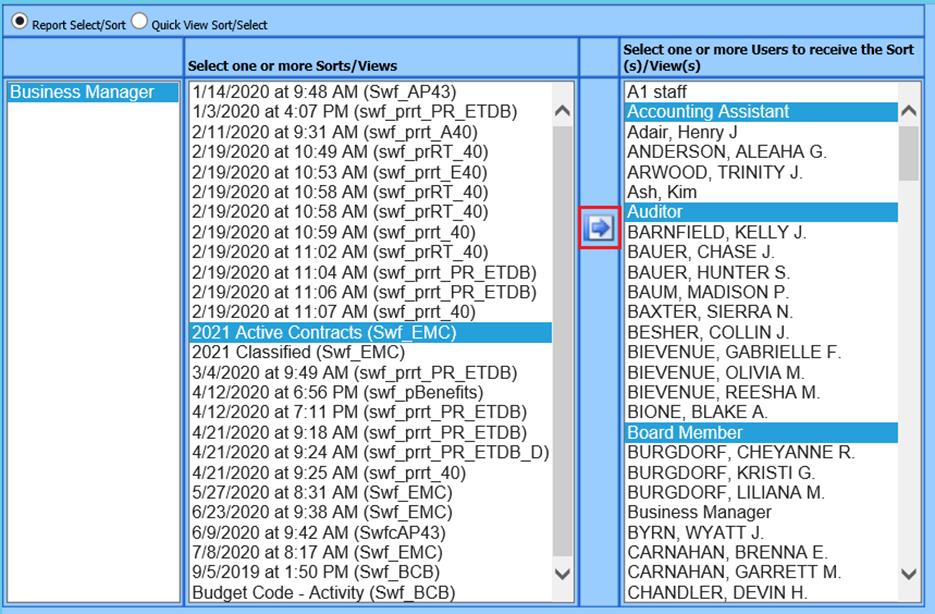
3. Select the report under Sort/View
4. Select the User(s) to share report
5.
Select  to share Sort/View
selection
to share Sort/View
selection