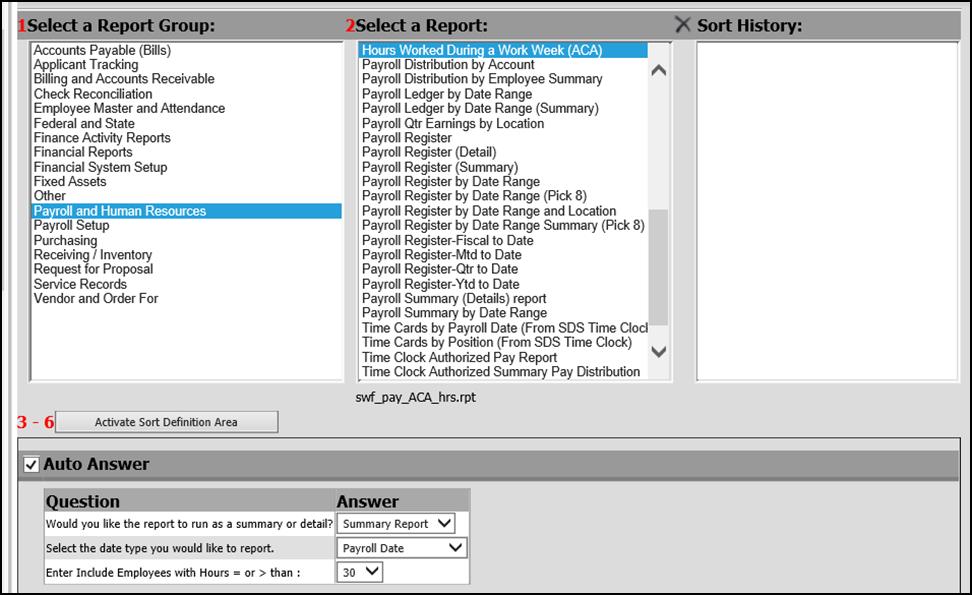Go to Administrative Utilities| SDS Web Office Settings| Payroll Section 1 | choose Y for “Activate Blended Rate Overtime Option” | Select Save Changes

For this report to work properly you must enter employee’s gross earnings on a weekly basis when doing payroll.
When you enter the payroll date on the calendar also enter the “First Day Worked” “Last Day Worked”| record the pay date| Activate the payroll
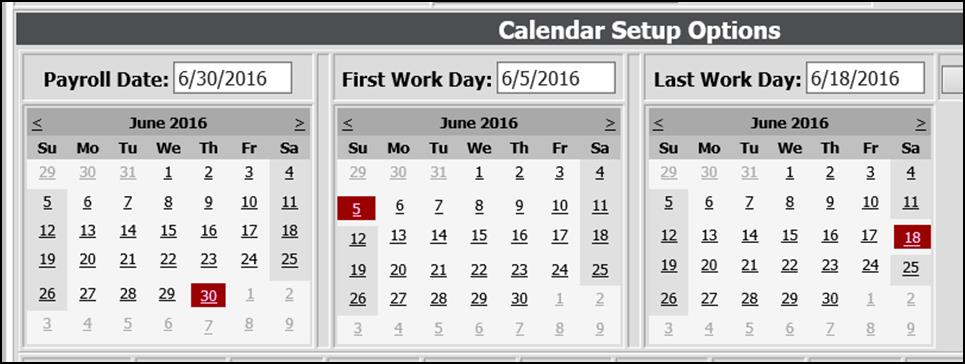
On the Gross Pay Entry screen, choose the week at the top of the entry screen that you are recording the pay for and record the employees’ pay.

The report is located in General Accounting Reports in the Payroll and Human Resources group. You can select “Auto Answer” and key in the payroll date in this format yyyy-mm-dd then run the report.