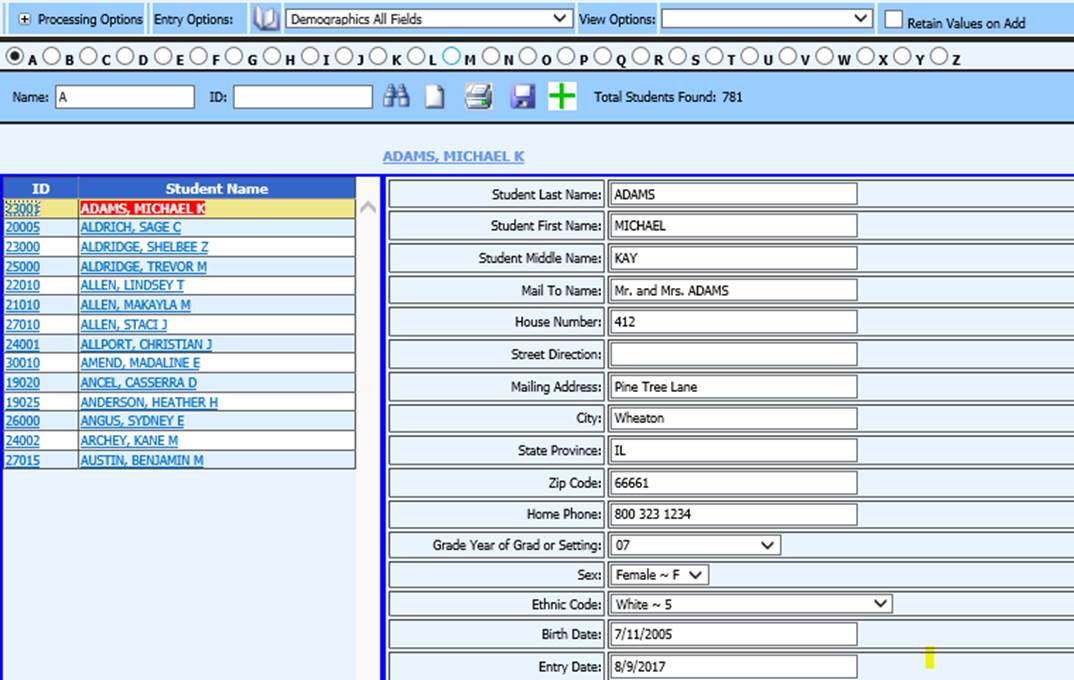
Added 6/12/2018
Add a Student
In Data Entry & Changes|Student Information, new students can be added following these instructions:
Choose a Demographics view from the Entry Options dropdown at the top of the screen. (Demographics All Fields is recommended)
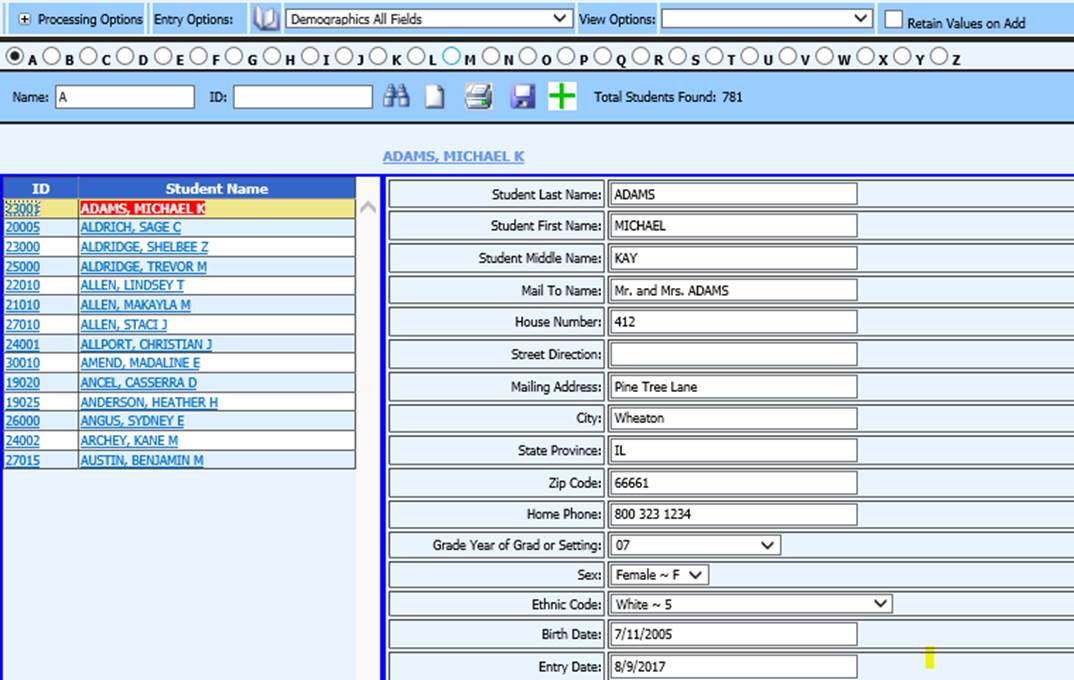
Click the
 button. A
blank data entry screen will open.
button. A
blank data entry screen will open.
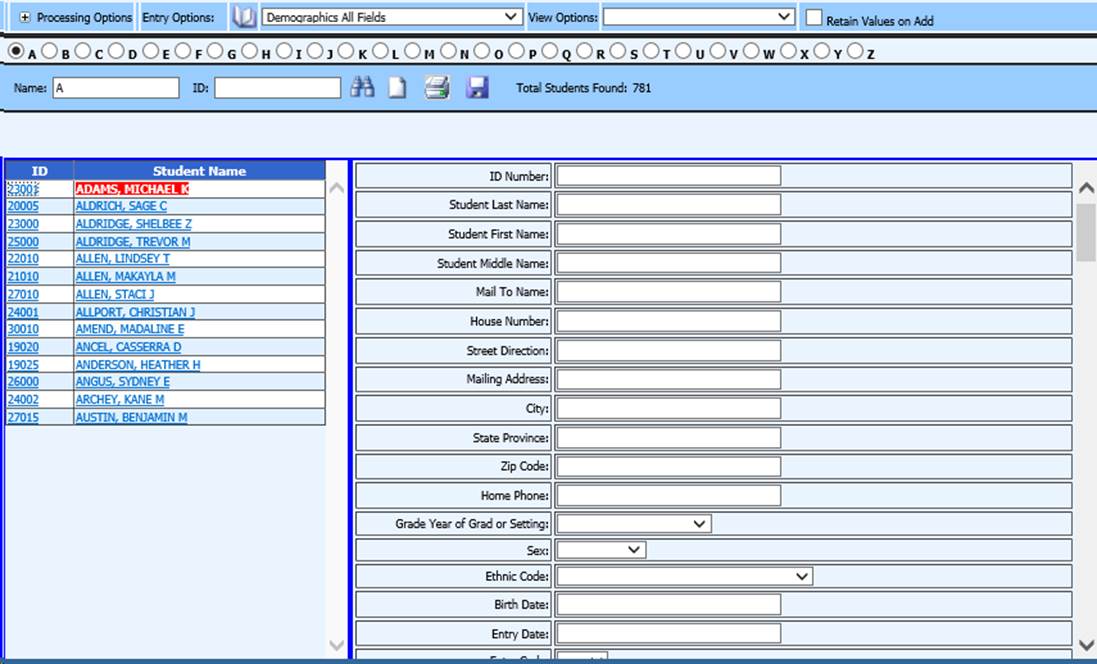
Complete the data
entry screen and click the  button at the
top of the screen.
button at the
top of the screen.
NOTES:
§ To automatically assign the next highest ID Number in the system, leave the ID Number field blank. When the record is saved, the next highest ID Number will assign.
Add records in other Data Entry Options
Add records in other Data Entry & Changes|Student Information Entry Options such as Activities, Discipline, Transcript Detail, etc. following these instructions:
Select the data entry view you want to add a record to from the Entry Options dropdown at the top of the screen.
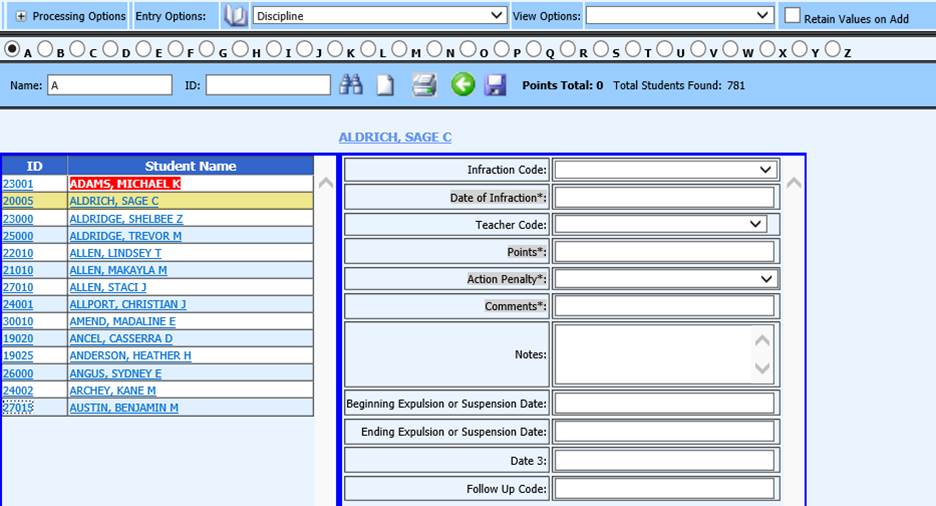
Select the student you wish to add a record to.
Click the
 button.
Complete the fields, as necessary on the blank data entry screen.
button.
Complete the fields, as necessary on the blank data entry screen.
Click the
 button.
The new record is added.
button.
The new record is added.