 .
. Revised 4/13/2018
Documents may be added to students and
teachers in Master File and Code Entry and Changes by Entry Option.
Example:
1. Click on Data entry and changes |Master File Code Entry and Changes |Application=General Information|Entry Option = School Location
2. Click on the School Location to add a document.
3. Click the Document Control  .
.
4. Click Browse to find the file you would like to add to ALL STUDENTS enrolled in the school location selected from the list.
5. Enter a description. (i.e. School Newsletter)
6. Select a security group (i.e. Parent Connect).
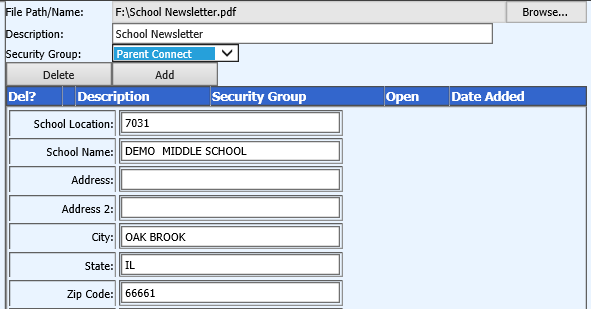
7. Click 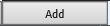 to Add.
to Add.
•The following will then display where you can click on “Edit/Select” if you would like to edit it or you can click on the yellow folder to open the file.
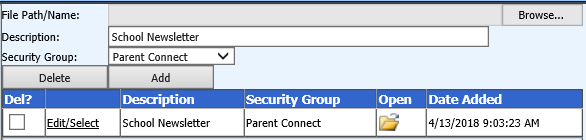
•If you select another area (i.e. Course Master), then the document will be added to all students enrolled
 Loading...
Loading...
You can use logical operations: AND, OR, NOT. Examples: football OR hockey, sports AND NOT baseball