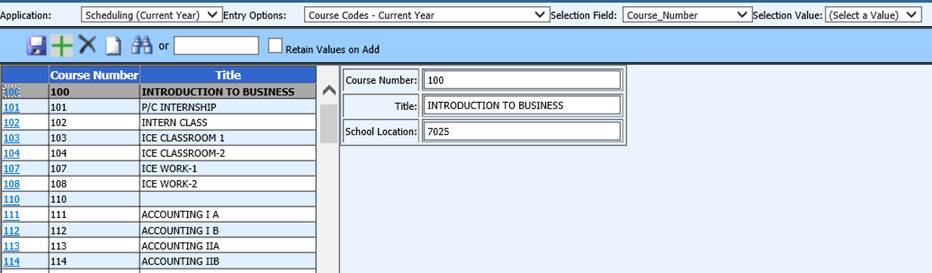
Add a Course Code
Instructions are provided below to Add/Edit/Delete a Current Year Course Code.
1. Click on Scheduling.
2. Click on Master File and Code File Entry and Changes.
3. Click the Application dropdown and choose Scheduling (Current Year).
4. Click the Entry Options dropdown and choose Course Codes-Current Year or Course Codes-Current Year (All Fields).
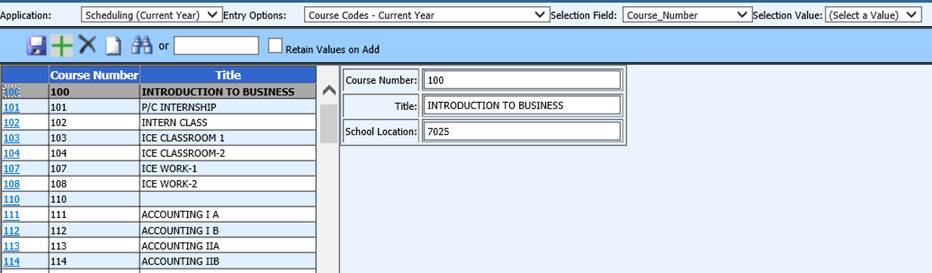
Add a Course Code
1. Click the  .
.
2. Fill in the data entry boxes on the right.
3. Click  to save the new code.
to save the new code.
Edit a Course Code
1. Find the course code to edit.
o Scroll through the course code list and find the desired code. Click on the blue course code number to open the code.
o OR
o Type the desired course code in the white box and either press the Enter key on the keyboard or click the binocular button. Click on the blue course code number to open the code.
o OR
o Click the Selection Field dropdown and choose a field. Click the Selection Values and choose the desired field value. Click on the blue course code number to open the code.
2. Edit fields as necessary. The course code may not be edited.
3. Click  to save changes.
to save changes.
Delete a Course Code
1. Find the course code to delete.
o Scroll through the course code list and find the desired code. Click on the blue course code number to open the code.
o OR
o Type the desired course code in the white box and either press the Enter key on the keyboard or click the binocular button. Click on the blue course code number to open the code.
o OR
o Click the Selection Field dropdown and choose a field. Click the Selection Values and choose the desired field value. Click on the blue course code number to open the code.
2. Click  to delete the selected course
code.
to delete the selected course
code.