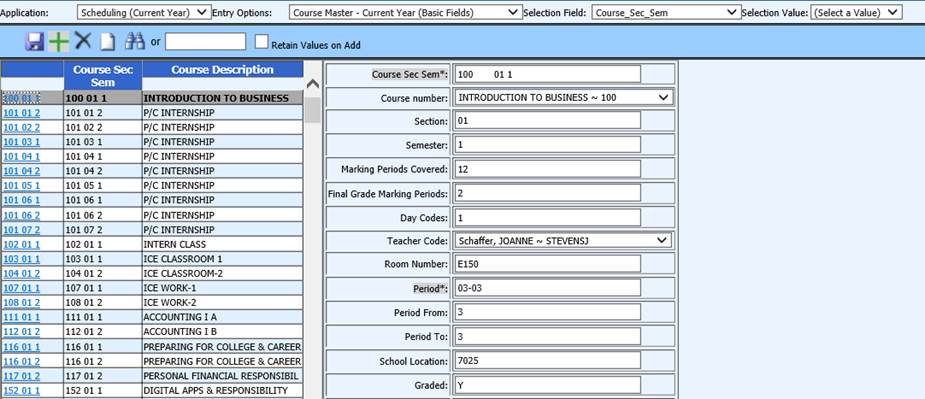
Instructions are provided below to Add/Edit/Delete a course section in the current year course master.
1. Click on Scheduling.
2. Click on Master File and Code File Entry and Changes.
3. Click the Application dropdown and choose Scheduling (Current Year).
4. Click the Entry Options dropdown and choose Course Master-Current Year (Basic Fields) or Course Master-Current Year (All Fields).
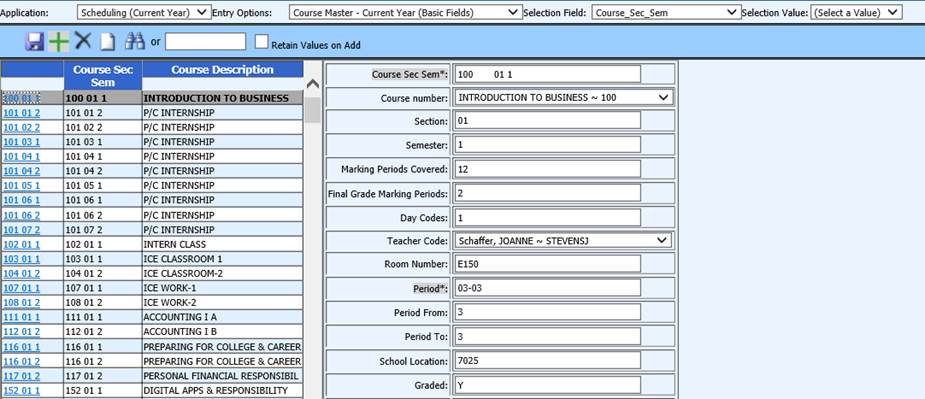
Add a Course Section
1. Click  .
.
2. Fill in the data entry boxes on the right.
3. Click  to save the new code.
to save the new code.
o Note: When adding multiple sections of
the same course number, it is helpful to add the first section and save. Select
that section and check mark the Retain Values button. Then when  is clicked, this will retain all the
fields values from the selected section in the data entry boxes. You will only
need to change the section number and any other fields as desired (i.e. Period
From/To, Teacher Code, Room Number) and save.
is clicked, this will retain all the
fields values from the selected section in the data entry boxes. You will only
need to change the section number and any other fields as desired (i.e. Period
From/To, Teacher Code, Room Number) and save.
WHEN USING THE RETAIN VALUES OPTION,
MAKE SURE THAT ONCE YOU CLICK THE  , IT DISAPPEARS FROM THE SCREEN.
IF THE
, IT DISAPPEARS FROM THE SCREEN.
IF THE  IS STILL ON THE SCREEN AND YOU
MAKE CHANGES IN THE BOXES ON THE RIGHT, YOU WILL BE OVERWRITING THE DATA ON THE
SELECTED COURSE SECTION.
IS STILL ON THE SCREEN AND YOU
MAKE CHANGES IN THE BOXES ON THE RIGHT, YOU WILL BE OVERWRITING THE DATA ON THE
SELECTED COURSE SECTION.
Edit a Course Section
1. Find the course section to edit
o Scroll through the course sections list and find the desired section. Click on the blue course-sec-sem number to open the code.
o OR
o Type the desired course description in the white box and either press the Enter key on the keyboard or click the binocular button. Click on the blue course-sec-sem number of the desired section to open.
o OR
o Click the Selection Field dropdown and choose a field. Click the Selection Values and choose the desired field value. Click on the blue course-sec-sem number of the desired section to open the code.
2. Edit fields as necessary.
3. Click  to save changes.
to save changes.
Delete a Course Section
1. Find the course section to delete.
o Scroll through the course sections list and find the desired section. Click on the blue course-sec-sem number to open the code.
o OR
o Type the desired course description in the white box and either press the Enter key on the keyboard or click the binocular button. Click on the blue course-sec-sem number of the desired section to open.
o OR
o Click the Selection Field dropdown and choose a field. Click the Selection Values and choose the desired field value. Click on the blue course-sec-sem number of the desired section to open the code.
2. Click  to delete the selected course
code.
to delete the selected course
code.