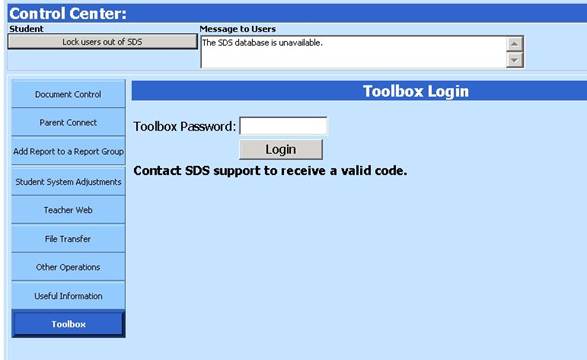
Revised 1/21/2019
The Add Field Control area of the toolbox allows for addition and deletion of data fields to the database. Prior to using this area, it is very important to confirm you have a current database backup.
•Select Administrative Utilities |Control Center.
•Click on the button at the top of the screen “Lock users out of SDS”.
•Click on the “Toolbox” button.
•Login (Password = MASS or contact support to receive a valid code).
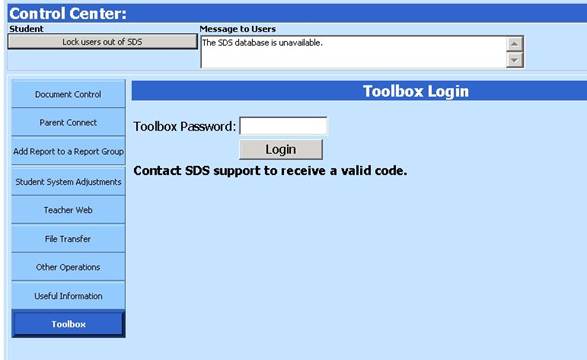
•Once you have logged in, another set of buttons will display. Click on “Add Field Control.”
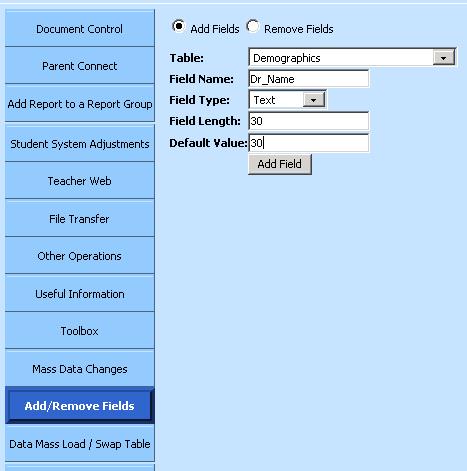
•In the drop box next to “Table”, choose your table (i.e. demographics)
•Enter the field name.
o Note: Field names may NOT have symbols (i.e. @$&^(+?) or spaces in the field name. Any spaces will be filled with an underscore (i.e. Student_Emerg_Name). Also do not name a field with photo, system, code, section or any type of SQL statement names. The system does allow the field name to start with a number.
•Choose the “Field Type”
o Text: General purpose for entering data; use for numbers IF you do not need to perform mathematical functions on them (add/subtract)
o Memo: Use of this field gives you the ability to enter 64,000 characters BUT you cannot search on this field
o Number: Use of this type makes a number have a value so you can perform mathematical functions
o Double: Used for decimal numbers
o Currency: Used for fields that will contain monetary amounts
o Datetime: Used for fields that will contain date information
•Enter a “Default Value” in the box, if you want the field to contain a default value as the field is added (i.e. the word “cell”)
•Click “Add Field” button
•Once you are done adding all the fields you would like, remember to unlock the users at the top of the screen.