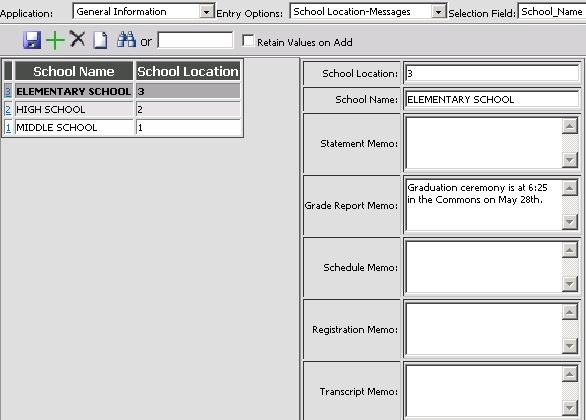
1. Click on Data Entry and Changes folder.
2. Click on Master and Code File Entry and Changes.
3. Select "General Information" from the Application dropdown.
4. Select "School Location-Messages" from the Entry Options dropdown.
5. Select YOUR school location (if not the default) by clicking on the location as displayed on the left.
6. Enter the message in the appropriate area.
a. There is no spell check so type carefully.
b. Type continuously and the sentences will wrap correctly.
c. To force a new paragraph, press the ENTER key.
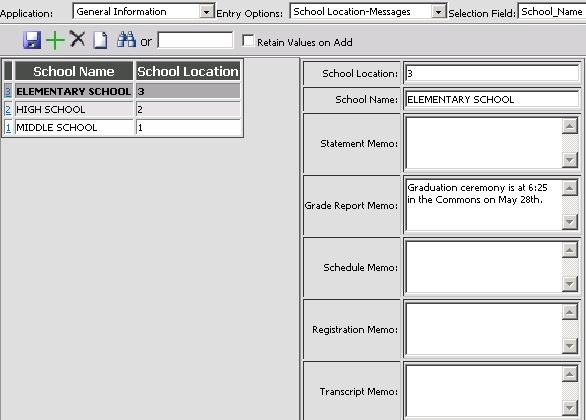
7. Click the diskette to save your message.
8. When you print the report cards, the message should appear on them automatically.
9. If you do NOT want this message on the next set of report cards, the message must be removed from the area in which you typed it before.