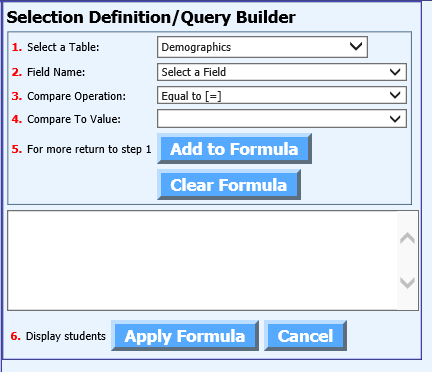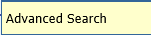
Revised: 4/9/2018
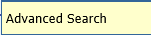
In Look and Browse|Student Look and
Browse|Selection and Display Options this selection provides you with a screen
to create an advanced search for Look and Browse.
Follow Steps 1 -6
to complete the search setup:
1. Select a Table = select a table to search in (i.e. Demographics).
2. Field Name = select a field to search in (i.e. Grade_Year).
3. Compare Operation = choose an operation (i.e. Equal to (=)).
4. Compare to Value = from the dropdown select a value (i.e. 12).
o Click “Add to Formula”.
5. For more return to step 1 = to add onto the formula start with 1 and repeat steps.
o Note: To clear the formula click on “Clear Formula”.
6. Display Students = Click Apply Formula or Cancel.