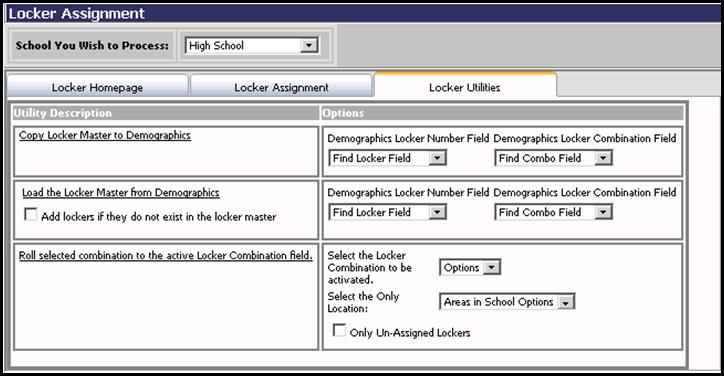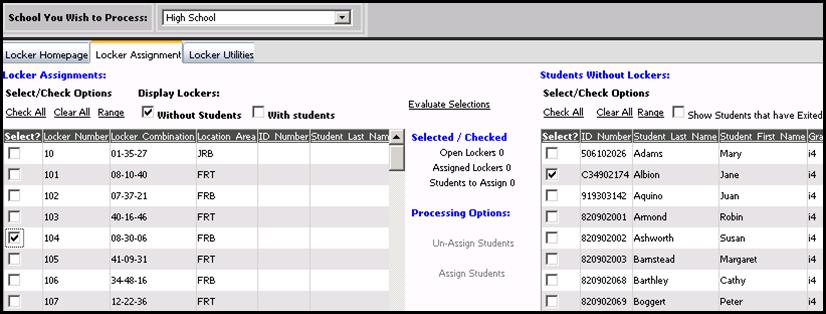
Revised 10/10/2018
1. Click on Processing Center |Locker Assignment
2. Choose the School Location you wish to process in the drop down box at the top of the screen.
3. Click on the Locker Assignment tab.
4. Check the locker on the left to which you wish to assign to a student.
5. Check the student on the right to whom you wish to assign a locker.
6. Click on Evaluate Selections.
7. After the screen refreshes, click on Assign # student(s).
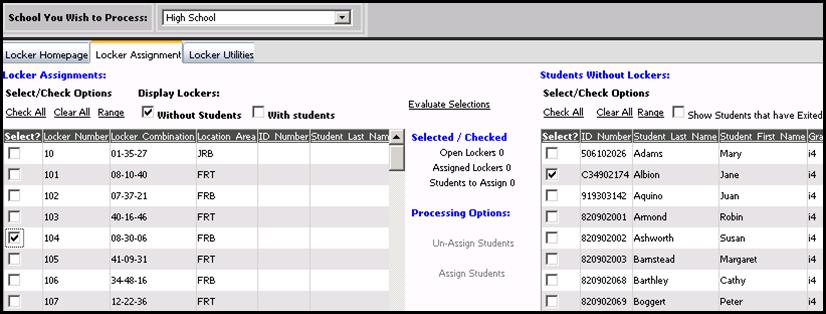
8. Click on the Locker Utilities tab.
9. Under the “Options” area, choose the appropriate demographics locker number and locker combination fields on the right side of the screen to the right of “Copy Locker Master to Demographics”.
10. Click on the link “Copy Locker Master to Demographics”.