 Select the student
you wish to change demographic data on.
Select the student
you wish to change demographic data on. Revised 10/26/2018
Change Student Demographic Information
In Data Entry & Changes|Student Maintenance, demographic data can be edited following these instructions:
Choose a Demographics view from one of the four data entry view dropdowns at the top of the screen.
 Select the student
you wish to change demographic data on.
Select the student
you wish to change demographic data on.
Edit data as
necessary and click the  button on the
data entry screen on which you made the change.
button on the
data entry screen on which you made the change.
NOTE: Clicking the
 button at the
top of the screen will save changes made on all open data entry
views.
button at the
top of the screen will save changes made on all open data entry
views.
Edit records in other Data Entry Views
Edit records in other Data Entry & Changes|Student Maintenance views such as Activities, Discipline, Transcript Detail, etc. following these instructions:
Select the data entry view you want to edit a record in from one of the four data entry views at the top of the screen.
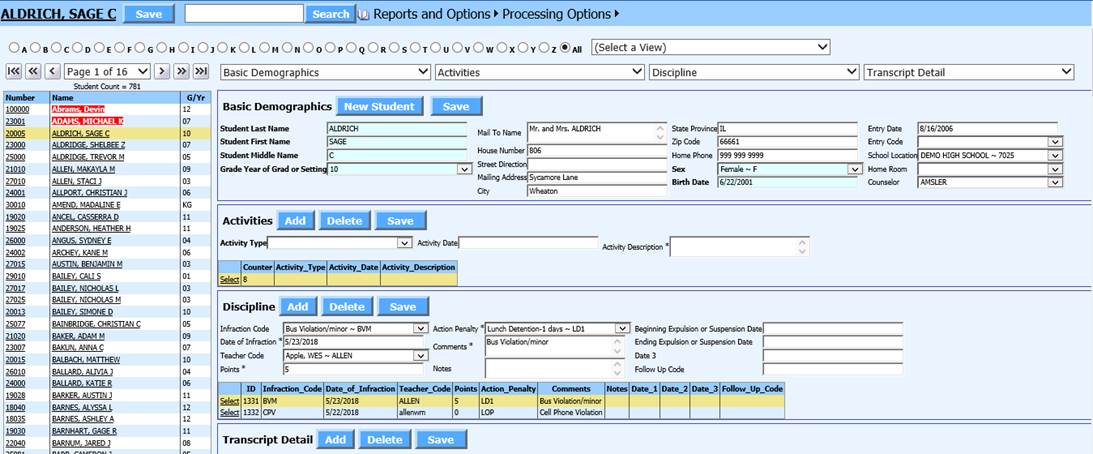
Select the student you wish to edit.
Click the word “Select” on the record you wish to edit. The fields will display for editing.

Edit the fields, as necessary on the data entry screen.
Click the
 button on the
data entry screen on which you made changes.
button on the
data entry screen on which you made changes.
NOTE: Clicking the
 button at the
top of the screen will save changes made on all open data entry
views.
button at the
top of the screen will save changes made on all open data entry
views.