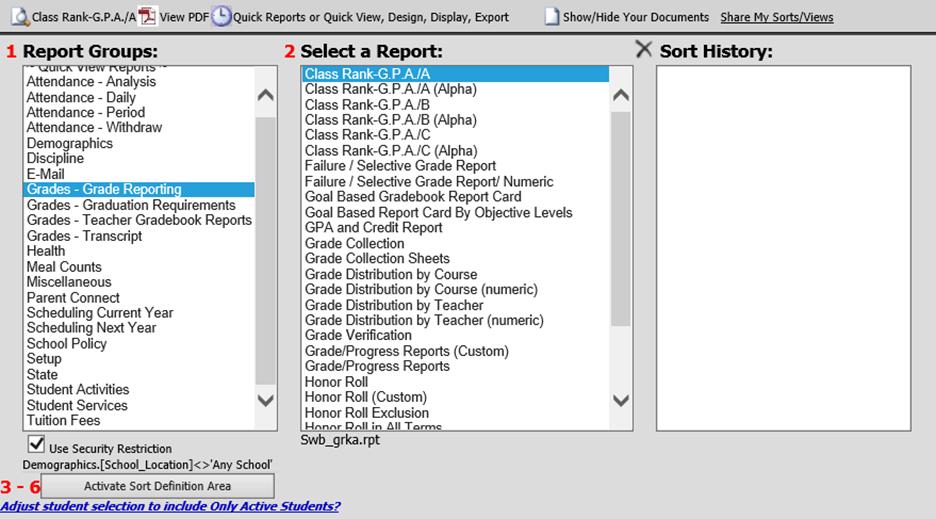Revised 10/30/2018
Don’t forget that simply calculating GPA at the end of the semester does not re-rank students. GPA calculation is required to update the student’s GPA as well as posting the comment descriptions for report cards. However, ranking students is only done at the end of the semester when final grades are issued. Once the semester GPA calculation process is completed following these instructions follow these steps to rank students:
1. Go to Processing Center |Compute GPA.
2. Choose the school location (if it is NOT your default school).

3. Choose the options in the outlined area of the screen above as needed:
o Rank only current year students: If checked, only current students will be ranked. If unchecked, students who graduated in previous school years will also be ranked.
o GPA rounding – Rank: Enter the number of decimal places (1-4) to be used in rounding the GPA values for class rank.
o Rank selected grades in all schools together: If checked, students in different school locations BUT in the same grade are ranked together as if they were one group in the same school. This option is usually left unchecked.
o Rank ties take only 1 place: If checked, when 2 or more students have the same GPA, they will receive the same rank (i.e. two students tie for 4th and the next student will be 5th). If you uncheck this option, then the tied students will have the same rank (i.e. 4th) and the next student will be 6th (no 5th place student will be listed).
o Use GPA to rank students OR Use grade points to rank students: When the ranking process is run, the rank will be based on GPA or the number of grade points, depending on your selection.
4. Grade Years to Rank – If you wish to only rank a specific grade year(s), click on the grade year(s) you wish to rank in the box shown below to highlight those years. Multiple grade years may be selected by holding down the Ctrl key on your keyboard as you click on the grade years. If you wish to rank all grade years for your school location, this step can be skipped.

5. Click the  button and wait for a message that the
ranking process is complete.
button and wait for a message that the
ranking process is complete.
Note: If you have any grade changes, that affect the GPA after calculation, it will be necessary to recalculate your GPA and re-rank your students. It is fine to do these processes multiple times, whenever necessary or according to school policy.
Print Class Rank Reports
On the GPA Calculation screen you
can quickly print your class rank reports. The GPA Calculations screen has a
drop box added underneath the school location drop box so that you can quickly
print one of the listed reports. Click the dropdown and select the report
then click  to the right of the drop box to preview/print
the report. Complete the parameter screen that displays and click OK to
preview the report.
to the right of the drop box to preview/print
the report. Complete the parameter screen that displays and click OK to
preview the report.

Class Rank reports can also be printed in Reports|Student Reports. This option is recommended if you wish to filter the report to include only records meeting specified criteria.
On the Student Reports menu:
Select Grades-Grade Reporting in box 1 Report Groups.
Select the desired Class Rank report in box 2 Select a Report.
If desired, click the  button to set up sort definitions.
button to set up sort definitions.
After completing any desired sort
setup, click the  button.
button.
Complete the parameter screen that displays and click OK to preview the report.