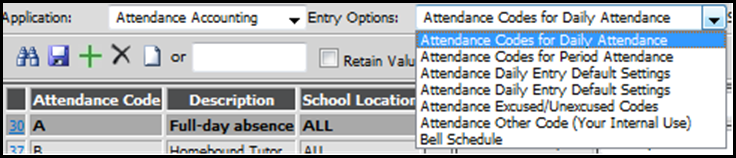
Revised 7/23/2018
After completing the Prepare to Open School Process, it is recommended to review the following.
View Student Demographics Codes Fields
•View existing coded fields and modify/add codes through Administrative Utilities |Master Code Field Definition if necessary.
•Any fields that are coded will have a drop down list of all codes entered for that field.
•View dropdowns through Data Entry and Changes |Student Information. Select the Entry Options you would like to check the coded fields (i.e. Street Direction {East ~ E, North ~N}).
Review All Codes
•Attendance Codes (Daily or Period): Data Entry and Changes | Master File and Code Entry and Changes.
•Select application Attendance Accounting and choose appropriate entry options.
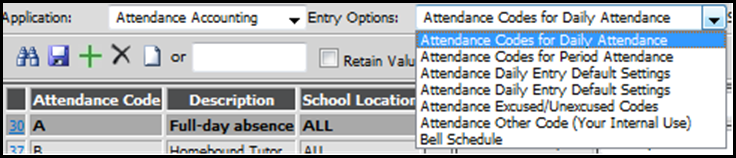
o Daily Attendance (Office and TeacherWeb) – Automatic calculation of Total_Minutes (absent) and assignment of Absence_Code.
§ Complete the Attendance_Daily_Defaults table (See below).
§ Use Grade_Year=XX to setup for the whole location or specify the Grade_Year.
§ Note that the Enrollment process will automatically add A and T records for each location/grade year.
§ Duration_Total = Minimum # minutes absent to receive this code.
§ Minutes_In_Day =Total minutes in day used for calculation for determining Absence_Code.
§ If no Time in/out is specified, a student will receive this value in Total_Minutes in their Attendance record.
§ Total minutes present is calculated by subtracting minutes absent (time in/out) from total minutes in the day.
o Only codes A, H, and X are “auto assigned”.
§ In TeacherWeb, if the teacher enters time in/out and the code changes to an H or X then the teacher will “lose control” of that entry since the program will think the office has changed the absence code.
§ If X isn’t defined in Attendance_Daily_Defaults, H will be assumed.
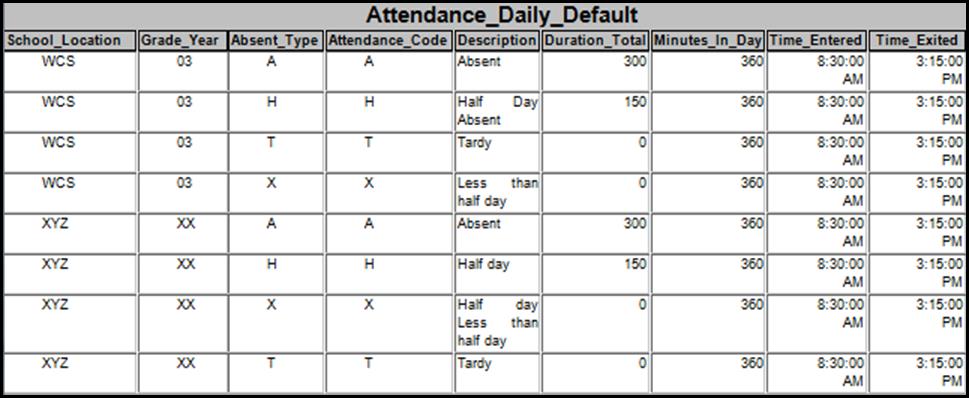
•Discipline Codes: Data Entry and Changes | Master File and Code Entry and Changes.
o Discipline Infraction/Penalty Codes
•Teacher Codes: Data Entry and Changes | Master File and Code Entry and Changes
o General Information| Entry Option = Teachers
•Grade Codes - have weights changed?: Data Entry and Changes | Master File and Code Entry and Changes.
o Grade Reporting |Entry Option = Marking Period Grade Codes.
•Grading Comment Codes: Data Entry and Changes | Master File and Code Entry and Changes
o Grade Reporting |Entry Option = Marking Period Grade Comments.
•Grade Area: Data Entry and Changes | Master File and Code Entry and Changes.
o Grade Reporting |Entry Option = Grade Area Setup.
•Honor Roll: Data Entry and Changes | Master File and Code Entry and Changes.
o Grade Reporting |Entry Option = Honor Roll Definition Setup.
Policy and Letter Production (optional)
•Review these school policy reports, if applicable: Reports |Student Reports |School_Policy.
o Attendance Policies and Letters
o Discipline Policies and Letters
Reset Parent Connect Login Count (optional)
•Log into Parent Connect with you Web School Office user id and password.
•Click the Reset Parent Login Counts button located near the letter "Z" at the top of the page.
Now you are ready for your students to arrive.