
Added 4/3/2018

In Data Entry & Changes|Student Maintenance|Processing Options, this option allows for combining duplicate student records entered with different id numbers.
NOTE: If trying to combine a student who used to be a student in your school but left while in a different school location, you MUST be able to see ALL school locations in order to combine the student's records.
To allow use of this option, the setting shown below must be turned on in Administrative Utilities | SDS Web Office Settings.
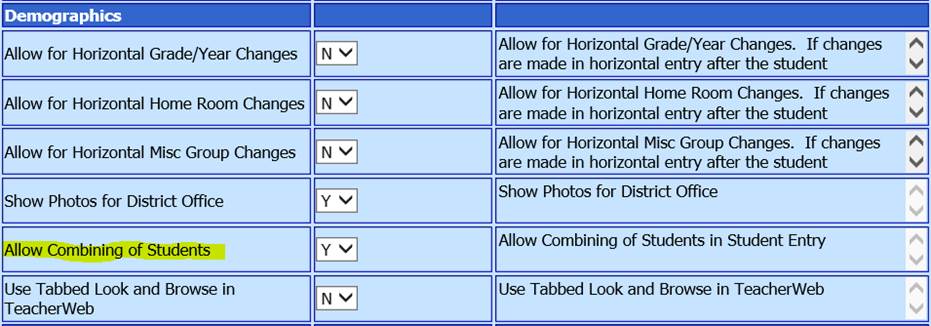
Selecting the Combine Students option will display a list of duplicate students in your database. The initial grid displays duplicates based on last/first/middle/birth date. You can uncheck middle name and/or birth date to remove them from the filter, if desired.

The grid displays using the selected demographics view. Select the student record you wish to keep, which supplemental and state reporting information to keep, and which ID number to keep. If there are more than 2 duplicates, they will be in the dropdown to pick.
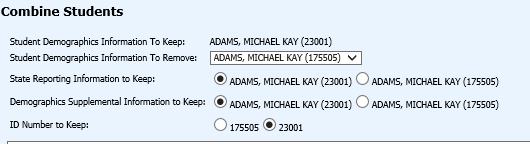
Review the explanation of what will happen in the combine process and adjust your selections, if necessary.
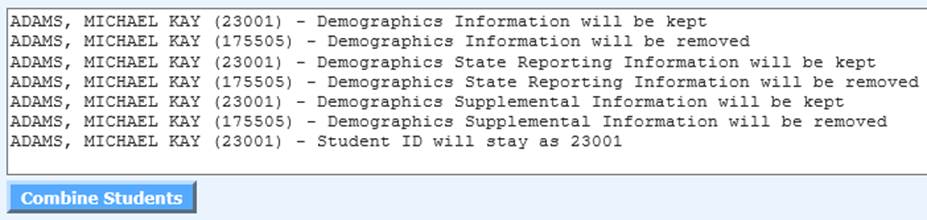
Click the Combine Students button to combine the duplicate student records.
After the merge is complete be sure to evaluate ALL data for the student in ALL areas, (i.e. transcripts, health records, activities, etc. and manually adjust any data as necessary.)