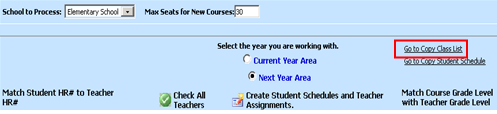
The Copy/Paste Class List feature can be found on
the Elementary Scheduling screen and can be used for either Current Year
Scheduling or Next Year Scheduling. This feature may be used to copy students
from the class list of one course section and paste those students to the class
list of another course section. Users can copy and paste a whole class list or
selected members of a class list. This feature can also be used to remove
selected students from a class list.
To copy/paste:
•Open Scheduling
•Click on Elementary School Scheduling.
•Choose School to Process from the dropdown at the top of the screen.
•Choose either Current Year Scheduling or Next Year Scheduling depending on which area contains the class list from which you want to copy and paste.
•Click "Go to Copy Class List" in the upper right corner.
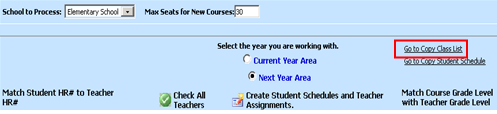
• In the upper left corner of the next screen.
o Choose School Location.
o Choose the Period of the "copy from" class.
o From the list of classes, select the class.
o The class list for the selected class appears in the lower left corner.
o Select the students to copy or click  to select all students.
to select all students.
o In the entry date box, fill in the date the students begin attending the new class.
•In the upper right corner:
o Choose School Location.
o Choose the Period of the "copy to" class.
o From the list of classes, select the class.
o The class list for the selected class appears in the lower right corner. If there are no students in the class, the lower right corner will remain blank.
o Click  to copy the selected students from the list
on the left to the class selected on the right.
to copy the selected students from the list
on the left to the class selected on the right.
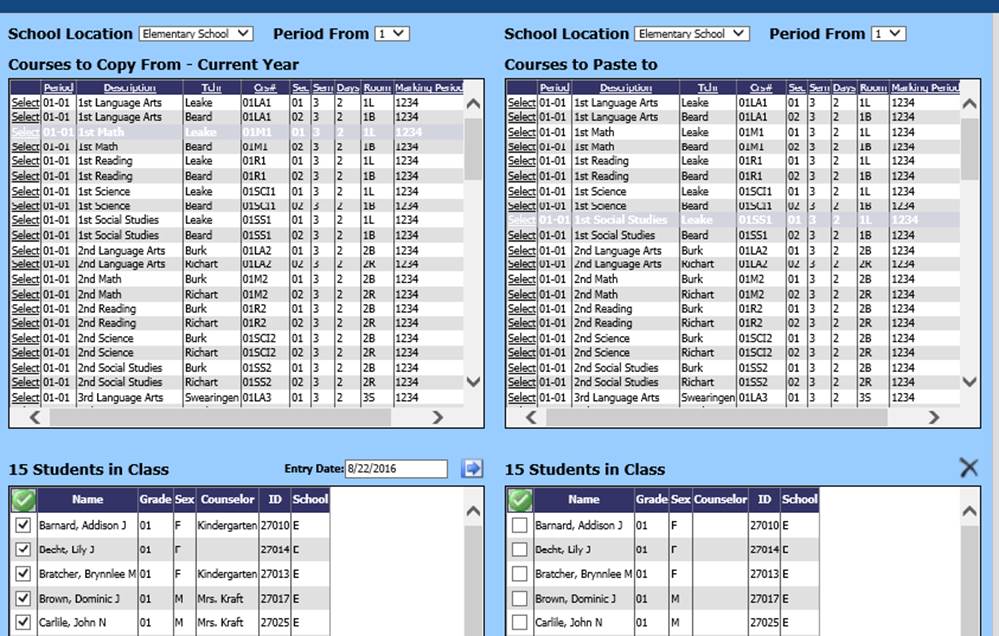
To delete selected students from a class list:
•Open Scheduling.
•Click on Elementary School Scheduling.
•Choose School to Process from the dropdown at the top of the screen.
•Choose either Current Year Scheduling or Next Year Scheduling depending on which area contains the class list from which students will be deleted.
•Click on Elementary School Scheduling.
•Click "Go to Copy Class List" in the upper right corner.
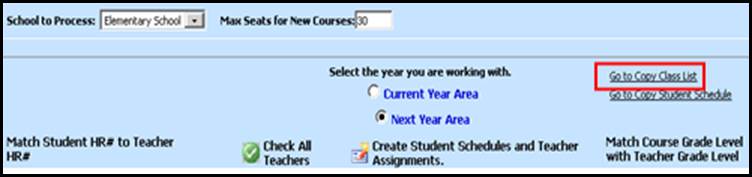
•In the upper right corner:
o Choose School Location.
o Choose the Period of the class from which students will be deleted.
o From the list of classes, select the class.
o The class list for the selected class appears in the lower right corner. If there are no students in the class, the lower right corner will remain blank.
o Click the select the students to be deleted or
click  to select all students from the
list.
to select all students from the
list.
o Click  on the lower right box to delete the
selected students.
on the lower right box to delete the
selected students.