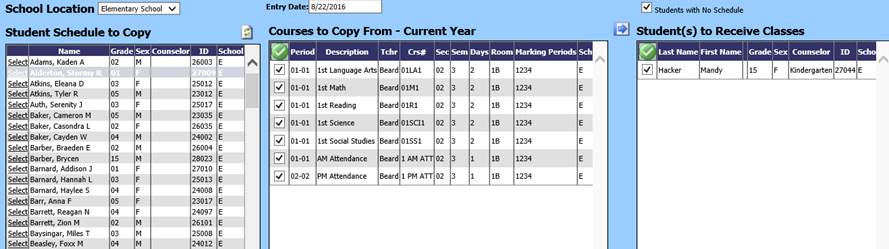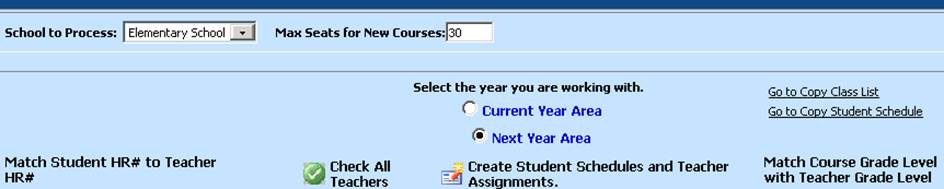
The Copy Student Schedule feature can be found on the
Elementary Scheduling screen and can be used for either Current Year Scheduling
or Next Year Scheduling. This feature may be used to copy a schedule from one
student to another student. Users can copy a schedule to one student or to
multiple students.
To copy a student schedule:
•Open Scheduling.
•Click on Elementary School Scheduling.
•Choose "School to Process" from the dropdown at the top of the screen.
•Choose either Current Year Scheduling or Next Year Scheduling.
•Click Go to Copy Student Schedule in the upper right corner.
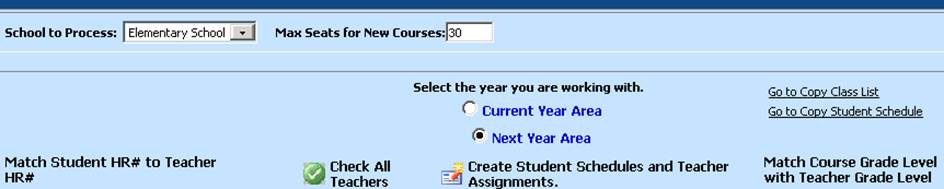
•On the next screen:
1. Choose School Location
2. In the list of students on the left, click the word Select on the student from whose schedule classes will be copied.
3. The schedule of the student selected on the
left will display in the middle column of the screen. Checkmark the classes in
the schedule you wish to copy. If you want to copy all the classes, click  to check all classes in the schedule.
to check all classes in the schedule.
4. In the list of students on the right, checkmark the student(s) you wish to copy the selected classes to. NOTE: By default, this list will only display students with no schedule. If you wish to display all students in this list, uncheck the "Students with No Schedule" box above the list.
5. In the entry date at the top of the screen, fill in the date the student begins the classes being copied.
6. Click  to copy the selected classes from the middle
of the screen to the selected student(s) on the right side of the screen
to copy the selected classes from the middle
of the screen to the selected student(s) on the right side of the screen
•To view the copied schedules,
click the refresh button  to refresh the list of students on the
left. Then select a student in the list on the left to view their schedule
in the middle of the screen.
to refresh the list of students on the
left. Then select a student in the list on the left to view their schedule
in the middle of the screen.