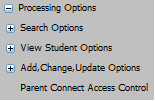
NOTE: this is an area to use only
when additional passwords beyond parent, non-custodial and student are
needed. For example, perhaps grandparents would like a login
to monitor a student's progress. This is the area to create a login and
password for them. Passwords for parents, non-custodial parents, and
students should be added in Control Center using the directions found here.
You can create extra logins
for Parent Connect in Parent Connect Access Control. Parent Connect Access
Control allows the district office to add a parent to Parent Connect by simply
selecting a student, entering the parent name and e-mail address. It allows the
office to edit parents’ Parent Connect codes, name and e-mail address as well.
This feature only applies to schools that have Parent Connect. Follow the below
instructions to add another login for a student:
Add Parent
1. Enter WSO | Data Entry and Changes | Student Information | Processing Options | Parent Connect Access Control
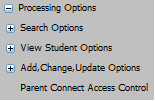
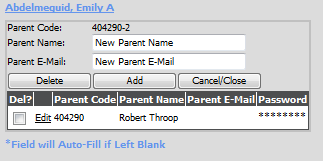
2. Select a Student Name you would like to add a Parent Connect Access.
3. Enter Parent Name and E-mail address for this person.
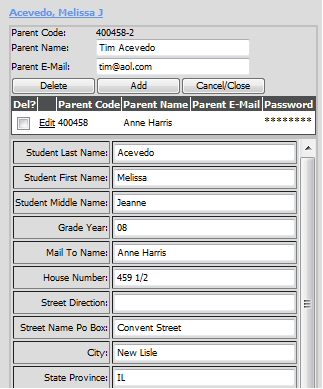
4. Click the Add button.
Edit
Parent
If a parent's
name or email address changes, use these instructions found here.
Delete
Parent
If a parent,
guardian, or other relative should no longer have access to a student's records,
do the following steps.
1. Use steps 1 and 2 above to locate the student.
2. Click in the box in front of the login to be deleted.
3. Click the Delete button.
Tech Notes:
•If your Parent Connect is running "live", you do not need to do anything more. Your passwords are updated in the sdsxplan.mdb located in your Student directory automatically.
•If your Parent Connect is looking at a copy of the database, copy the SDSXPlan.mdb and SDSCPlan.mdb files from the Student folder to the ParentConnect/ParentData folder.
•The Parent Login (Parent Code) is visible and in order to see the password, hover your mouse over the ****** in the Password column.