
If a teacher didn’t use the wizard option to create ALL of their necessary grade books for the year, here are directions to create just a FINAL Grade Book Page only.
•Click on the Settings button and select Gradebook Change and Create.

•Choose the Create circle.
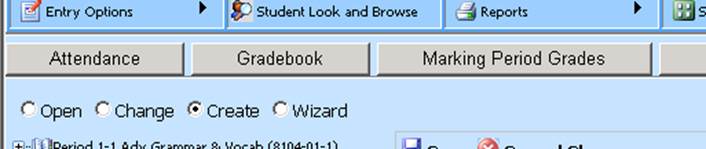
•Select a course from the dropdown box.
•Give the gradebook page a Final type.
•Give the gradebook page a Title.
•Choose a grade chart (grading scale).
•Setup the auto post grades drop boxes, setting the auto post grades to box for the grade area in which these final grades will posted and select either the number or letter grade.
•In the assignment categories for this page dropdowns, choose one of the trimester or quarter grade books that will “feed” this grade book the information/data.
•In the weight column for each grade book you specify in the page drop box, enter the weight each grade book will carry (i.e. 25 for Quarterly grade books, 33 or 34 for Trimester grade books).
•Click the “create final page” button.
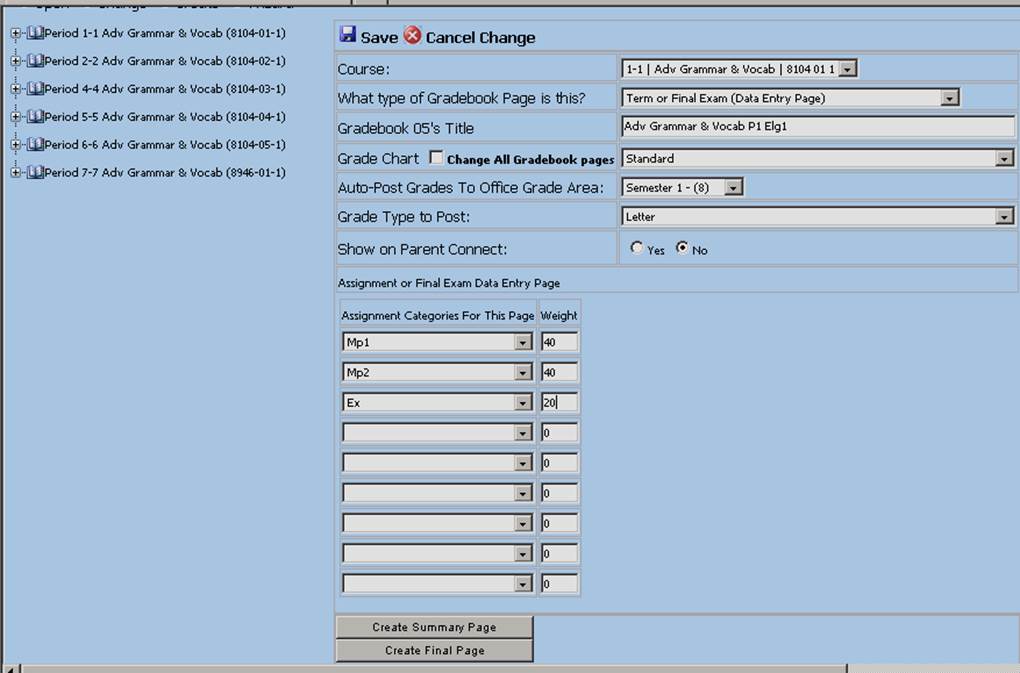
Important: You need to open & save
each grade book that feeds this new final grade book page. This causes the data
from the feeder grade books to go into the final grade book. Next, open the
final grade book & save it so that the final grade is computed.
The
grade is now ready to be posted to the office grade entry area.