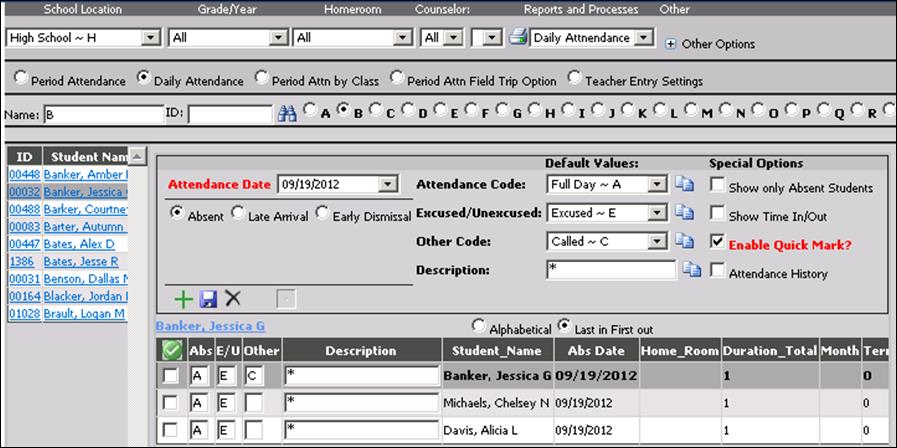
Revised 7/11/2018
Daily Attendance Processing
consists of recording Full and Half Day Absences and Tardies from school. The
Web School Office Attendance system is an exception based system which requires
only the recording of absences. Enrolled students are considered present unless
otherwise noted by an absence entry.
Daily Attendance information is
available for inclusion on Grade Reports, generation of monthly attendance
analysis reports, student attendance history reports, and policy analysis which
results in the generation of letters to parents or guardians.
For detailed
instructions on prerequisites for attendance entry,
Enter a Daily Attendance Record
1. Login.
2. Click on Attendance |Attendance Entry.
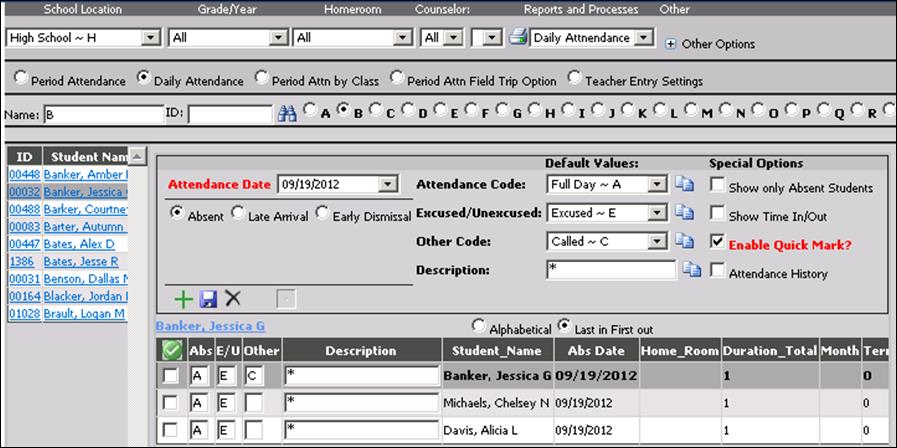
3. Select a School Location.
4. Select Daily Attendance.
5. Search for a Student by Name or ID or click on the alphabet bar to see students with names beginning with the selected letter.
6. Click on a Student.
7. Select an Attendance Date.
o Note: the attendance date label turns red and has a hover-text if attendance is not for the current day
8. Select Absent/Late Arrival/Early Dismissal.
9. Click on the Attendance Codes, Excused/Unexcused, Other Code and Description.
10. Click on
 to add the new
attendance record, click
to add the new
attendance record, click  to save changes to a selected record or
to save changes to a selected record or
 to delete a
selected record.
to delete a
selected record.
11. Note that
there are paper icons  next to the dropdowns described in step
7. These allow for mass change of a code on checked records.
next to the dropdowns described in step
7. These allow for mass change of a code on checked records.
12. Select any Special Options.
•Show only Absent Students – Shows only students who have attendance for the selected date.
•Show Time In/Out – Displays dropdowns to register a time in and time out. These times will be recorded on the attendance record when saved.
•Enable Quick Mark – When Quick Mark is enabled, click on a student name from the list on the left and attendance is recorded. (See section below for more detail on using this option)
•Attendance History – Shows the selected student's full attendance history.
13. Click on the Printer to Print/View “Today’s Period Attendance Report.”
o Note: To view the Cumulative Attendance List for a specific student click on “Attendance History” under Special Options, then click the printer button and it will run a report for just the selected student.
Daily Attendance Entry Video Link: https://recordings.join.me/TaNRY7xZDkGa3Lf0nxJC9g
Enable Quick Mark
Check
Enable Quick Mark if you are entering multiple absences with the same attendance
codes. This enables you to simply click on each student’s name to record each
absence.
1. Login.
2. Click on Attendance |Attendance Entry |Daily Attendance.
3. Select an Attendance Date, Attendance Code, Excused/Unexcused Code, Other Code and Description you would like for each student you are about to select.
4. Place a check in “Enable Quick Mark”.
5. Click the Student Name you would like to mark. Continue clicking on student names as needed.
6. You will see the record recorded automatically.