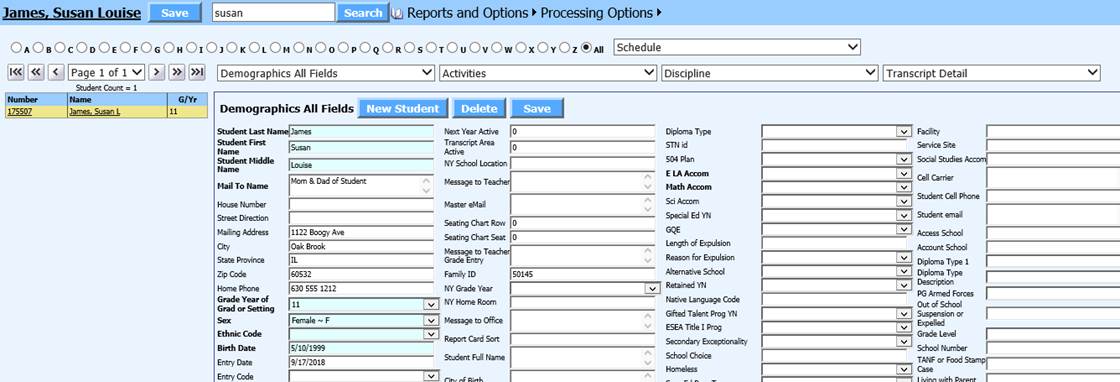
Added 4/3/2018
Delete a Student
In Data Entry & Changes|Student Maintenance, only delete a student if they have no records in attendance or scheduling. If they do have records in either, you must first delete the attendance and/or schedule records. Students can be deleted following these instructions:
Choose a Demographics view from one of the four data entry view dropdowns at the top of the screen.
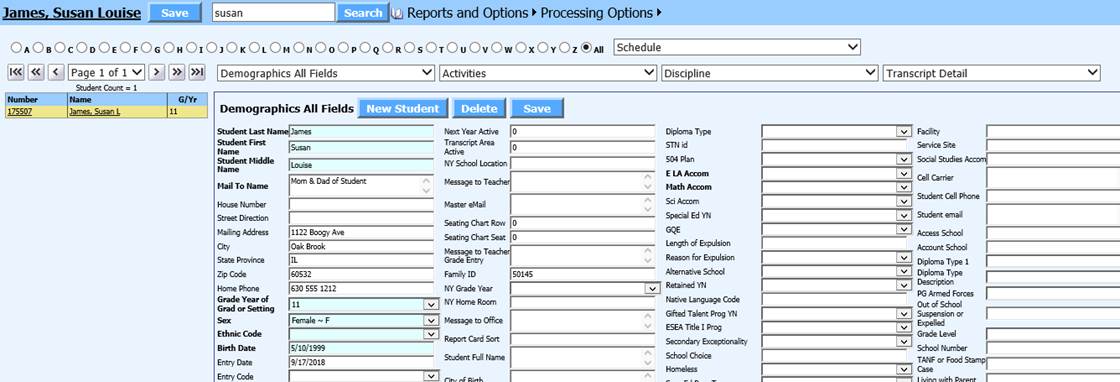
Select the student you wish to change demographic data on.
Click the
 button on the
Demographics view. If the Delete button is not displayed, the student
still had attendance and/or schedule records. Delete those in the
attendance entry and schedule change areas and then return to Data Entry|Student
Maintenance to delete the student.
button on the
Demographics view. If the Delete button is not displayed, the student
still had attendance and/or schedule records. Delete those in the
attendance entry and schedule change areas and then return to Data Entry|Student
Maintenance to delete the student.
Delete records in other Data Entry Views
Delete records in other Data Entry & Changes|Student Maintenance views such as Activities, Discipline, Transcript Detail, etc. following these instructions:
Select the data entry view you want to delete a record on from one of the four data entry views at the top of the screen.
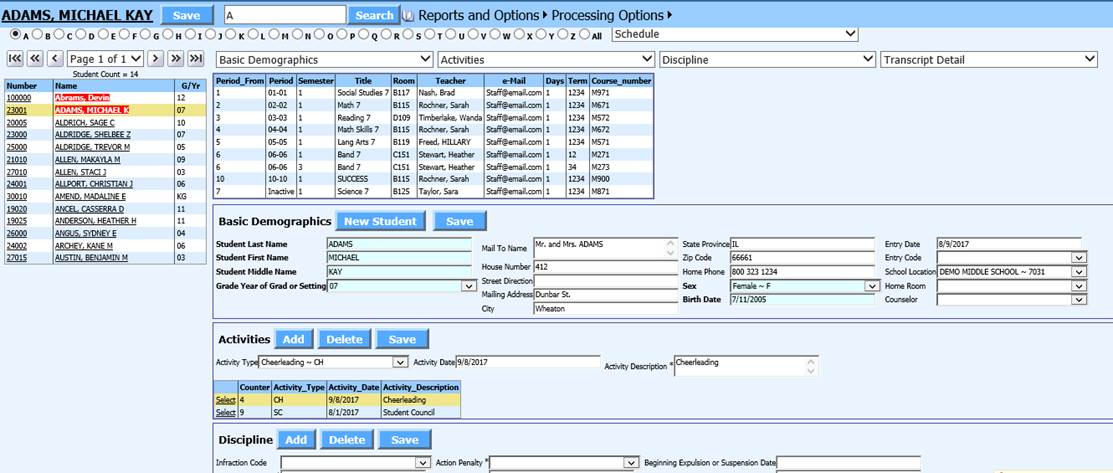
Select the student you wish to edit.
Click the word “Select” on the record you wish to edit. The record will display.

Click the
 button to
remove the selected record.
button to
remove the selected record.