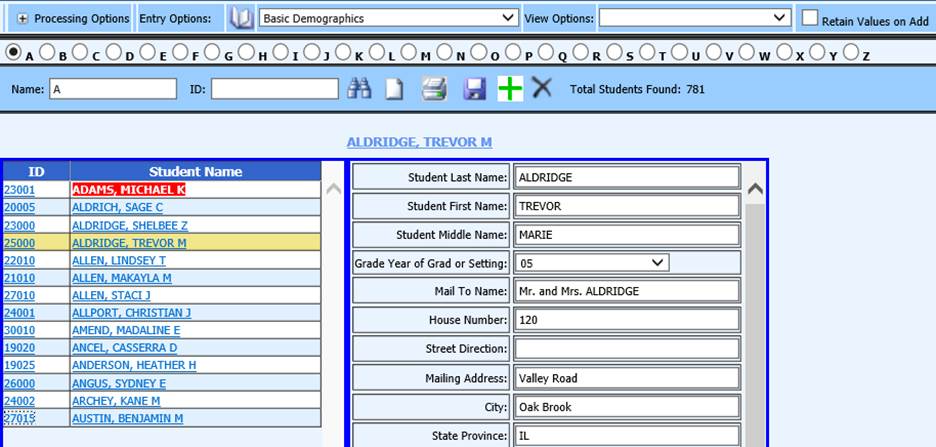
Added 6/12/2018
Delete a Student
In Data Entry & Changes|Student Information, only delete a student if they have no records in attendance or scheduling. If they do have records in either, you must first delete the attendance and/or schedule records. Students can be deleted following these instructions:
Choose a Demographics view from the Entry Options dropdown at the top of the screen.
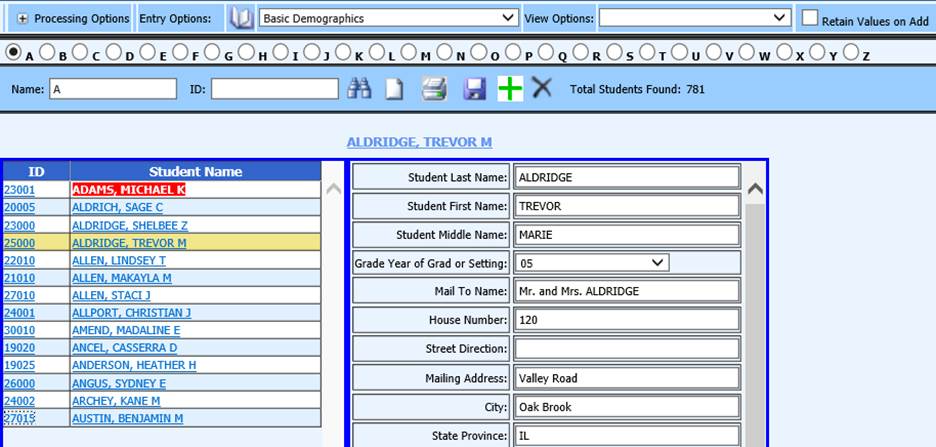
Select the student you wish to change demographic data on.
Click the  button on the
Demographics view. If the Delete button is not displayed, the student
still has attendance and/or schedule records. Delete those in the
attendance entry and schedule change areas and then return to Data Entry|Student
Information to delete the student.
button on the
Demographics view. If the Delete button is not displayed, the student
still has attendance and/or schedule records. Delete those in the
attendance entry and schedule change areas and then return to Data Entry|Student
Information to delete the student.
Delete records in other Data Entry Views
Delete records in other Data Entry & Changes|Student Information Entry Options such as Activities, Discipline, Transcript Detail, etc. following these instructions:
Select the data entry view you want to delete a record on from the Entry Options dropdown at the top of the screen.
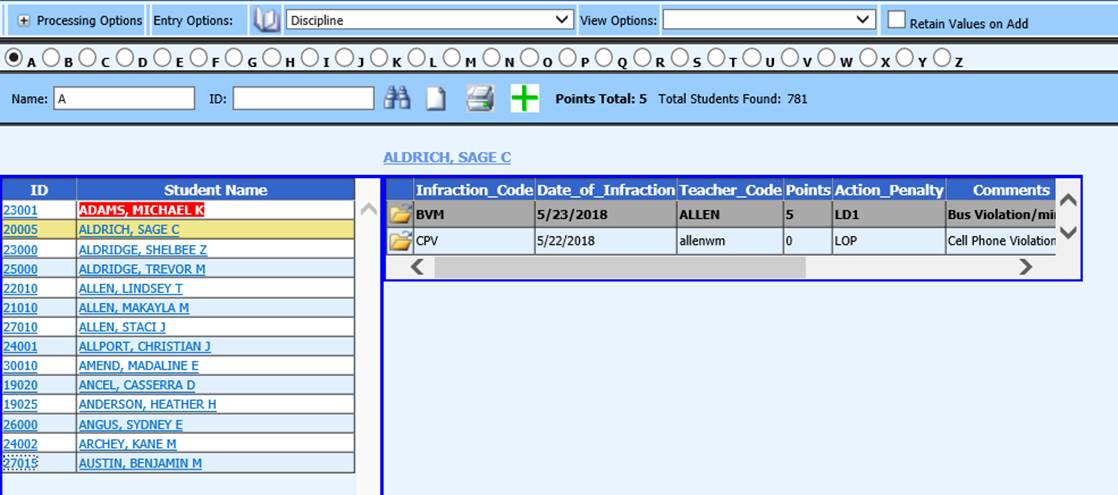
Select the student you wish to edit.
Click the
 on the record you
wish to edit. The record will display.
on the record you
wish to edit. The record will display.
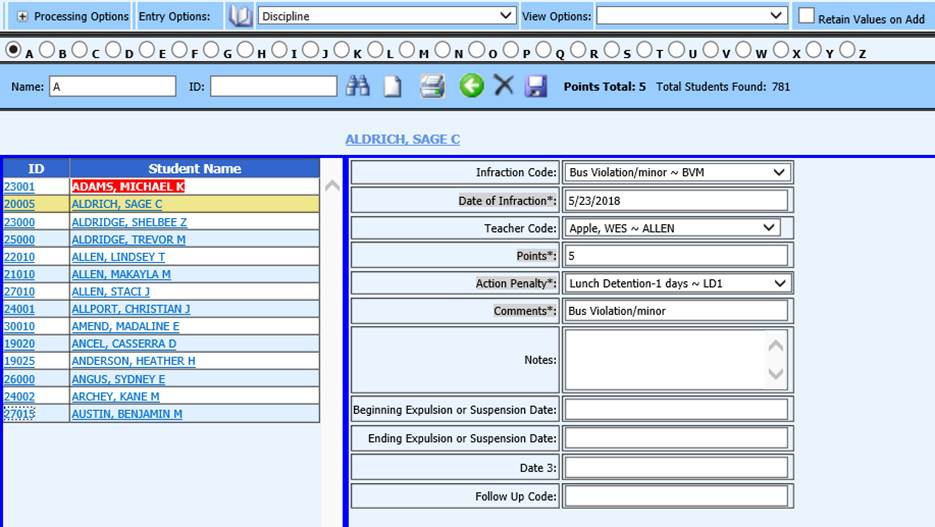
Click the
 button to
remove the selected record.
button to
remove the selected record.