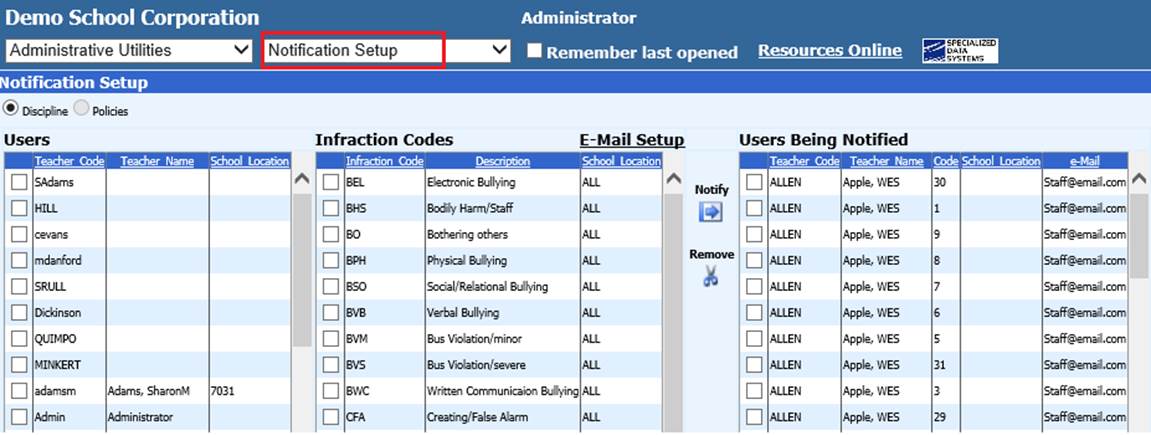
Revised 8/8/2018
The Discipline Notification feature allows you to set up your SDS system to notify selected administrators via e-mail of certain discipline infractions entered on students by teachers.
Setup
The first step in the setup of the Discipline
Notification System is adding e-mail addresses to the administrators' teacher
codes. Go to Data Entry and Changes | Master File and Code File Entry and
Changes. Set the Application drop box value to General
Information, and set the Entry Options drop box value to
Teachers. For each administrator, be sure the e-mail field
is completed with the correct e-mail address.
The e-mail settings must
also be completed. For instructions on e-mail settings
The third step is the discipline notification system
must be turned "on" for this area to be visible to use. To find those
directions, and look in the Discipline
section.
Define
E-mails
Once the notification system has been turned on, this
menu option is available in the Administrative Utilities area.
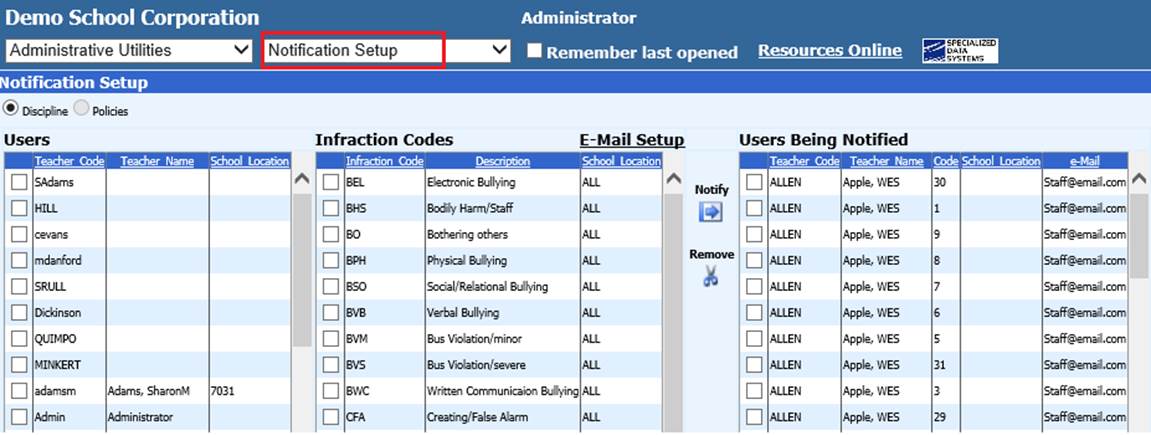
On the left is a list of all users (teacher codes) in the
system. Place a check mark next to the people who are to get the
notifications for discipline entries. Note: the intent is to notify the
administrators (principal, assistant principal, dean of students, etc.).
The middle column allows you to select which infraction(s) code(s) will
send a notification to the administrators. Place a check mark in front of
the appropriate infraction(s) about which you want the administration
to be notified.
When all selections have been made, click the  next to "Notify" so your selections are
saved.
next to "Notify" so your selections are
saved.
The last step to the setup of the Notification System for
Discipline is to create the wording of the actual e-mails sent to the
administrators chosen above. Click the E-mail Setup link above the
column of infraction codes.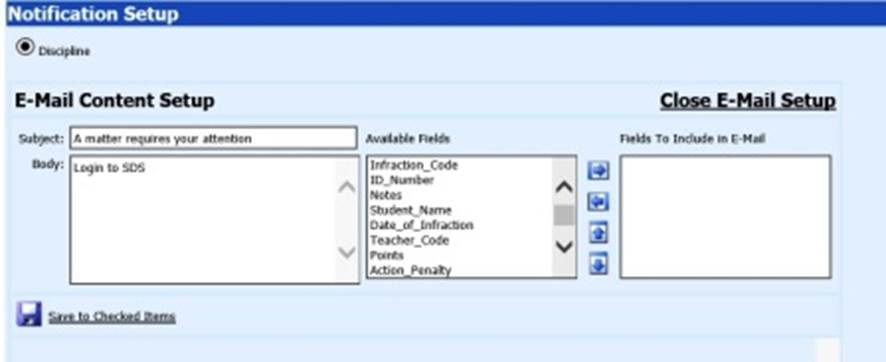
Subject: customize the
subject line of the e-mail being sent to the administrator(s)
Body:
customize the body of the message being sent to the
administrator(s)
Available Fields: select fields from the discipline
area to display in the email being sent to the administrator(s); use the  to move the selected field(s) to the
Fields to Include in E-mail column.
to move the selected field(s) to the
Fields to Include in E-mail column.
Click the  button to save your setup of the
e-mail.
button to save your setup of the
e-mail.
As shown below, essentially each infraction code could have its
own subject, message body, and selected fields associated with it.
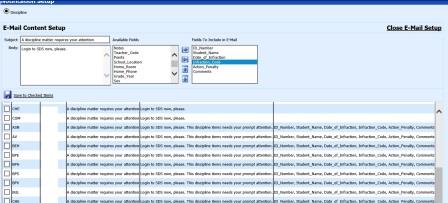
When finished with the setup, click the Close
E-mail Setup link in the upper right hand corner of the screen.
What Happens Now
When a teacher enters a discipline entry for a student, upon saving the entry, the administrator(s) will be notified with the appropriate e-mail. This will help the administrator know what has happened and what needs his/her immediate attention.
For instructions on using Discipline Entry in Teacher Web,