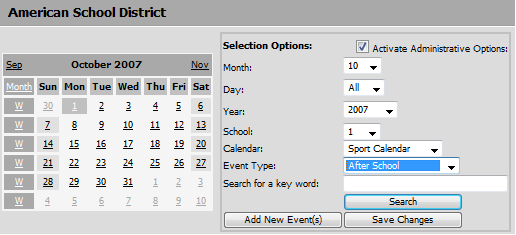
This area can be used to set up calendars of district
and/or school events. Calendars can be set up to show scheduled student
activities, district/school meetings, testing dates, etc.
Enter WSO
|Click on District / School Calendar located at the bottom of the menu tree.
Add New Event
1. In Selection Options, click on what you would like to search for.
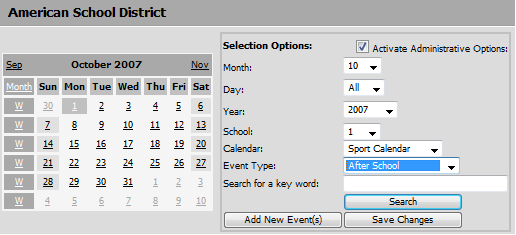
2. Click Search
3. In the boxes at the top select the month, day and year that you want to add the event to.
4. Select the School location (i.e. 1)
5. Select the Calendar (i.e. Sport Calendar). If this is your first ever calendar item leave this at All. As you create events this list will pull from your existing events.
6. Select the Event Type (i.e. Tennis Practice). As with the Calendar field, this list will pull from your data.
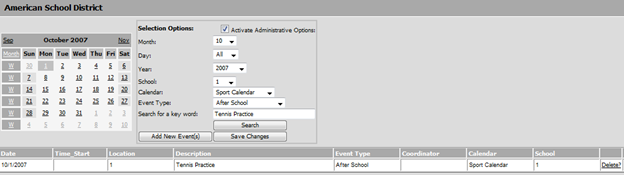
7. Once you have selected the School location, Calendar, and Event Type click the Add New Event button.
o You will now see the new event listed below the calendar. Enter a start time, description, event type, coordinator and calendar. These areas are not code controlled so you can type any information you want to list on the calendar in these boxes. The Calendar and Event Type will be listed in the dropdown lists for your next calendar entry.
o Once you have the appropriate information filled in for this event click the Save Changes button. The event is now listed on the calendar and can be viewed by clicking on the date box on the calendar or selecting ALL dates from the drop down box and then clicking search.
8. To Delete a calendar item click on the Delete link on the line of the event. The line will then be highlighted. Then click on Delete Line # 1111.
o You can only modify events if you have administrative rights. If you cannot modify events please contact your SDS administrator.