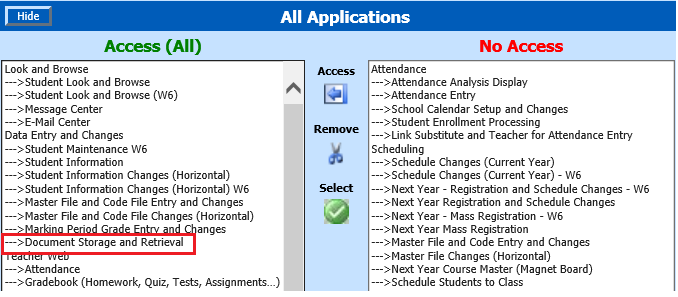
Revised 6/12/2018
Tech Notes: Setting up the documents feature security is important.
1. Enter WSO |Administrative Utilities |User Security – Application and Data Access
2. Search for a user by using the alpha buttons at the top of the screen or the search box/button
OR
3. Select a user group by clicking on All Users|SecurityGroups
4. Then select the desired user or group in the box on the left
5. Scroll over to the All Applications area.
1. If Document Storage and Retrieval is shown in the Access(All) column on the left as shown in the screen shot below, the user/group will have Document Storage and Retrieval listed in the Data Entry and Changes section of the Web School Office menu.
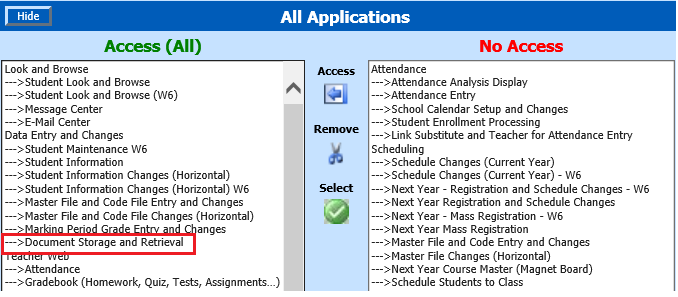
2. If you wish to remove
access to Document Storage and Retrieval for the selected user or group, click
on it in the Access(All) column and click the  button to move it to the No Access
column on the right.
button to move it to the No Access
column on the right.
3. If Document Storage and Retrieval is shown in the No Access column on the right as shown in the screen shot below, the user/group will NOT have Document Storage and Retrieval listed in the Data Entry and Changes section of the Web School Office menu.
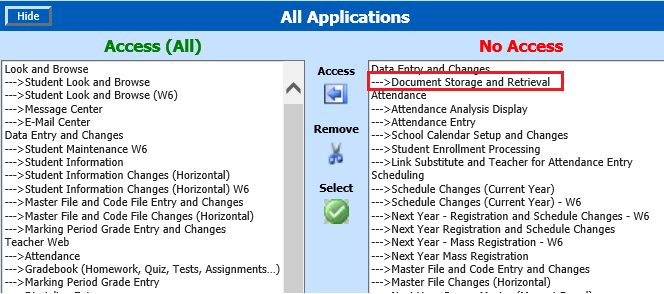
4. If you wish to allow
access to Document Storage and Retrieval for the selected user or group, click
on it in the No Access column and click the  button to move it to the
Access(All) column on the left.
button to move it to the
Access(All) column on the left.
6. Scroll over to the Views area
1. Look for the Document views shown below in either the Access(All) or No Access column.
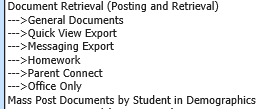
2. Select any of the above
views displayed in the Access(All) column that you want to remove for the
selected user or group and click the  button to move those views to the No
Access column.
button to move those views to the No
Access column.
3. Select any of the above
views displayed in the No Access column that you want to allow access for
the selected user or group and click the  button to move those views to the
Access(All) column.
button to move those views to the
Access(All) column.
Note: Parent Connect only displays only Homework and Parent Connect security options.
Note: If no security group is specified when
adding a document, that document is available to everyone that has any access to
documents – except for Parent Connect.