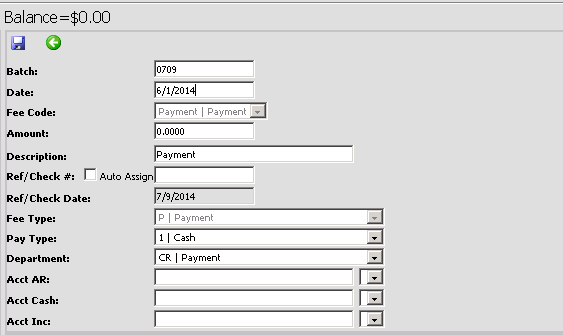to save the corrections or Delete to
remove the charge completely.
to save the corrections or Delete to
remove the charge completely. Revised 9/18/2018
Adjusting Fees
1. Click on Tuition/Fee Processing | Fee Adjustments and Payments
2. Click on the Student Name to edit the account. You may use the name search box or id number search box to locate the student faster. Click on the binoculars or hit enter to activate this search.
3. Click on Edit next to the fee to edit an individual charge.
4. Edit the Data (i.e. change the amount of the charge).
5. Click Save  to save the corrections or Delete to
remove the charge completely.
to save the corrections or Delete to
remove the charge completely.
6. Click  to Close the Edit box.
to Close the Edit box.
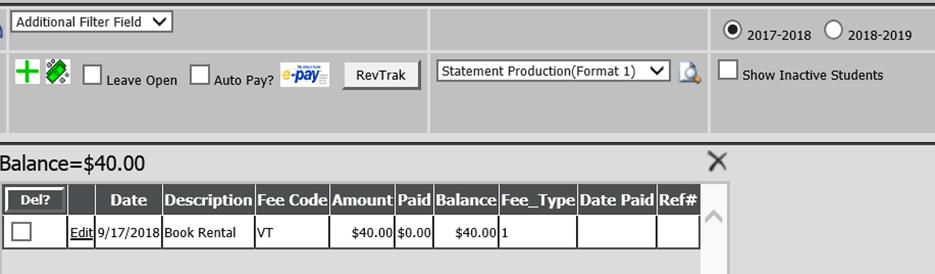
Add Tuition/Fee
1. Click on Tuition/Fee Processing | Fee Adjustments and Payments
2. Click on a Student’s Name. You may use the name search box or id number search box to locate the student faster. Click on the binoculars or hit enter to activate this search.
3. Click  to add a fee.
to add a fee.
4. Select a charge from the fee code drop box.
5. The remaining fields will fill in automatically with the information previously entered on the selected fee code. These may be edited to fit the situation (example: if you need to change the amount you are charging this student for an item).
6. Click  to save or
to save or  cancel.
cancel.
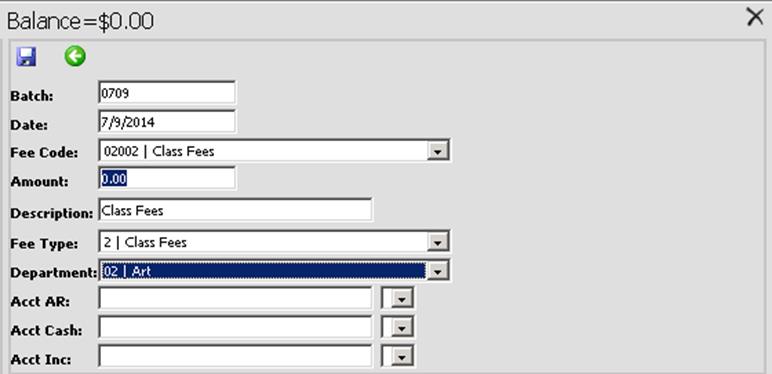
Add Payment
1. Login to WSO.
2. Click on Tuition/Fee Processing |Fee Adjustments and Payments
3. Click on a Student’s Name, or enter an ID in the “ID:” box.
4. Click  to make a payment.
to make a payment.
5. The fee code defaults to payment.
6. Enter the amount and pay type.
7. Click  to save.
to save.