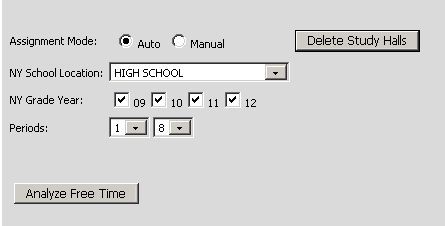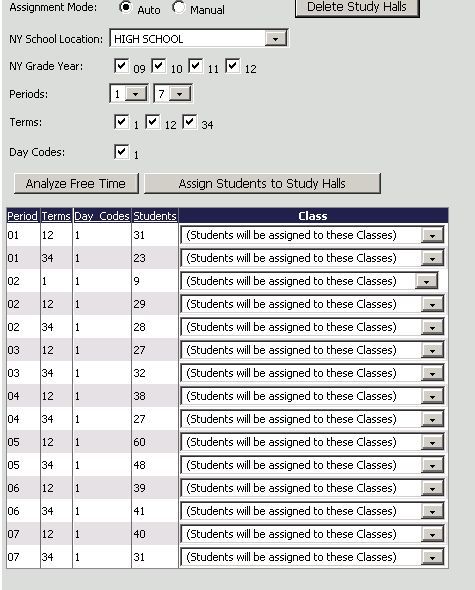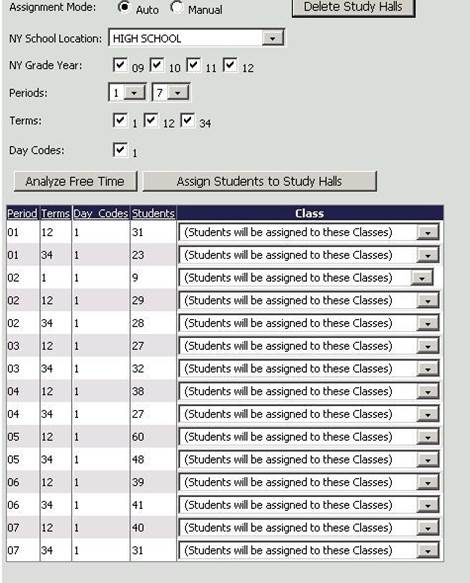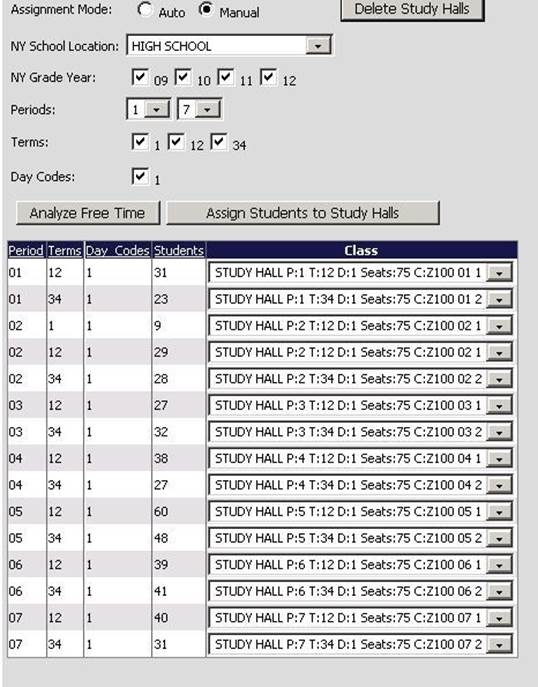Free Time Assignment (Assign
Study Halls)
This process can be used, after registration records
are scheduled and all conflicts resolved, to analyze student schedules for free
periods. This information can then be used to set up study halls in the course
master to be assigned to the open periods in the student schedules.
Once the study halls are created, Free Time Assignment (Assign Study
Halls) can be run to fill the open periods in the student schedules with study
halls.
This feature can be found under Scheduling | Free Time Assignment
(Assign Study Halls).
To analyze the free time in student schedules,
choose the NY School Location, NY Grade Year, and the Periods you want to
analyze for free time. Click the Analyze Free Time button.
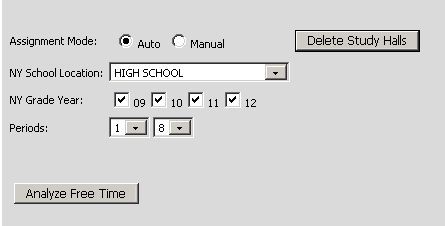
When the analysis is complete, the
results will be reported on the screen.
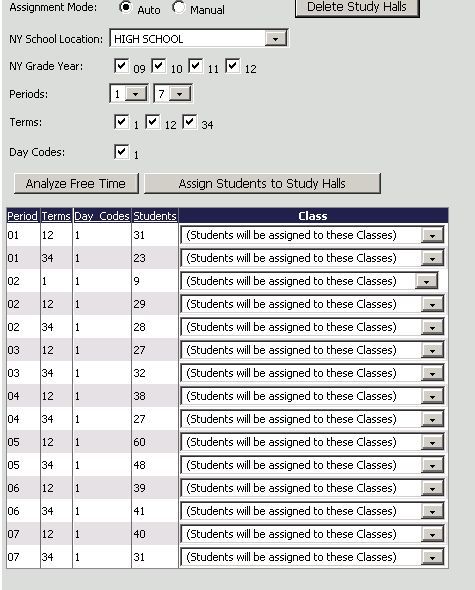
This shows for each
period/term/day the number of students with free time. Users can use this
information to make sure they have study halls set up in the course master to be
assigned to the free periods. The study hall sections in the course master must
be set up with the Graded field = N and the Study Hall field = Y.
Once
the study hall sections are set up in the course master, study halls can be
assigned.
There are two options for assigning study halls into free
periods.
1. The “Auto” option will assign all students with an
exact matching period/term/day code. When one study hall section fills, the
program will move to the next study hall, until all students are assigned a
study hall class or all available sections are filled.
To auto assign
students to study halls:
•
Make sure the Auto circle is
selected.
•
Choose the School Location for
which you wish to assign study halls.
•
Choose the Grade Year of students
you wish to assign to study halls.
•
Choose the Periods, Terms, and Day
Codes to which you wish to assign study halls.
•
Click the Analyze Free Time
button.
•
The free time analysis will
display as shown below, and the study halls available in the course master for
each period/term/day code will display in the dropdowns.
•
Click the Assign Students to Study
Halls button.
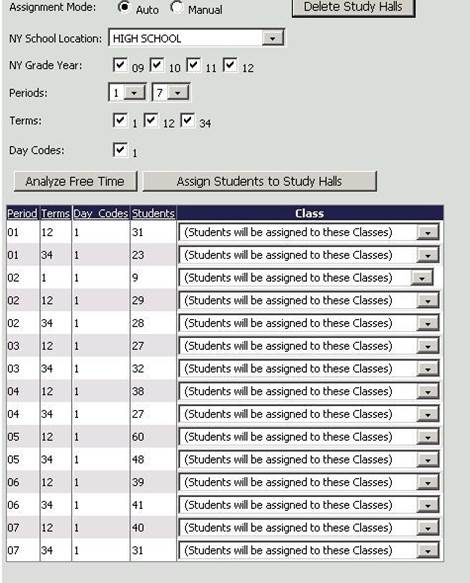
After the assignment is complete, you can click
Analyze Free Time again to see if all free periods on the student schedules were
filled. If there are still free time slots, adjust study hall sections as
necessary and then run the auto assign option again. (I.e. increase Maximum
Seats, add sections, etc.)
2. The “Manual” assign option gives users the
ability to assign one class at a time. During this assignment process the day
codes do not need to match exactly. The program will only assign students to the
selected class.
This option is often used when schools want to
assign students in certain grade years to specific study hall sections.
To manually assign students to study halls:
•
Make sure the Manual circle is
selected
•
Choose the School Location for
which you wish to assign study halls.
•
Choose the Grade Year of students
you wish to assign to study halls.
•
Choose the Periods, Terms, and Day
Codes for which you wish to assign study halls.
•
Click the Analyze Free Time
button.
•
The free time analysis will
display as shown below and the study halls available in the course master for
each period/term/day code will display in the dropdowns.
•
For each free time scenario,
select the study hall section you wish to assign.
•
Click the Assign Students to Study
Halls button.
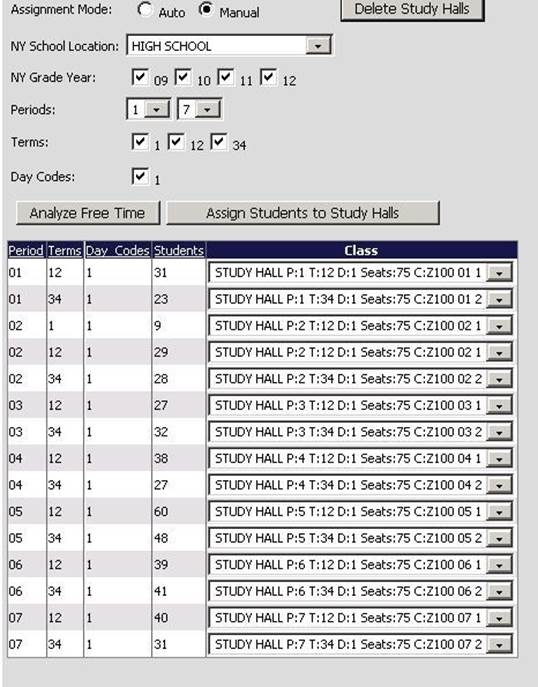
After clicking the “Assign” button you can
click Analyze Free Time again to see if all free periods on the student
schedules were filled.
There is also an option to delete study halls.
This button uses the location, grade year, and period filters for the deletion.
To un-assign study halls:
•
Choose the School Location for
which you wish to un-assign study halls.
•
Choose the Grade Year of students
you wish to un-assign study halls.
•
Choose the Periods, Terms, and Day
Codes for which you wish to un-assign study halls.
•
Click the Delete Study Halls
button.