Click on Data Entry and Changes then Master File and Code File. Change the Application dropdown to Grade Reporting. That opens your Grade Area Setup.
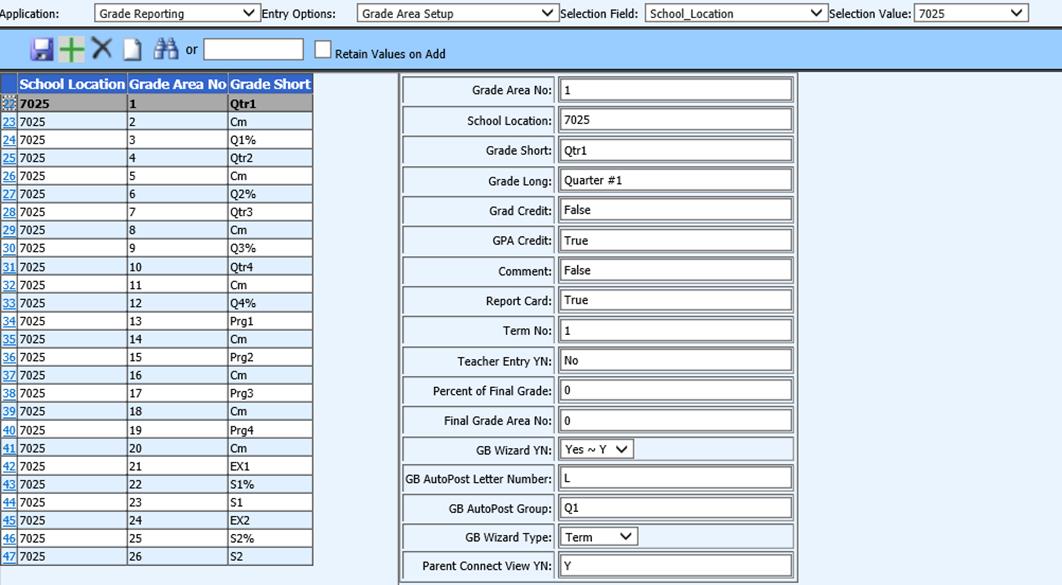
Notice that each line has a “Grade Area No” listed right after the School Location column. This Grade Area No corresponds with a column with the same heading on the student schedule record. So when gradebook grades are posted for a specific marking period they post into the matching column on the student’s schedule. Report cards, Honor roll, GPA, are all calculated using this column from the schedule record.
If you are planning on changing your school’s grading format, i.e. moving from Trimester to regular Semesters or going from a six weeks grading period to quarters, the only time it is appropriate to make this change is during the summer before teachers setup their gradebooks through the Wizard and before any grades are posted. When you change the Grade Area Setup numbering any grades already posted will not move just because you change the number in Grade Area Setup. That means that if you have posted 2nd quarter grades to grade area no 4 then change it to grade area 5 those grades are not moved. In addition, the gradebook auto posting that was set when the gradebooks were setup by the teachers will no longer post to the proper column.
Finally, if or when you change the Grade Area Setup it is very important that the Grade Area No column is consecutive with no missing numbers. GPA calculation depends on the Grade Area No and if it sees that a grade area number is out of order or missing the GPA/Honor roll calculation process will not complete.