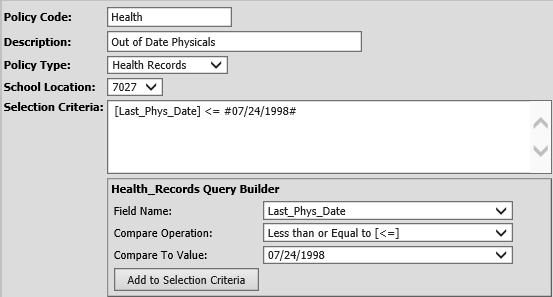
Revised 8/15/2018
Policies designed for Health Records will work off of the Health Records table. Any field in your Health Records table may be used in the criteria. For example, to send a letter to parents of any student missing a particular immunization, the selection criteria would be set up to look at that immunization field in the Health Records table.
In
order to send a letter based on students' Health Records, create a selection
criteria based on one or more of the fields in the health records
table.
Example: The nurse needs updated physicals. The
field Last_Phys_Date is checked. A letter will be created for any student
with a date in this field less than or equal to the specified date. Use
the Health Records Query Builder to define your selection criteria for this
letter.
Setup
Screen for Health Records Policy
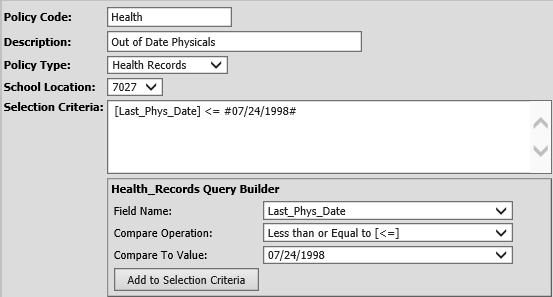
Description of Health Records Query Builder Selections
•Field Name drop down (box 1): In this box, select the field you wish to query.
•Compare Operation drop down (box 2): select the appropriate operator described below.
o Equal to: will only create a letter if the student has a value in the selected field that matches the value selected in the Compare to Value dropdown. For example, if you use a code of “I” in the Last Phys Date Status field on students who are not compliant with their physicals and want to create a letter for those students, after selecting Last Phys Date in the Field Name drop down, select this option and select “I” in the Compare to Value dropdown.
o Not equal to: will only create a letter if the student has a value in the selected field that does not match the value selected in the Compare to Value dropdown. Using the example described in the Equal to option above, to create a letter for students with any value other than “I” in the Last Phys Date field, after selecting Last Phys Date in the Field Name drop down, select this option and select “I” in the Compare to Value dropdown.
o Less than or Equal to: will only create a letter if the student has a value in the selected field that is less than or equal to the value selected in the Compare to Value dropdown. For example, if you want to send a letter to students whose Last Phys Date field is less than or equal to a specific date, select this option and click on the desired date in the Compare to Value dropdown.
o Greater than or equal to: will only create a letter if the student has a value in the selected field that is greater than or equal to the value selected in the Compare to Value dropdown. For example, if you want to send a letter to students whose Last Phys Date field is greater than or equal to a specific date, select this option and click on the desired date in the Compare to Value dropdown.
•Compare To Value drop down (box 3): select the desired field value.
•Click the Add to Selection Criteria button to save these settings.
If you wish to set up selection criteria on multiple health record fields, after setting up and saving selection criteria for one field, go back and make selections for the next field in the three dropdowns and click the Add to Selection Criteria button to add the selections to the Selection Criteria box. Repeat for all fields you wish to query.
The selection formula in the Selection Criteria box can also be edited, if necessary. For example, to create a letter for students having Dpt_Tetanus_Status_C_I or Oral_Polio_Status_C_I equal to “I”, you would set up a selection for Dpt_Tetanus_Status_C_I is Equal to “I” and add it and then set up a selection for Oral_Polio_Status_C_I is Equal to “I” and add it. The formula in the Selection Criteria box will look like this:

This selection will only create letters for students who have an “I” in both fields instead of students who have an “I” in either of these fields. This is easily remedied by clicking in the Selection Criteria box and deleting the word AND then typing the word OR in its place.

Now when Policy Processing is run, letters will be created for any students with“I” in either Dpt_Tetanus_Status_C_I OR Oral_Polio_Status_C_I.