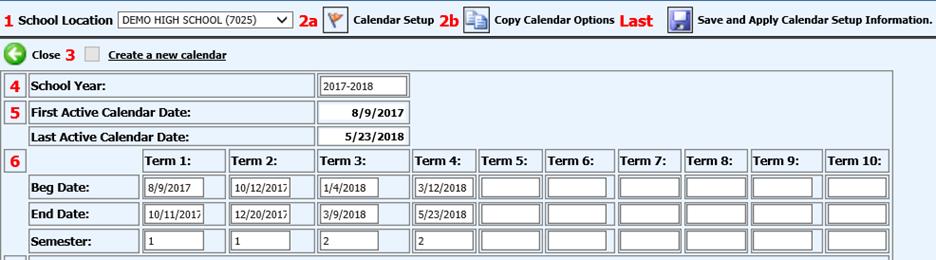
Added 8/1/2018
If the school did not use all allotted snow days and the
school year is going to end earlier, make adjustments to the
ending date of the last marking period and inactivate all days in the school
calendar after that date.
To access the Calendar Change
screen, Navigate to Attendance on the Main Menu. Select
"School Calendar Setup and Changes".
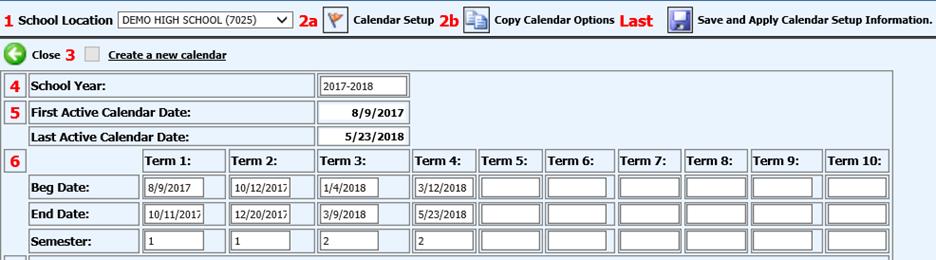
1. Select a School Location (i.e. High School).
2. Click
on  next to
2a. A new screen will display.
next to
2a. A new screen will display.
3. In step 6 on that screen, enter the new ending date for the last marking period (i.e. term 4 end date).
4. Scroll down to the bottom of the screen and change the days that are now NOT in session to "N" in the active column.
5. Click
on  "Save and Apply Calendar Setup
Information."
"Save and Apply Calendar Setup
Information."
If snow days were not built into your calendar when created and you need to extend the school year, make adjustments to the ending date of your last marking period and activate all days in your calendar after the original ending date.
1. Select a School Location (i.e. High School).
2. Click
on  next to 2a.
A new screen will display.
next to 2a.
A new screen will display.
3. In step 6 on that screen, enter the new ending date for the last marking period (i.e. term 4 end date).
4. Click
on  "Save and Apply Calendar Setup
Information."
"Save and Apply Calendar Setup
Information."
5. Scroll down to the bottom of the screen and change the days that were added to "Y" in the active column.
6. Click
on  "Save and Apply Calendar Setup
Information."
"Save and Apply Calendar Setup
Information."