
Revised 10/30/2018
This process computes cumulative GPA and the GPA for each marking period. In addition, during this process, the comment descriptions that appear on the bottom of the report card are posted, transcript records are created, and honor rolls are produced.
1. Go to Processing Center |Compute GPA.
2. Choose the school location (if it is NOT your default school).
3. Check mark boxes to the right as needed:
o Clear Current GPA records before Compute – If checked any current year GPA information will be cleared before recreating during the GPA Calculation process.
o Clear Current Year Transcript records before Compute – This process will remove any transcript records that have been created for this school year before recreating them during the GPA Calculation process. This process will NOT remove any hand entered transcript records, such as those for mid-year transfer students. It will only remove those that were created from the current student schedule in SDS.
o Post classes to Transcript with NO Final Grade Entered – this process is for state reports that require a record of all courses whether taken for credit or not. One example is the Illinois mid-year Student Course Assignment report. If a final grade is set up for a course but no grade is entered, it will still post the class to the transcript area.
0. Optionally, if this box is check marked, a grade may be selected to fill in on all transcript records.

§ IP – In Progress – Used for Indiana reporting but may be used in other states to indicated current year courses on the transcript are in progress.
§ P – Pass or Promoted – Post all transcript records with a grade of P. This is commonly used by elementary schools to submit all students as promoted in all courses.
§ Blank – For Illinois Student Course Assignment reports being submitted without final grades.
4. To calculate the GPA for only 1 student, enter that student’s ID number in the first box next to the words “Run for this Student ID Only:”
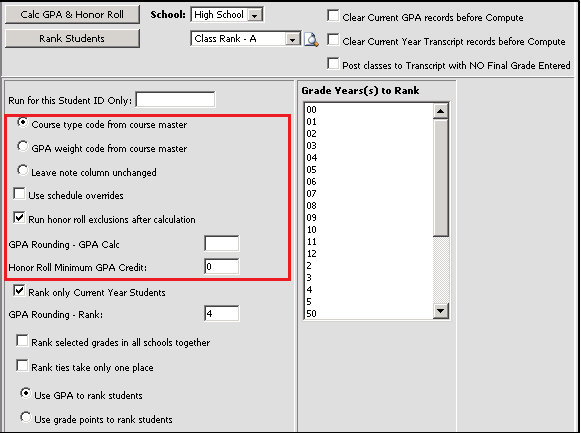
5. Choose the options in the outlined area of the screen above as needed:
o Course type code from course master, GPA weight code from course master, leave note column unchanged: Select the appropriate field from the course master that should be posted to the note code field that prints on student transcripts. Course type code generally refers to the subject (i.e. M=Math, E=English). GPA weight code generally refers to the level of the course (i.e 0=general, 1=honors, 2=AP, etc.)
Course type code: Course type code generally refers to the subject (i.e. M=Math, E=English). Required if you use the graduation requirements report.
GPA weight code: Use if you want to notate on the transcript that a course was on a weighted grade scale or not.
Leave unchanged: If neither code is needed on the transcript, select this option.
o Use schedule overrides: Check only if you have students who should receive credit for a course that normally would NOT be awarded credit or the credit for a particular student is more than other students in the same class section.
o Run honor roll exclusions after calculations: If checked, students with grade(s) that exclude them from an assigned honor roll will be removed from that honor roll. Leave unchecked if you do not use exclusionary grades in your honor roll setup.
o GPA rounding – GPA calc: Enter the number of decimal places (1-4) to be used in rounding the GPA values.
o Honor roll minimum: Enter the minimum number of credits scheduled for a student to be considered for the honor roll. The purpose of this is to eliminate part time students from your honor roll.
Click the  button and wait for a
message that the calculation is complete.. The GPA for each marking period will
be calculated, even if that marking period has passed (to catch any grade
changes). Also during the calculation process, grades will be posted/re-posted
to the transcript, if appropriate. The comment descriptions will also be
inserted for printing on the report cards. Report cards will print these comment
descriptions only if they relate to comment areas that are designated in
your grade area setup to print on reports cards.
button and wait for a
message that the calculation is complete.. The GPA for each marking period will
be calculated, even if that marking period has passed (to catch any grade
changes). Also during the calculation process, grades will be posted/re-posted
to the transcript, if appropriate. The comment descriptions will also be
inserted for printing on the report cards. Report cards will print these comment
descriptions only if they relate to comment areas that are designated in
your grade area setup to print on reports cards.
You
can also click the  button to rank the
students based on their new GPAs. Be sure to highlight the grade levels you want
to rank. Note that rank is only changed when final grades are given.
Quarter grades that are not reported as final grades will not change the class
rank. For more details on using the Rank Students option,
button to rank the
students based on their new GPAs. Be sure to highlight the grade levels you want
to rank. Note that rank is only changed when final grades are given.
Quarter grades that are not reported as final grades will not change the class
rank. For more details on using the Rank Students option,
Notes on GPA calculation:
•Term and Final GPA and honor rolls for each term are set during the GPA calculation process. As such, be sure that honor roll criteria are defined prior to proceeding with a GPA Calculation. For instructions on honor roll definition
•GPA calculation should be processed after all grades have been entered and corrected.
•The GPA for each term and final grade area that is set up for GPA is re-calculated when the GPA process is run. Cumulative GPA is also calculated using current semester/final grades and cumulative data from prior years.