 button to remove it.
button to remove it. Revised 12/12/2018
Do you have a need to
have a Parent Connect demographic view with different information for
non-custodial parents than from custodial parents?
If so you can
create a custom view that will be seen by any parent with a login created for
non-custodial parents.
To create this new data view, follow the below
steps:
1. Log into Web School Office
2. Click on Administrative Utilities
3. Click on Data View Definition
4. Blacken the dot for Student Data Entry Views (it may already be blackened).
5. Blacken the dot for Entry (it may already be blackened).
6. In the Default Views drop box, select Basic Demographics
7. In the box “Selected Fields for View Area:” remove any fields that you do NOT want the non-custodial parent to see in Parent Connect.
1. To remove a field:
§ Click on the field to highlight it
§ Click the  button to remove it.
button to remove it.
8. In the box “Available Fields for View Area:” highlight the fields you want the non-custodial parent to see.
1. To add a field:
§ Click on the field/s to highlight it
§ Click the  button to add the field/s
button to add the field/s
9. When you have finalized the list of fields for the non-custodial parent to view in Parent Connect, enter the correct title in the “Title:” box above the “Selected Fields for View Area”. The title must be named ParentConnect Default View NC or ParentConnect Default View NC Loc ???? (where???? is your actual school location value).
10. Click 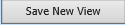 .
.
By creating this new view, you can keep the non-custodial
parents from seeing private student data such as cell phone numbers or custodial
parent work numbers, etc.
There is nothing else to do for user security
purposes to make this view be the default view for the non-custodial
parents.