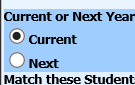
Added 8/31/2018
If you are removing a class section from your course master, you first need to remove all students from the course. The Copy Class List feature in the Elementary Scheduling area of the program provides a quick and easy method to do this. Follow the steps listed below.
1. Scheduling
2. Elementary School Scheduling
3.
Blacken the dot for Current Year. 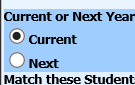
4. Click
on “Go to Copy Class List”. 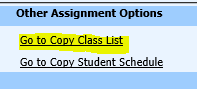
5. Top right hand corner, select your school location and period 1.

6. Locate the class section in the course list and click on it. NOTE: By default the course list is sorted by Description. To sort on a different column, click the column heading of the column you wish to sort by.
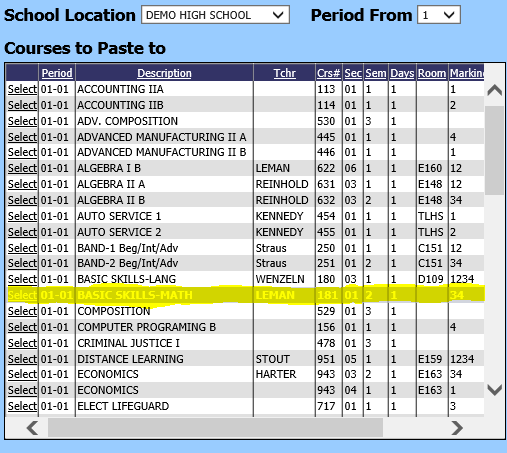
7. In the bottom right hand box, click the green check mark to select all of the students.
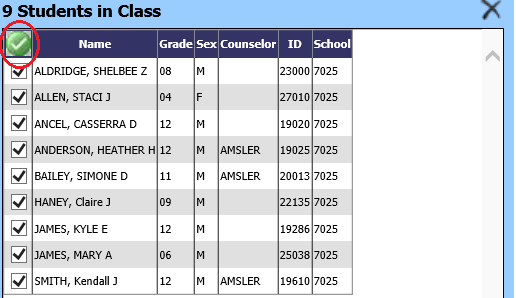
8. Click
the  icon to remove these
students from the selected section.
icon to remove these
students from the selected section.
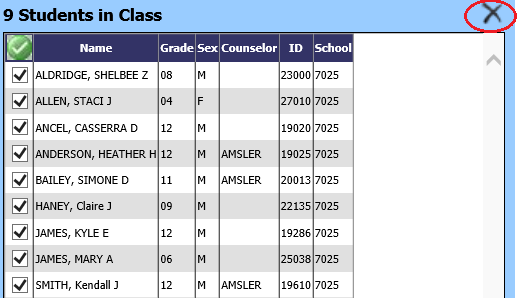
9. Repeat steps for any additional class sections you wish to remove students from.
10. Now that the students are removed from the course sections, you may delete the course sections from your course master. See these instructions.