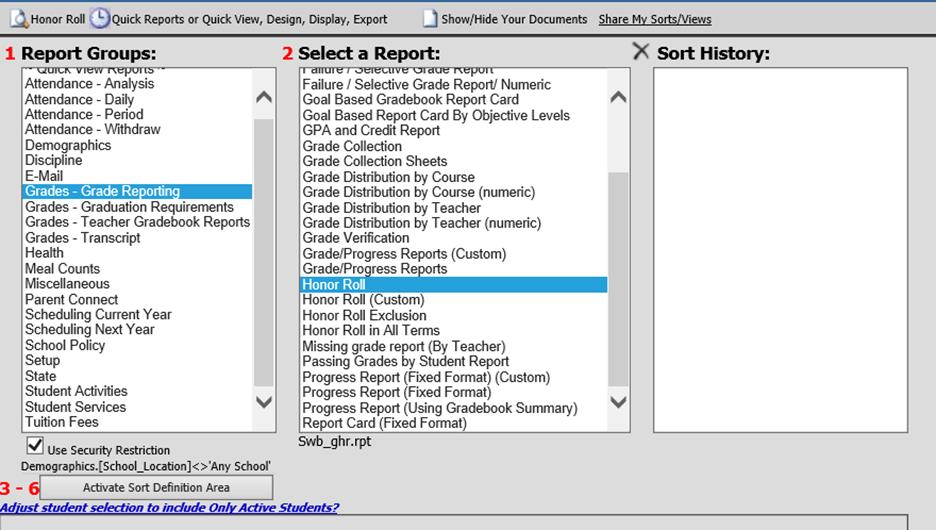to the right of the drop box to preview/print
the report. Complete the parameter screen that displays and click OK to
preview the report.
to the right of the drop box to preview/print
the report. Complete the parameter screen that displays and click OK to
preview the report.
Honor Rolls are generated based your honor roll definition. For instructions on setting up honor roll definition,
Compute GPA
The first step to printing honor roll reports once the honor roll definitions have been setup is to compute GPA. During the GPA computation, students meeting honor roll definition criteria, will be placed on the appropriate honor roll.
Enter Processing Center |Compute GPA
•Make sure all appropriate boxes are checked including the check box for “Run honor roll exclusion after calculations”.
•Click the “Calculate GPA & Honor Roll” button.
•Wait for message that process has been completed before moving to another area of the program.
For detailed instructions on using the Compute GPA screen,
Print Honor Roll Reports
On the GPA Calculation screen you
can quickly print your honor roll and honor roll exclusions reports. The GPA
Calculations screen has a drop box added underneath the school location drop box
so that you can quickly print one of the listed reports. Click the
dropdown and select the report then click  to the right of the drop box to preview/print
the report. Complete the parameter screen that displays and click OK to
preview the report.
to the right of the drop box to preview/print
the report. Complete the parameter screen that displays and click OK to
preview the report.

Honor Roll reports can also be printed in Reports|Student Reports. This option is recommended if you wish to filter the report to include only records meeting specified criteria.
On the Student Reports menu:
Select Grades-Grade Reporting in box 1 Report Groups.
Select the desired Honor Roll report in box 2 Select a Report.
If desired, click the  button to set up sort definitions.
button to set up sort definitions.
After completing any desired sort
setup, click the  button.
button.
Complete the parameter screen that displays and click OK to preview the report.